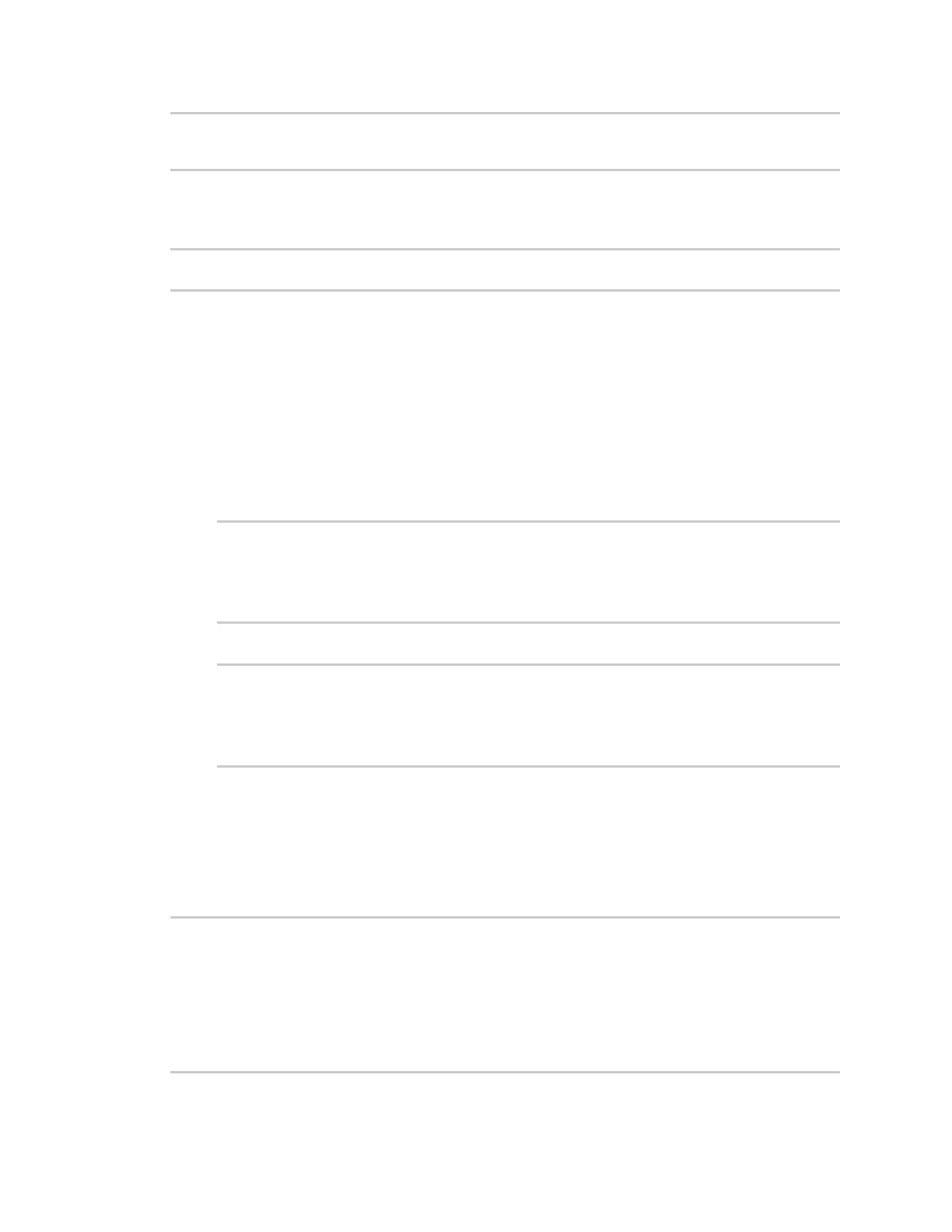File system Upload and download files
IX20 User Guide
1075
admin@192.168.4.1's password: adminpwd
IX20-23.9.74.0.bin 100% 36MB 11.1MB/s 00:03
>
Transfer a file from the IX20 device to a remote host
To copy a file from the IX20 device to a remote host, use the scp command asfollows:
> scp host hostname-or-ip user username remote remote-path local local-path to
remote
where:
n
hostname-or-ip isthe hostname or IPaddress of the remote host.
n
username is the name of the user on the remote host.
n
remote-path isthe location on the remote host where the file will be copied.
n
local-path isthe path and filename on the IX20 device.
For example:
To copy a support report from the IX20 device to a remote host at the IPaddress of 192.168.4.1:
1. Use the system support-report command to generate the report:
> system support-report path /var/log/
Saving support report to /var/log/support-report-0040D0133536-23-09-29-
12:10:00.bin
Support report saved.
>
2. Use the scp command to transfer the report to a remote host:
> scp host 192.168.4.1 user admin remote /home/admin/temp/ local
/var/log/support-report-00:40:D0:13:35:36-23-09-29-12:10:00.bin to remote
admin@192.168.4.1's password: adminpwd
support-report-0040D0133536-23-09-29-12:10:00.bin
>
Upload and download filesusing SFTP
Transfer a file from a remote host to the IX20 device
This example uploads firmware from a remote host to the IX20 device with an IPaddressof
192.168.2.1, using the username ahmed:
$ sftp ahmed@192.168.2.1
Password:
Connected to 192.168.2.1
sftp> put IX20-23.9.74.0
Uploading IX20-23.9.74.0 to IX20-23.9.74.0
IX20-23.9.74.0
100% 24M 830.4KB/s 00:00
sftp> exit
$
