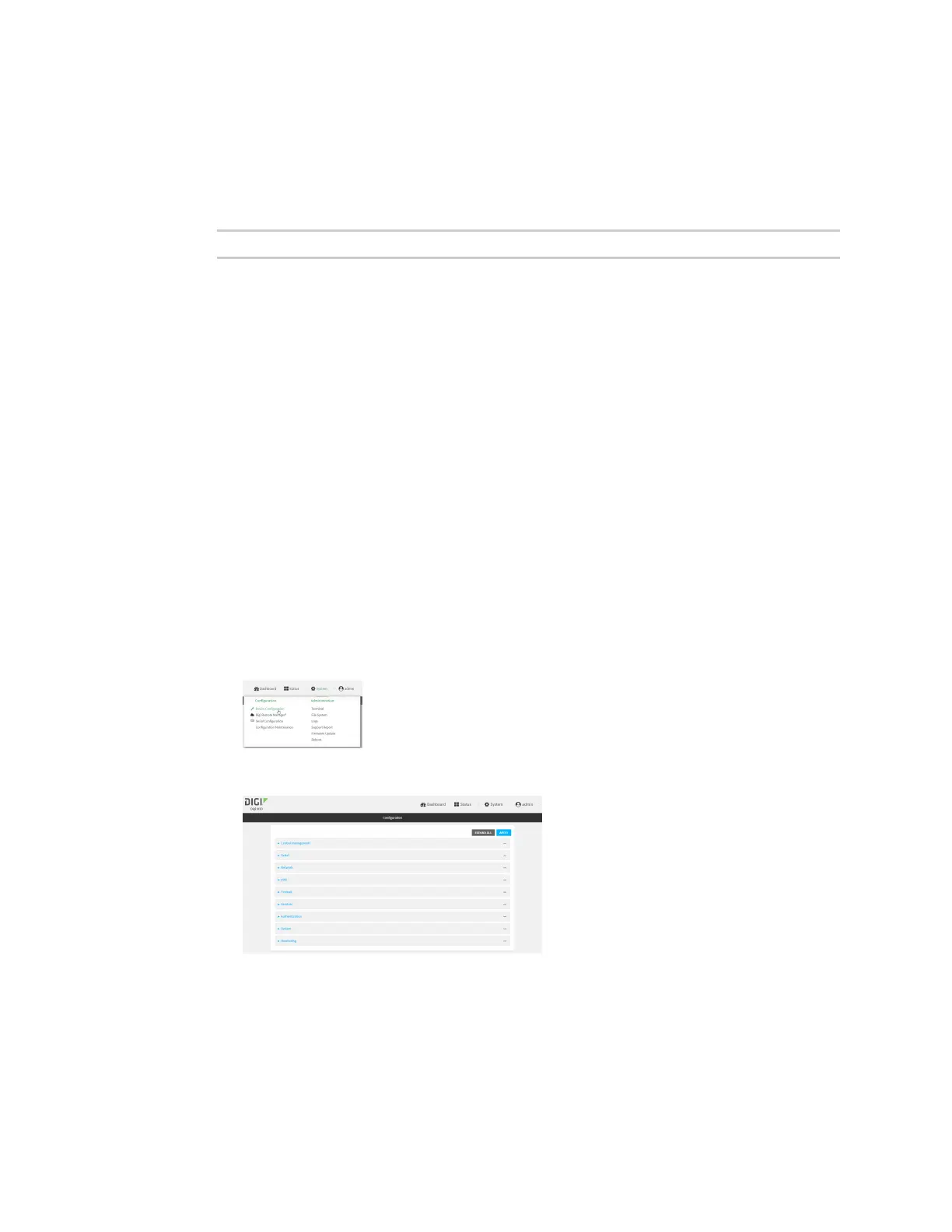System administration Reboot your IX20device
IX20 User Guide
1016
1. Select the device in Remote Manager and click Actions> Open Console, or log into the IX20
local command line as a user with full Admin access rights.
Depending on your device configuration, you may be presented with an Access selection
menu. Type admin to accessthe Admin CLI.
2. At the prompt, type:
> reboot
Schedule rebootsof your device
Web
1. Log into Digi Remote Manager, or log into the local Web UI asa user with full Admin access
rights.
2. Access the device configuration:
Remote Manager:
a. Locate your device as described in Use Digi Remote Manager to view and manage your
device.
b. Click the Device ID.
c. Click Settings.
d. Click to expand Config.
Local Web UI:
a. On the menu, click System. Under Configuration, click Device Configuration.
The Configuration window is displayed.
3. Select System >Scheduled tasks.
4. For Reboot time, enter the time of the day that the device should reboot, using the format
HH:MM. The device will reboot at thistime every day.
If Reboot time is set, but the device is unable to synchronize its time with an NTPserver, the
device will reboot after it has been up for 24 hours. See System time for information about
