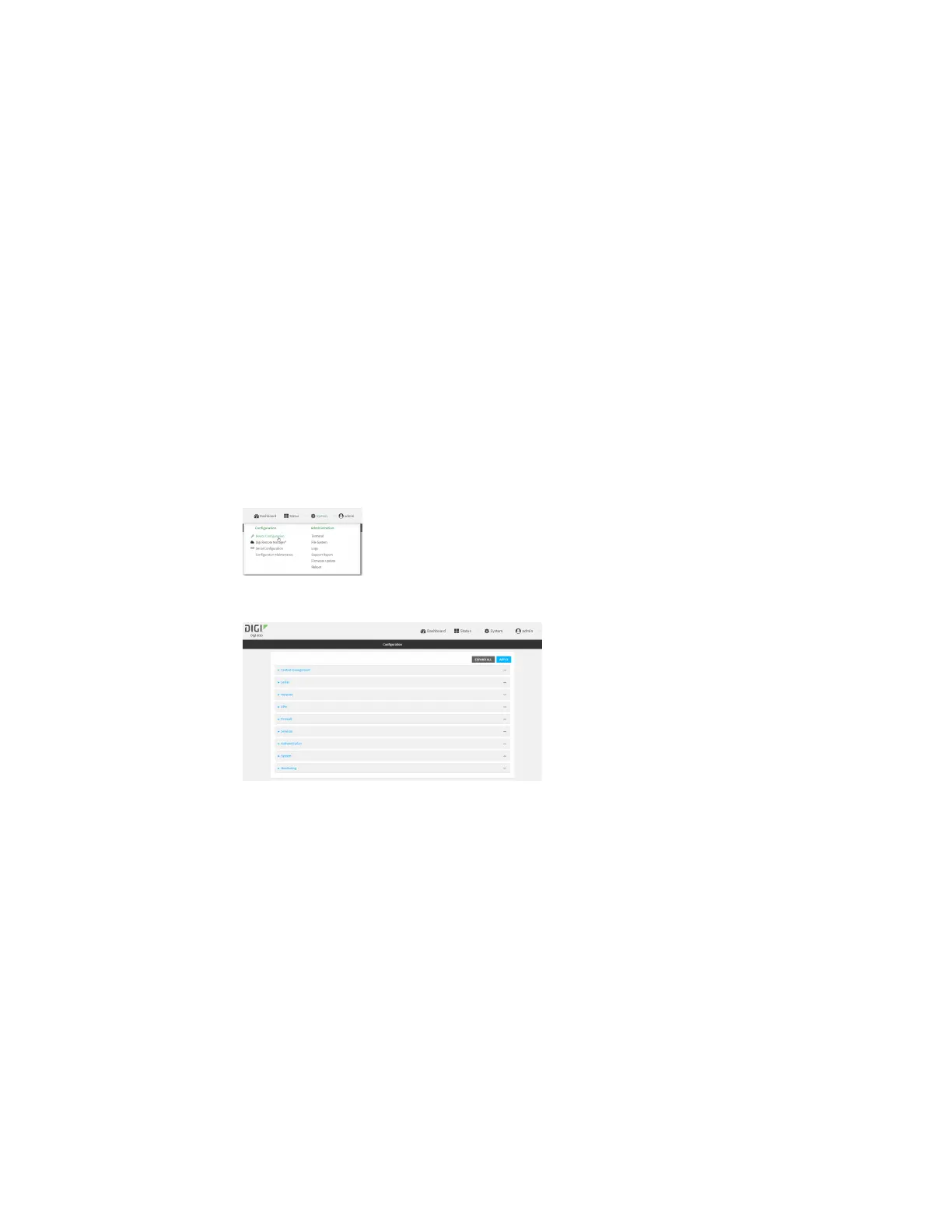User authentication Local users
IX20 User Guide
882
Change a local user's password
To change a user's password:
Web
1. Log into Digi Remote Manager, or log into the local Web UI asa user with full Admin access
rights.
2. Access the device configuration:
Remote Manager:
a. Locate your device as described in Use Digi Remote Manager to view and manage your
device.
b. Click the Device ID.
c. Click Settings.
d. Click to expand Config.
Local Web UI:
a. On the menu, click System. Under Configuration, click Device Configuration.
The Configuration window is displayed.
3. Click Authentication > Users.
4. Click the username to expand the user's configuration node.
5. For Password, enter the new password. The password must be at least eight characters long
and must contain at least oneuppercase letter, one lowercase letter, one number, and one
special character.If the primary responder feature is enabled, the password must be at least 10
characters long and must contain at least one uppercase letter, one lowercase letter, one
number, and one special character.
For the admin user, the password field can beleft blank:
n
If the password field for the admin user is left blank, the admin user'spassword will be
the default password printed on the device's label.
n
If the admin user's password hasbeen changed from the default and the configuration
