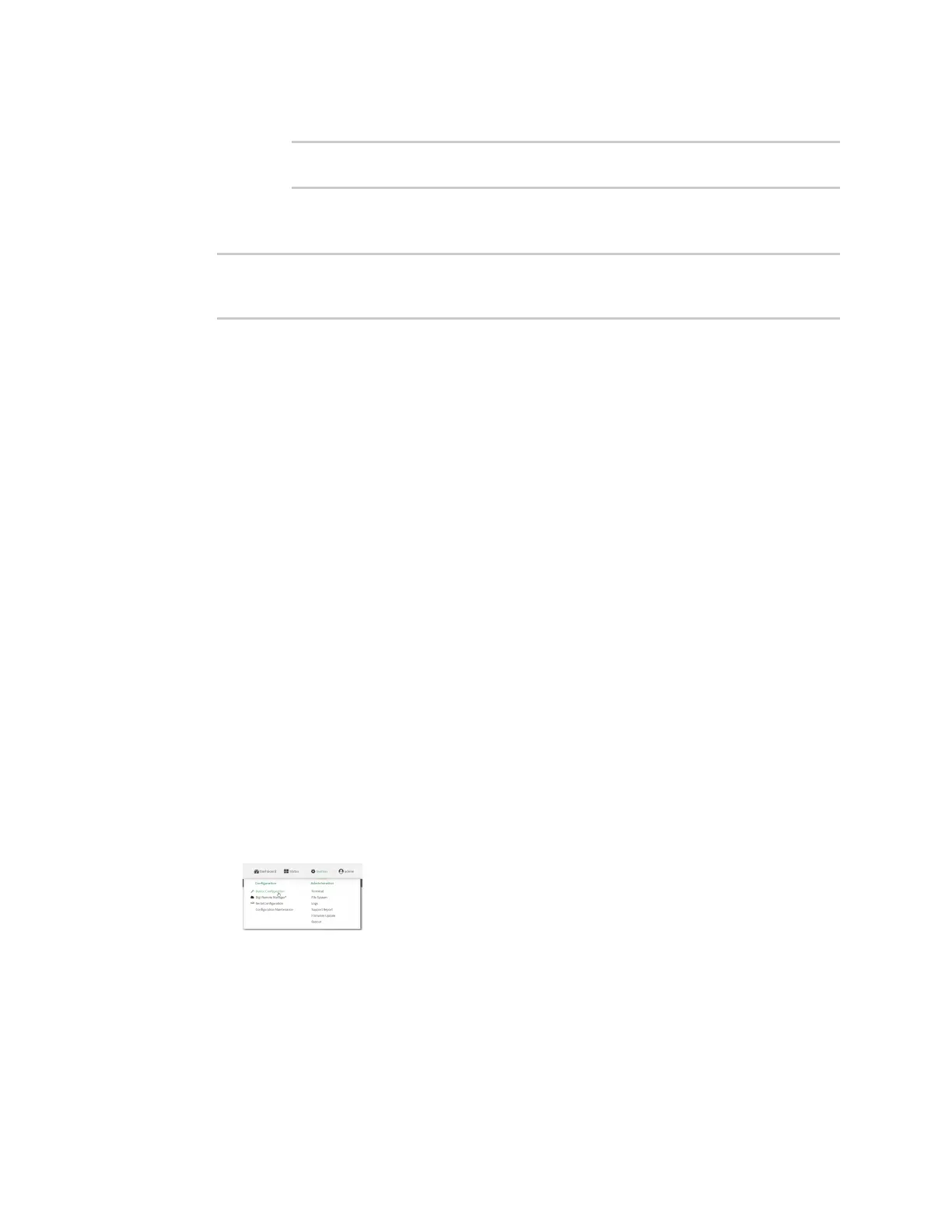Wi-Fi ConfiguretheWi-Fi radio'stransmit power
IX20 User Guide
320
n
If the Wi-Fi radio has a band of 5000mhz:
(config)> network wifi radio phy0 5000mhz mode value
(config)>
where value is one of ac, acn, or n.
4. Save the configuration and apply the change
(config)> save
Configuration saved.
>
5. Type exit to exit the Admin CLI.
Depending on your device configuration, you may be presented with an Access selection
menu. Type quit to disconnect from the device.
Configure the Wi-Fi radio'stransmit power
The default Wi-Fi transmit power that the Wi-Fi radio will use when in access point or client modeis
100 percent. You can configure the Wi-Fi radio to transmit at a lower power.
Web
1. Log into Digi Remote Manager, or log into the local Web UI asa user with full Admin access
rights.
2. Access the device configuration:
Remote Manager:
a. Locate your device as described in Use Digi Remote Manager to view and manage your
device.
b. Click the Device ID.
c. Click Settings.
d. Click to expand Config.
Local Web UI:
a. On the menu, click System. Under Configuration, click Device Configuration.
The Configuration window is displayed.
