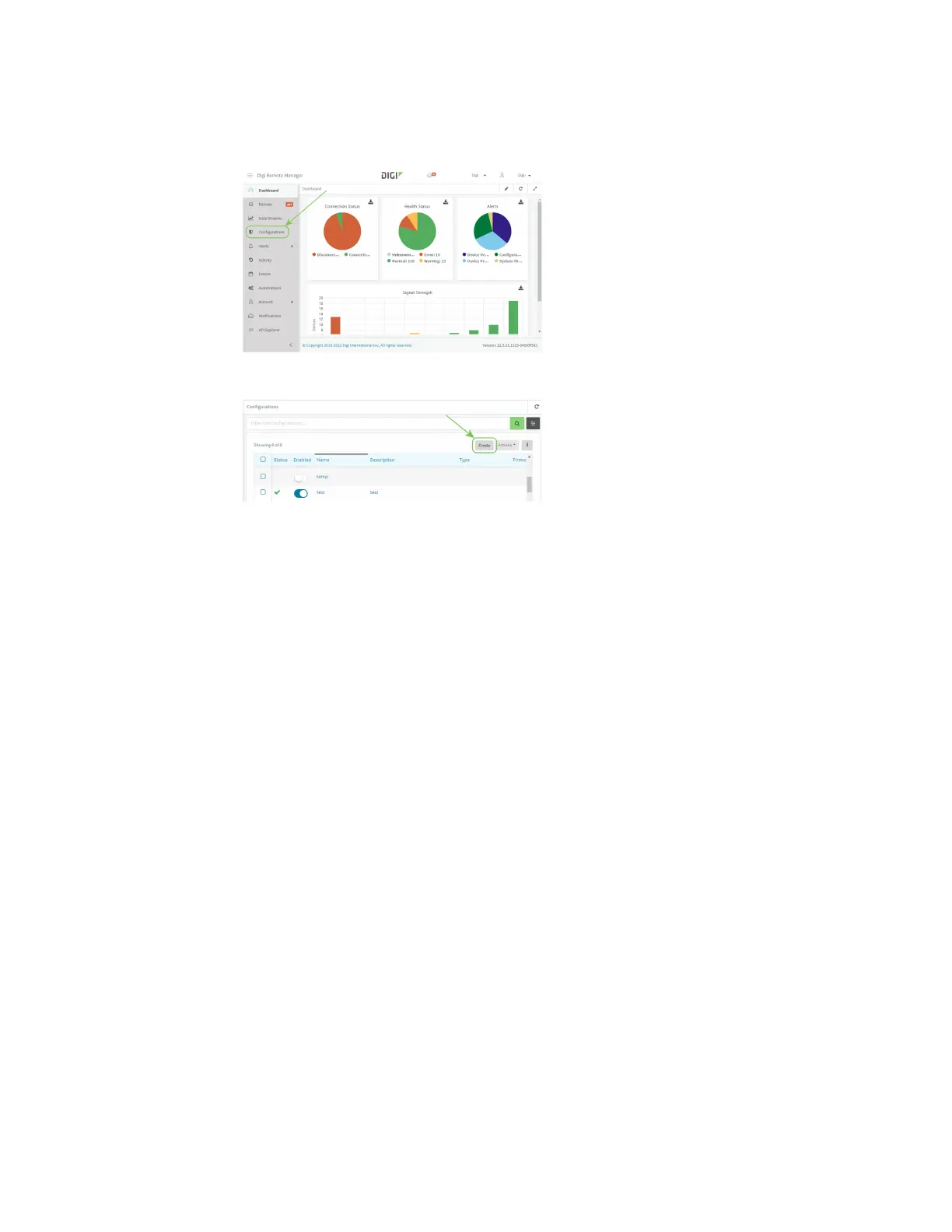Central management View Digi Remote Manager connection status
IX20 User Guide
80
3. In Remote Manager, create a configuration:
a. From the Dashboard, select Configurations.
b. Click Create.
c. Enter a Name and an optional Description for the configuration, and select the Groups,
Device Type, and Firmware Version.
d. Click Save and continue.
e. Click Import from device and select the device configured above.
f. Click Import.
g. At the Settingspage, configure any desired configuration overrides and click Continue.
h. At the File System page, make any desired changesto the files that were imported from
the device and click Continue.
i. At the Automationspage, click Enable Scanning, make any other desired changes, and
click Save.
Digi Remote Manager provides multiple methodsfor applying configurationsto registered devices.
You can also include site-specific settingswith a profile to override settings on a device-by-device
basis.
View Digi Remote Manager connection status
To view the current Digi Remote Manager connection statusfrom the local device:
Web
