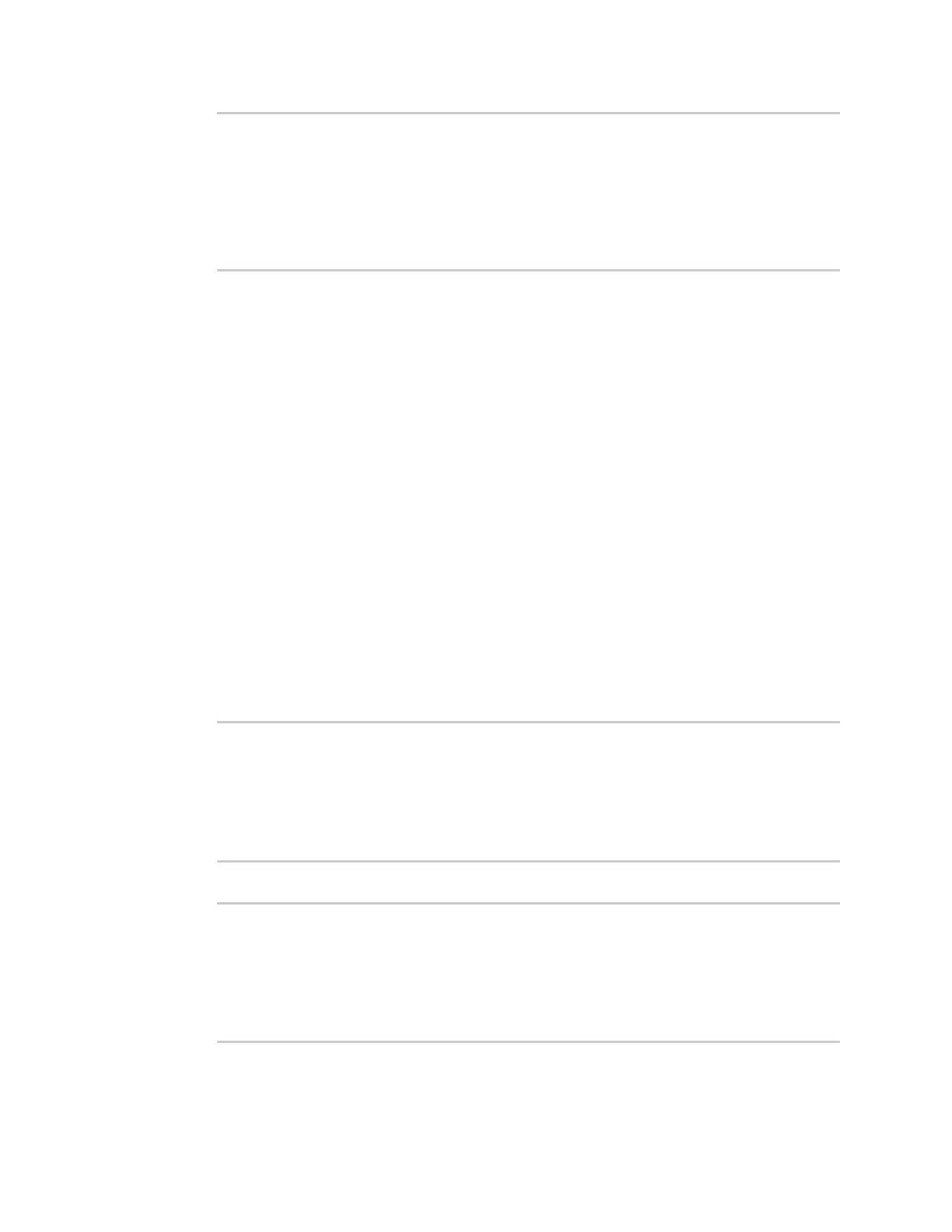Wi-Fi Show Wi-Fi client statusand statistics
IX20 User Guide
361
Radio : wifi
BSSID : 01:41:D1:14:36:37
Client Signal RX Bytes TX Bytes Uptime
----------------- ------ -__----- -------- ------
cc:c0:78:34:d5:a2 -68 260997 279481 801
>
Show Wi-Fi client status and statistics
You can show summary status for all Wi-Fi clients, and detailed statusand statistics for individual Wi-
Fi clients.
Web
Log into the IX20 WebUI asa user with full Admin accessrights.
1. On the main menu, click Status.
2. Under Connections, click Wi-Fi >Clients.
Command line
Show summary of Wi-Fi clients
To show the statusand statistics for Wi-Fi client, use the show wifi client command.
1. Select the device in Remote Manager and click Actions> Open Console, or log into the IX20
local command line as a user with full Admin access rights.
Depending on your device configuration, you may be presented with an Access selection
menu. Type admin to accessthe Admin CLI.
2. At the Admin CLI prompt, type show wifi client:
> show wifi client
Client Enabled SSID Status Signal MAC Address
--------- ------- -------- ------ ------ -----------------
my_client true my_SSID up -43 91:fe:86:d1:0e:81
>
3. To view information about both active and inactiveclients, include the all parameter:
> show wifi client all
Client Enabled SSID Status Signal MAC Address
--------- ------- -------- ------ ------ -----------------
my_client true my_SSID up -43 91:fe:86:d1:0e:81
client2 true SSID2 down
>
Show detailed statusand statisticsof a specific Wi-Fi client
