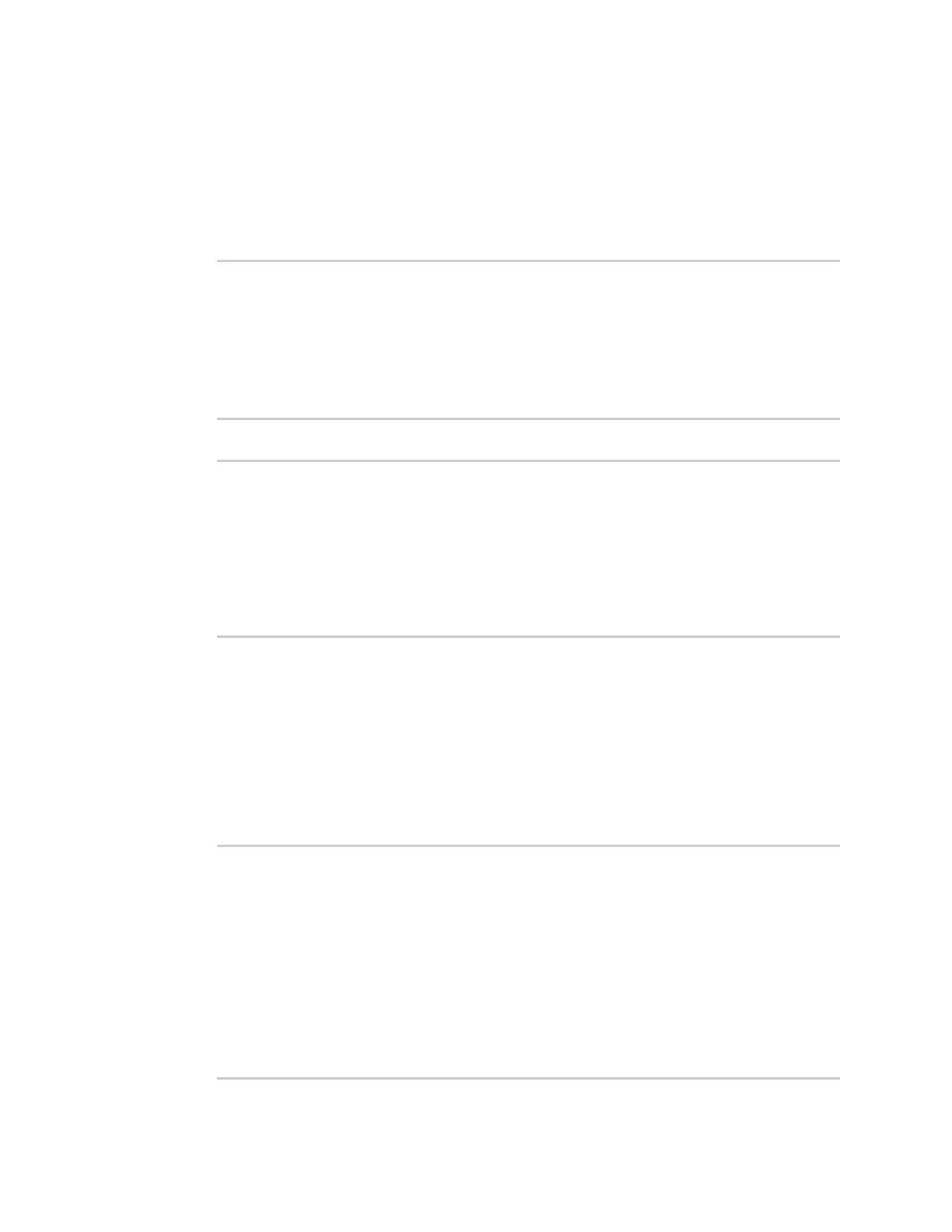Wi-Fi Show Wi-Fi accesspoint statusand statistics
IX20 User Guide
360
To show the statusand statistics for Wi-Fi access points, use the show wifi ap command.
1. Select the device in Remote Manager and click Actions> Open Console, or log into the IX20
local command line as a user with full Admin access rights.
Depending on your device configuration, you may be presented with an Access selection
menu. Type admin to accessthe Admin CLI.
2. At the Admin CLI prompt, type show wifi ap:
> show wifi ap
AP Enabled Status SSID BSSID
-------- ------- ------ ------------- -----------------
my_AP true up my_SSID 01:41:D1:14:36:37
digi_ap true up Digi2 00:40:D0:13:35:36
>
3. To view information about both active and inactiveaccess points, include the all parameter:
> show wifi ap all
AP Enabled Status SSID BSSID
-------- ------- ------ ------------- -----------------
my_AP true up my_SSID 01:41:D1:14:36:37
digi_ap true up Digi2 00:40:D0:13:35:36
digi_ap2 false down
>
Show detailed statusand statisticsof a specific Wi-Fi access point
To show a detailed statusand statistics of a Wi-Fi access point, use the show wifi ap name name
command.
1. Select the device in Remote Manager and click Actions> Open Console, or log into the IX20
local command line as a user with full Admin access rights.
Depending on your device configuration, you may be presented with an Access selection
menu. Type admin to accessthe Admin CLI.
2. At the Admin CLI prompt, type show wifi ap name name:
> show wifi ap name my_AP
my_AP Access Point Status
-------------------------
Enabled : true
Status : up
SSID : my_AP
Security : none
Channel :
Channel Width :
