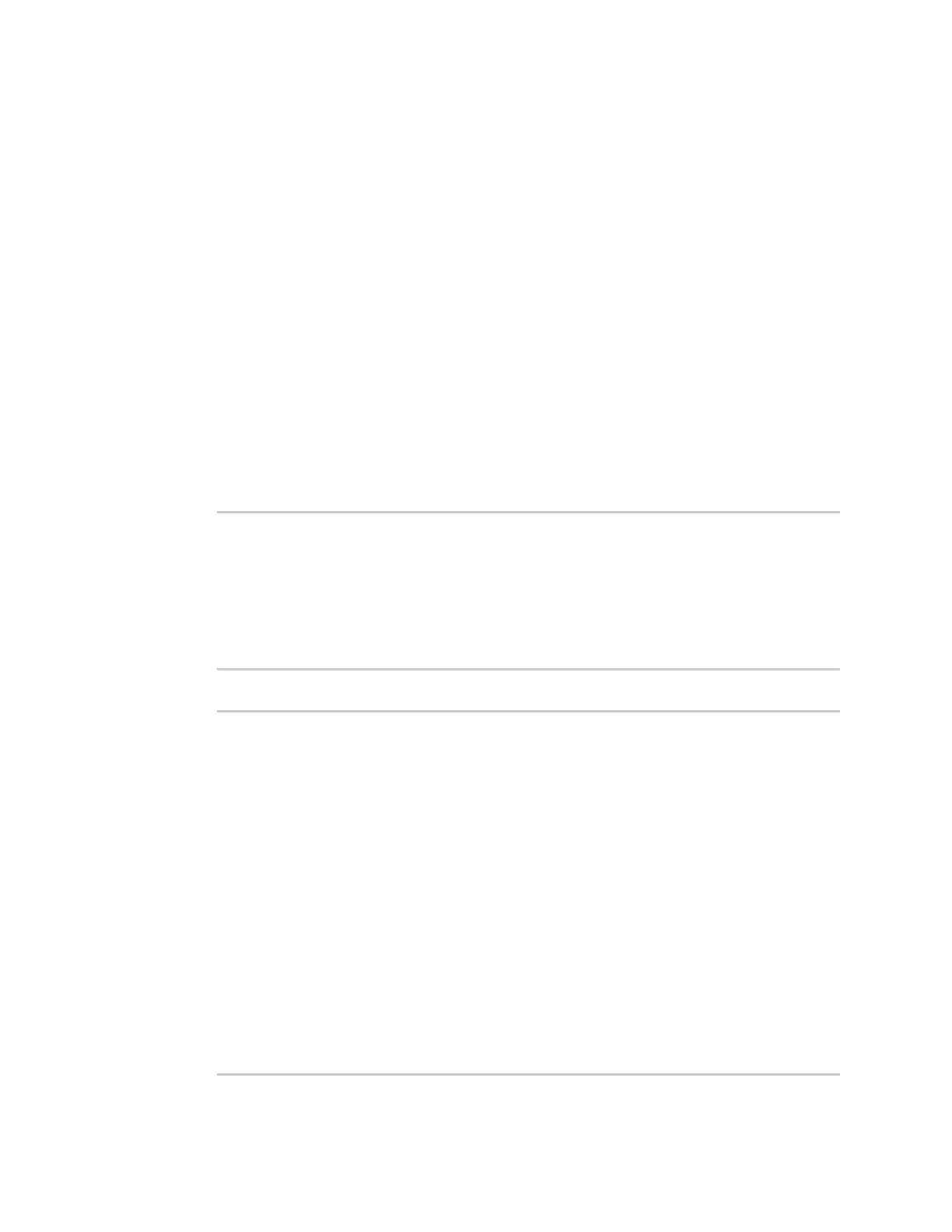Virtual PrivateNetworks(VPN) OpenVPN
IX20 User Guide
586
Show OpenVPN client statusand statistics
You can view statusand statistics for OpenVPN clients from either web interfaceor the command line:
Web
Log into the IX20 WebUI asa user with full Admin accessrights.
1. On the menu, select Status> OpenVPN > Clients.
The OpenVPN Clientspage appears.
2. To view configuration details about an OpenVPNclient, click the (configuration) icon in the
upper right of the OpenVPNclient's statuspane.
Command line
1. Select the device in Remote Manager and click Actions> Open Console, or log into the IX20
local command line as a user with full Admin access rights.
Depending on your device configuration, you may be presented with an Access selection
menu. Type admin to accessthe Admin CLI.
2. To display details about all configured OpenVPNclients, type the following at the prompt:
> show openvpn client all
Client Enable Status Username Use File Zone
--------------- ------ ------- -------- -------- --------
OpenVPN_Client1 true connected true internal
OpenVPN_Client2 true pending true internal
>
3. To display details about a specific client:
> show openvpn client name OpenVPN_client1
Client : OpenVPN_client1
Enable : true
Status : up
Username : user1
IP address : 123.122.121.120
Remote : 120.121.122.123
MTU : 1492
Zone : internal
IP Address : 192.168.30.1/24
Port : 1194
Use File : true
Metric : 0
Protocol : udp
Port : 1194
Type : tun
>
