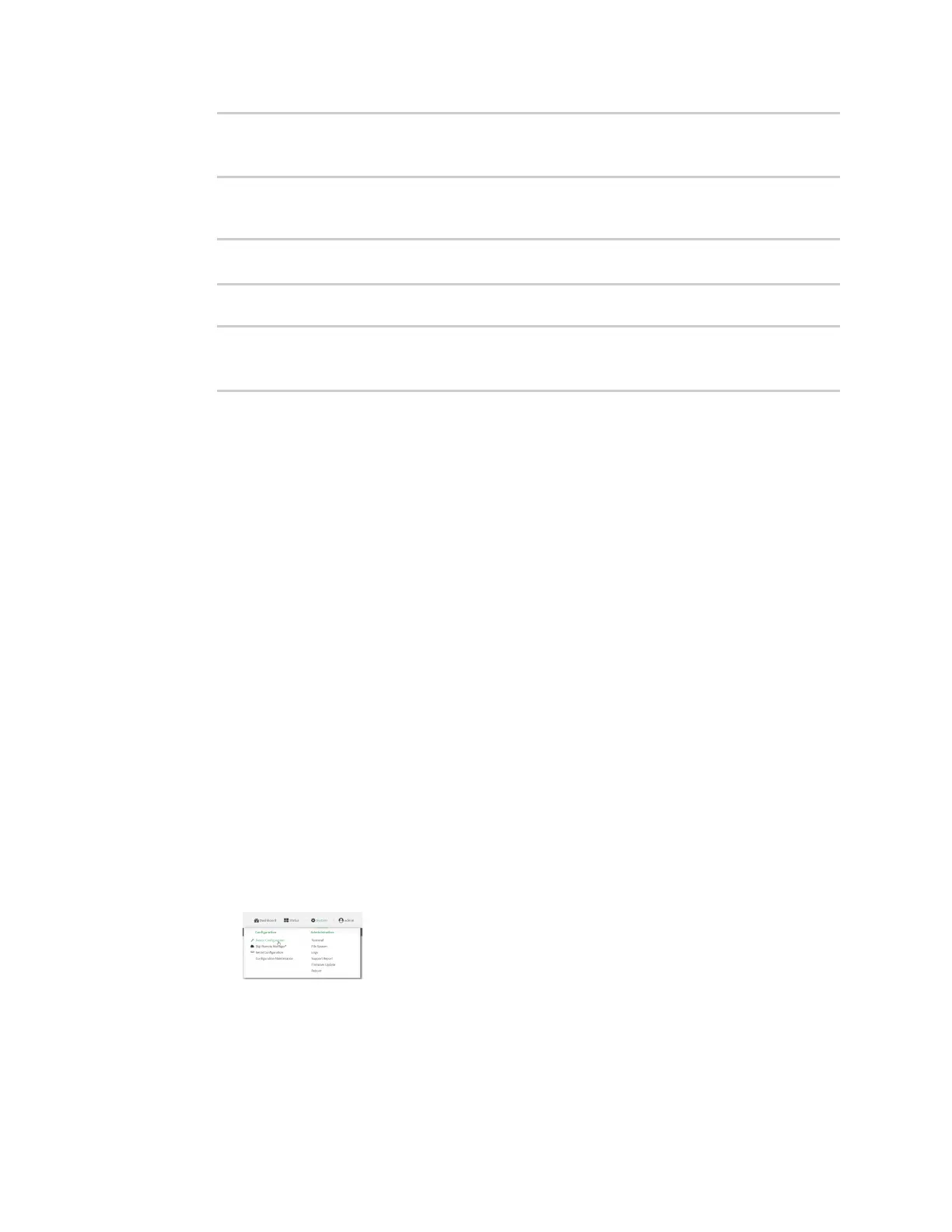Firewall Configurecaptive portals
IX20 User Guide
960
(config firewall portal portal1)> terms "Accept the terms and conditions
of this portal"
(config firewall portal portal1)>
11. (Optional) Set the URL to which the user will be directed when granted accessto the portal. If
left blank, the user will be directed to the domain of the URL in the original accessrequest.
(config firewall portal portal1)> url https://myportal.com
(config firewall portal portal1)>
12. Save the configuration and apply the change
(config)> save
Configuration saved.
>
13. Typeexit to exit the Admin CLI.
Depending on your device configuration, you may be presented with an Access selection
menu. Type quit to disconnect from the device.
Delete captive portals
To delete captive portals:
Web
1. Log into Digi Remote Manager, or log into the local Web UI asa user with full Admin access
rights.
2. Access the device configuration:
Remote Manager:
a. Locate your device as described in Use Digi Remote Manager to view and manage your
device.
b. Click the Device ID.
c. Click Settings.
d. Click to expand Config.
Local Web UI:
a. On the menu, click System. Under Configuration, click Device Configuration.
The Configuration window is displayed.
