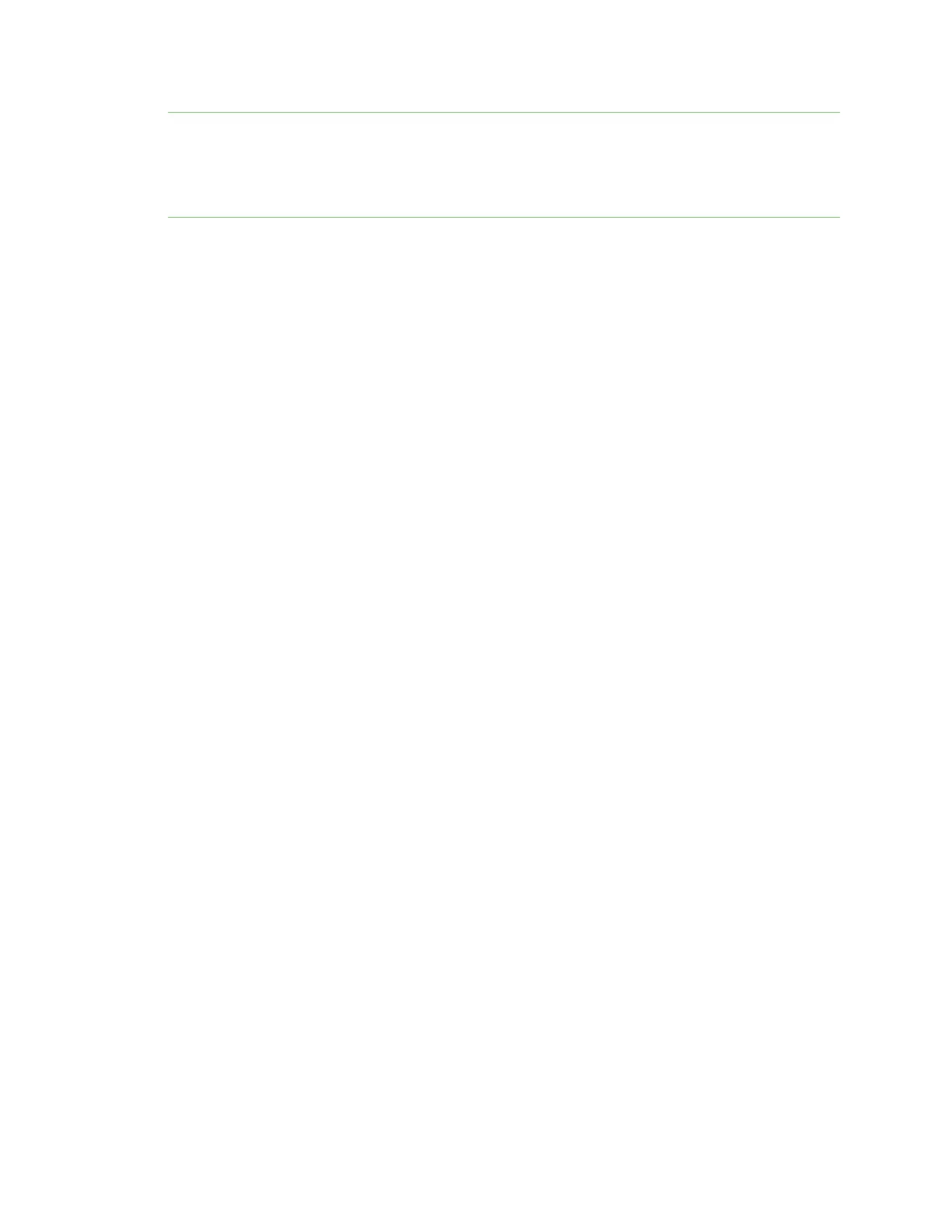Central management Log into Digi RemoteManager
IX20 User Guide
76
Tip To see instructionsfor setting up Squid and then configuring a device (not DAL) to reach Digi
Remote Manager, see the Digi Quick Note, Connecting to Digi Remote Manager Through Web Proxy.
Though this Quick Note references older technology and device types, it may provide a network
administrator with concrete examples from which they can draw correlationsto newer technology
and devices.
VPN Tunnel method
Configuring a VPN tunnel to communicate with Digi Remote Manager isa two-step process. One step
isdoneby your organization's network administrator and the other by Digi Support.
Step 1: Set up the VPN tunnel
Your organization's network administrator needs to set up a VPNtunnel on your network, which will
be used to communicate with Digi Remote Manager through the Digi cloud service.
Step 2. Contact Digi Support.
Digi Support configuresthe Digi cloud service to allow your VPN to communicate with Digi Remote
Manager. Contact Digi Support at https://www.digi.com/contactus.
Log into Digi Remote Manager
To start Digi Remote Manager
1. If you have not already done so, click here to sign up for a Digi Remote Manager account.
2. Check your email for Digi Remote Manager login instructions.
3. Go to remotemanager.digi.com.
4. Log into your Digi Remote Manager account.
