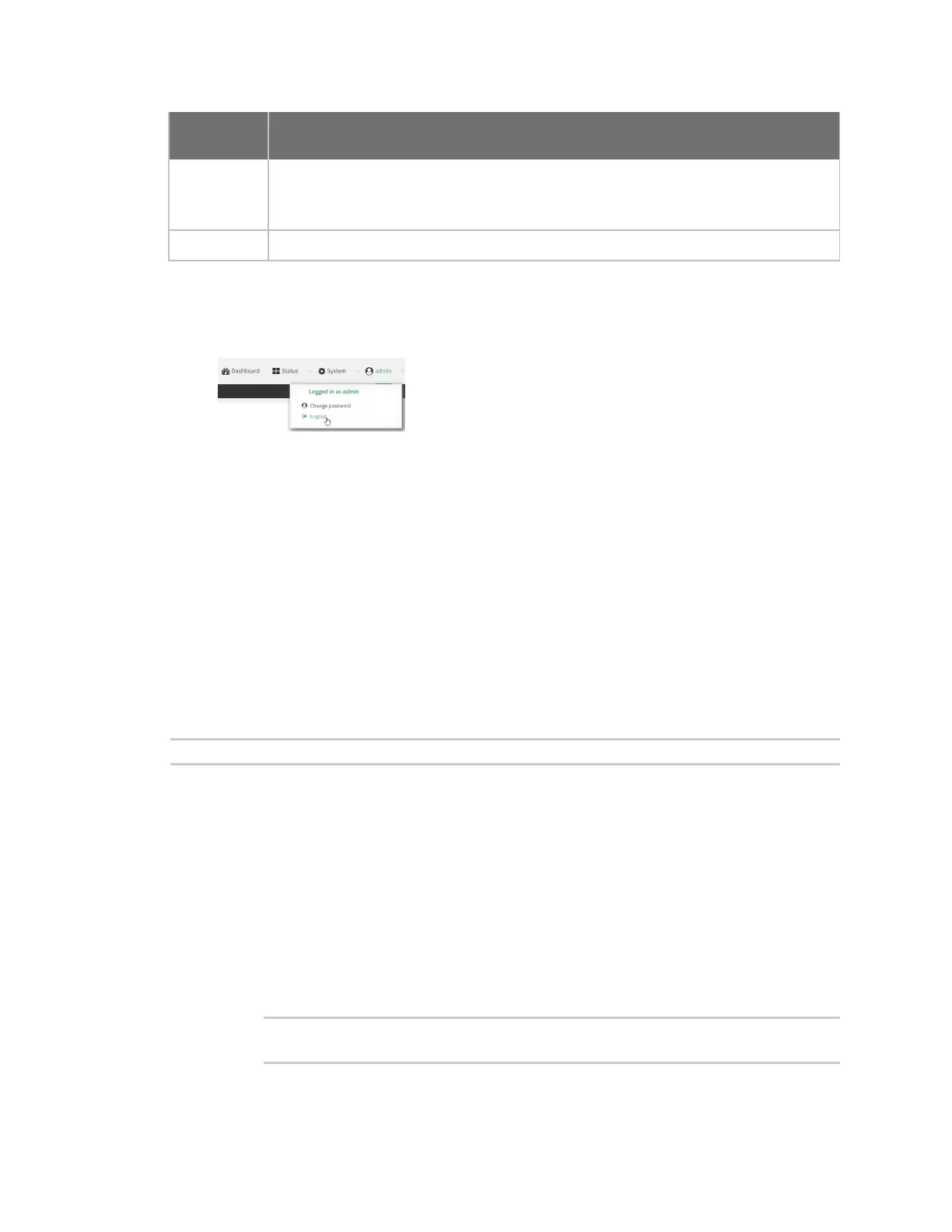Firmwareconfiguration Usethelocal REST API to configuretheIX20 device
IX20 User Guide
55
Dashboard
area Description
n
Add a device to Remote Manager: Click Register device in new account to
add a device to Remote Manager using your Remote Manager login
credentials.
Device Displays the IX20 device'sstatus, statistics, and identifying information.
Log out of the web interface
n
On the main menu, click your user name. Click Log out.
Use the local REST API to configure the IX20 device
Your IX20 device includes a REST API that can beused to return information about the device's
configuration and to make modificationsto the configuration. You can view the REST API specification
from your web browser by opening the URL:
https://ip-address/cgi-bin/config.cgi
For example:
https://192.168.210.1/cgi-bin/config.cgi
Use the GET method to return device configuration information
To return device configuration, issue the GET method. For example, using curl:
$ curl -k -u admin https://ip-address/cgi-bin/config.cgi/value/path -X GET
where:
n
ip-addressis the IPaddress of the IX20 device.
n
path is the path location in the configuration for the information being returned.
To determine allowed values for path from the Admin CLI:
1. Select the device in Remote Manager and click Actions> Open Console, or log into the
IX20 local command line as a user with full Admin access rights.
Depending on your device configuration, you may be presented with an Access
selection menu. Type admin to access the Admin CLI.
2. At the command line, type config to enter configuration mode:
> config
(config)>
3. At the config prompt, type ?(question mark):
