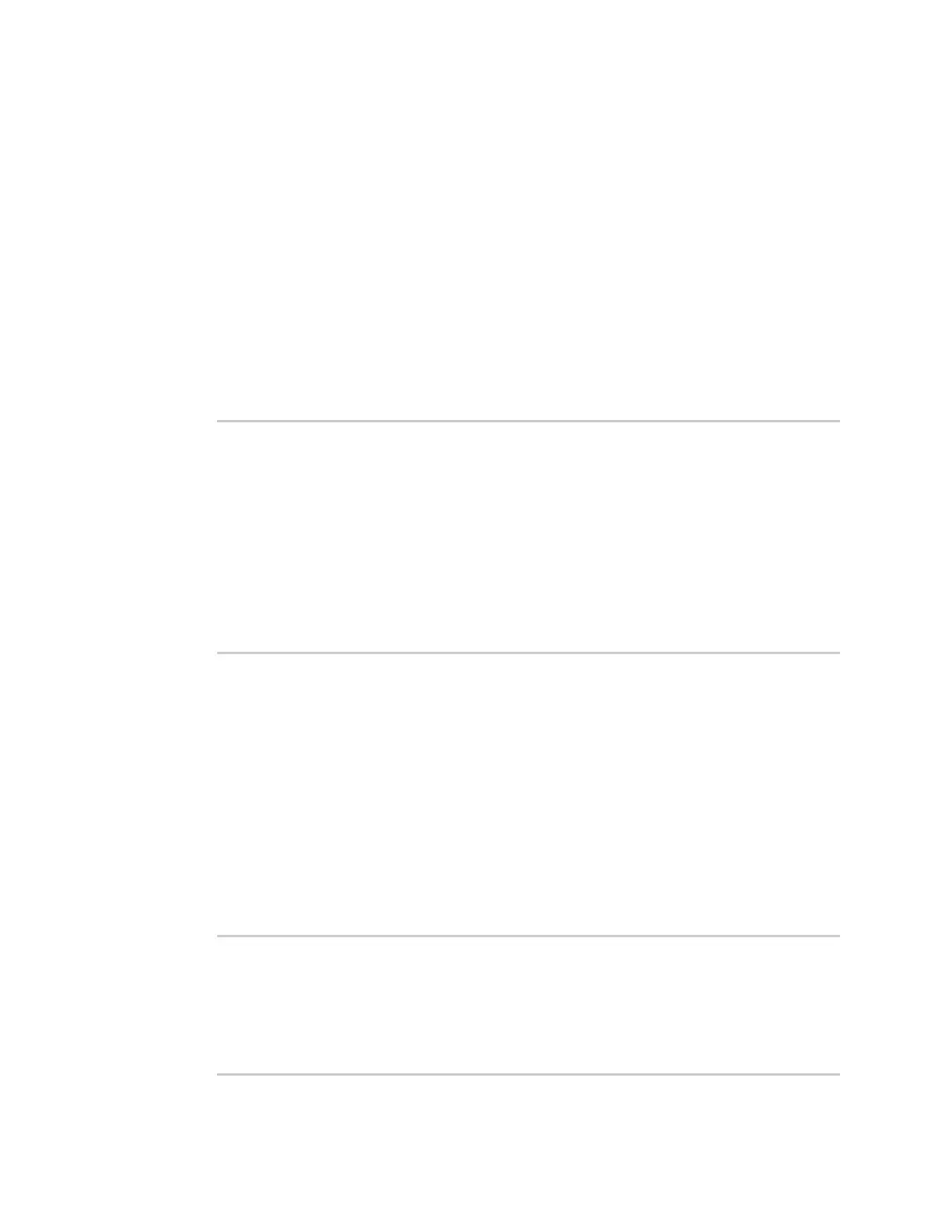Interfaces Show SureLink statusand statistics
IX20 User Guide
243
3. Type exit to exit the Admin CLI.
Depending on your device configuration, you may be presented with an Access selection
menu. Type quit to disconnect from the device.
Show SureLink statusfor a specific interface
To show the SureLink status a specific interface, use the show surelink interface name name
command:
1. Select the device in Remote Manager and click Actions> Open Console, or log into the IX20
local command line as a user with full Admin access rights.
Depending on your device configuration, you may be presented with an Access selection
menu. Type admin to accessthe Admin CLI.
2. Use the show surelink interface name name command to show the Surelink statusof a specific
interface, for example:
> show surelink interface name eth1
wan1 Surelink Status
--------------------
IPv4 Status : Passing
IPv6 Status : Failed
Test Proto Last Response Status
----------------------------- ----- ------------- ------
Interface's DNS servers (DNS) IPv6 15 seconds Failed
>
3. Type exit to exit the Admin CLI.
Depending on your device configuration, you may be presented with an Access selection
menu. Type quit to disconnect from the device.
Show SureLink statusfor all IPsec tunnels
To show the SureLink status all IPsec tunnels, use the show surelink ipsec all command:
1. Select the device in Remote Manager and click Actions> Open Console, or log into the IX20
local command line as a user with full Admin access rights.
Depending on your device configuration, you may be presented with an Access selection
menu. Type admin to accessthe Admin CLI.
2. At the Admin CLI prompt, type :
> show surelink ipsec all
IPsec Test Last Response Status
------ -------------------- ------------- ------------------
test 194.43.79.74 (Ping) 29 seconds Passed
test 194.43.79.75 (Ping) 5 seconds Passed
test1 194.43.79.74 (Ping) 21 seconds Failed
