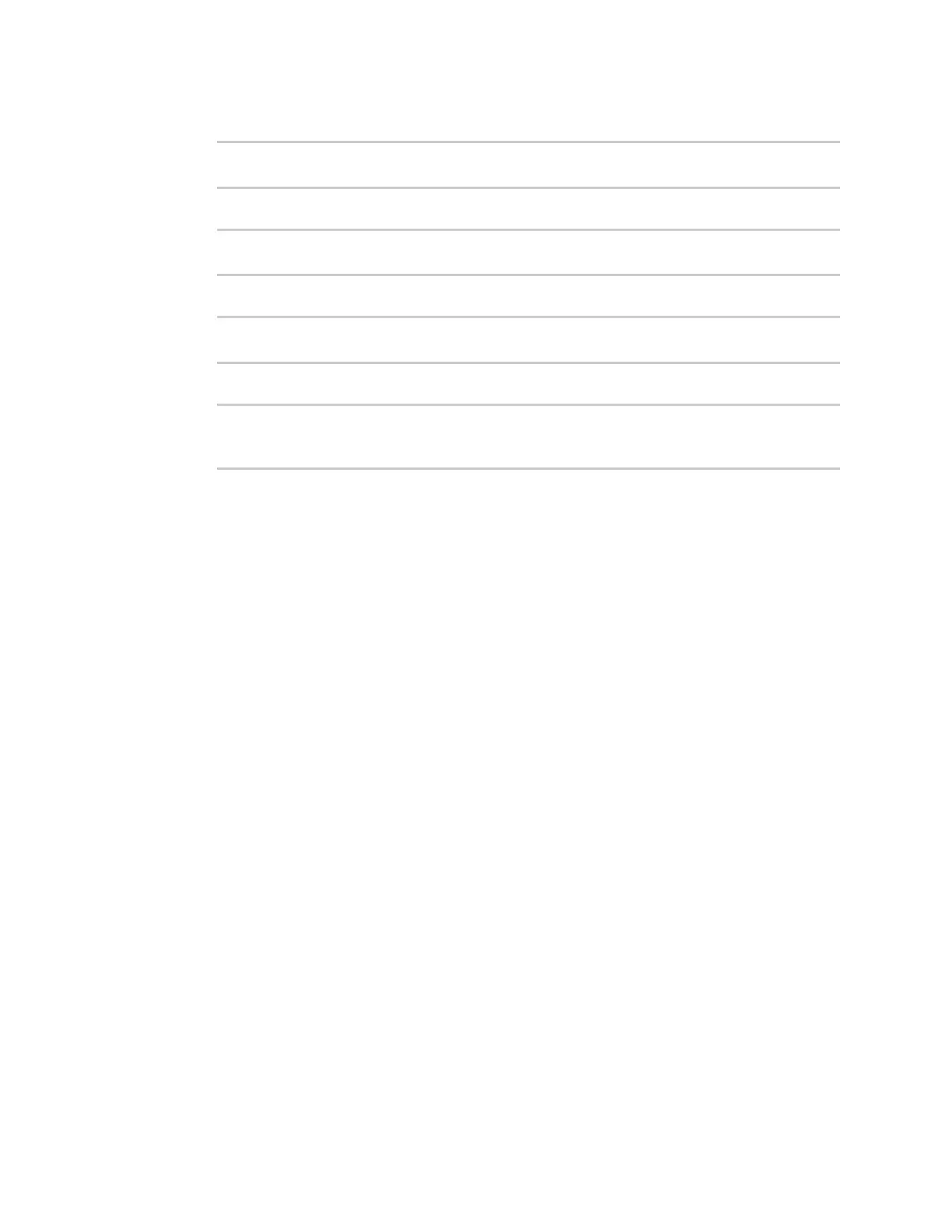Firewall Firewall configuration
IX20 User Guide
934
2. At the command line, type config to enter configuration mode:
> config
(config)>
3. Add the new zone. For example, to add a zone named my_zone:
(config)> add firewall zone my_zone
(config firewall zone my_zone)>
4. (Optional) Enable Network Address Translation (NAT):
(config firewall zone my_zone)> src_nat true
(config firewall zone my_zone)>
5. Save the configuration and apply the change
(config firewall zone my_zone)> save
Configuration saved.
>
6. Type exit to exit the Admin CLI.
Depending on your device configuration, you may be presented with an Access selection
menu. Type quit to disconnect from the device.
See Configure the firewall zone for a network interface for information about how to configure
network interfacesto use a zone.
Configure the firewall zone for a network interface
Firewall zonesallow you to group network interfaces for the purpose of packet filtering and access
control. There are several preconfigured firewall zones, and you can create custom zonesaswell. The
firewall zone that a network interfacesuses is selected during interface configuration.
This example procedure usesan existing network interface named ETH2 and changes the firewall
zonefrom the default zone, Internal, to External.
Web
1. Log into Digi Remote Manager, or log into the local Web UI asa user with full Admin access
rights.
2. Access the device configuration:
Remote Manager:
a. Locate your device as described in Use Digi Remote Manager to view and manage your
device.
b. Click the Device ID.
c. Click Settings.
d. Click to expand Config.
Local Web UI: