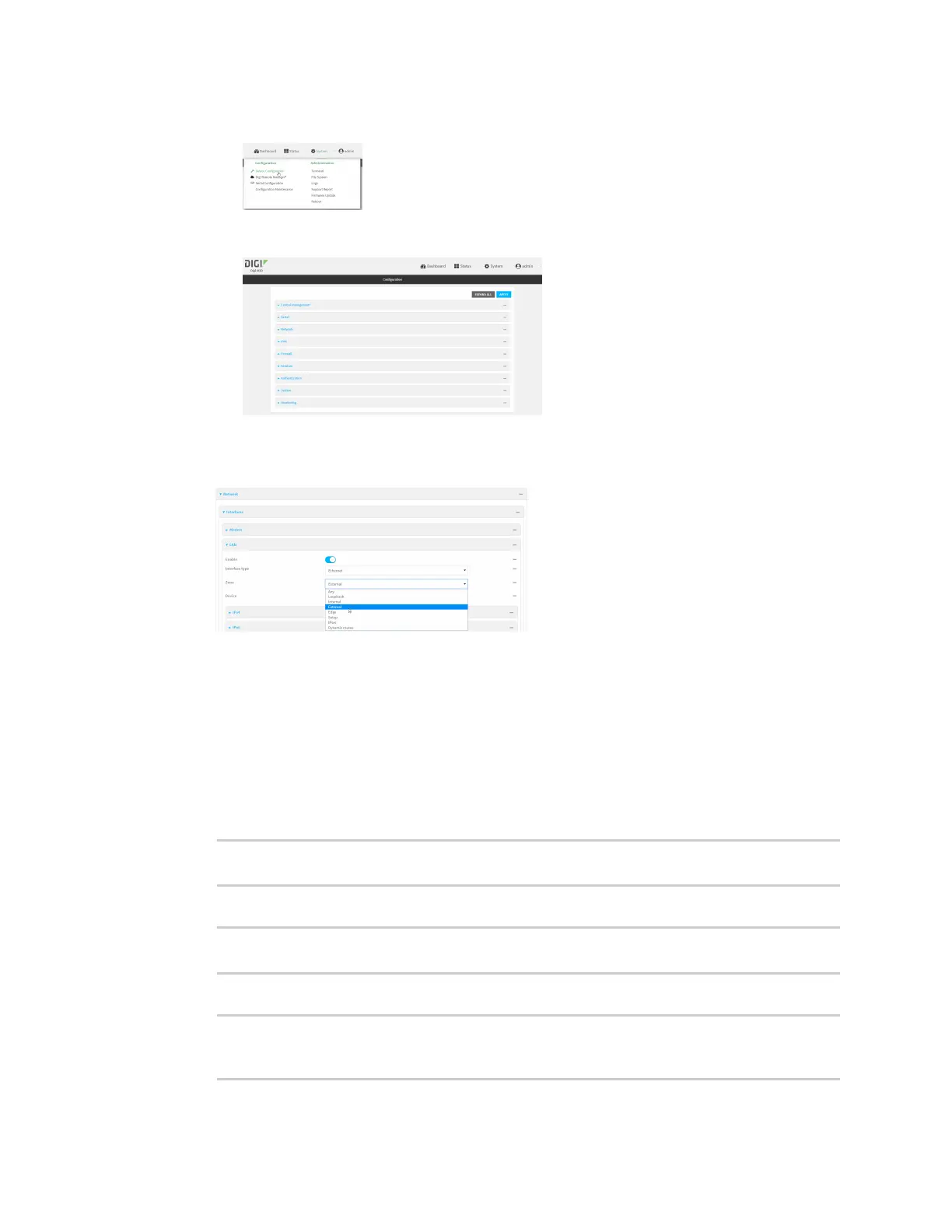Firewall Firewall configuration
IX20 User Guide
935
a. On the menu, click System. Under Configuration, click Device Configuration.
The Configuration window is displayed.
3. Click Network >Interfaces> ETH2.
4. For Zone, select External.
5. Click Apply to savethe configuration and apply the change.
Command line
1. Select the device in Remote Manager and click Actions> Open Console, or log into the IX20
local command line as a user with full Admin access rights.
Depending on your device configuration, you may be presented with an Access selection
menu. Type admin to accessthe Admin CLI.
2. At the command line, type config to enter configuration mode:
> config
(config)>
3. At the config prompt, type:
(config)> network interface eth2 zone my_zone
(config)>
4. Save the configuration and apply the change
(config)> save
Configuration saved.
>
