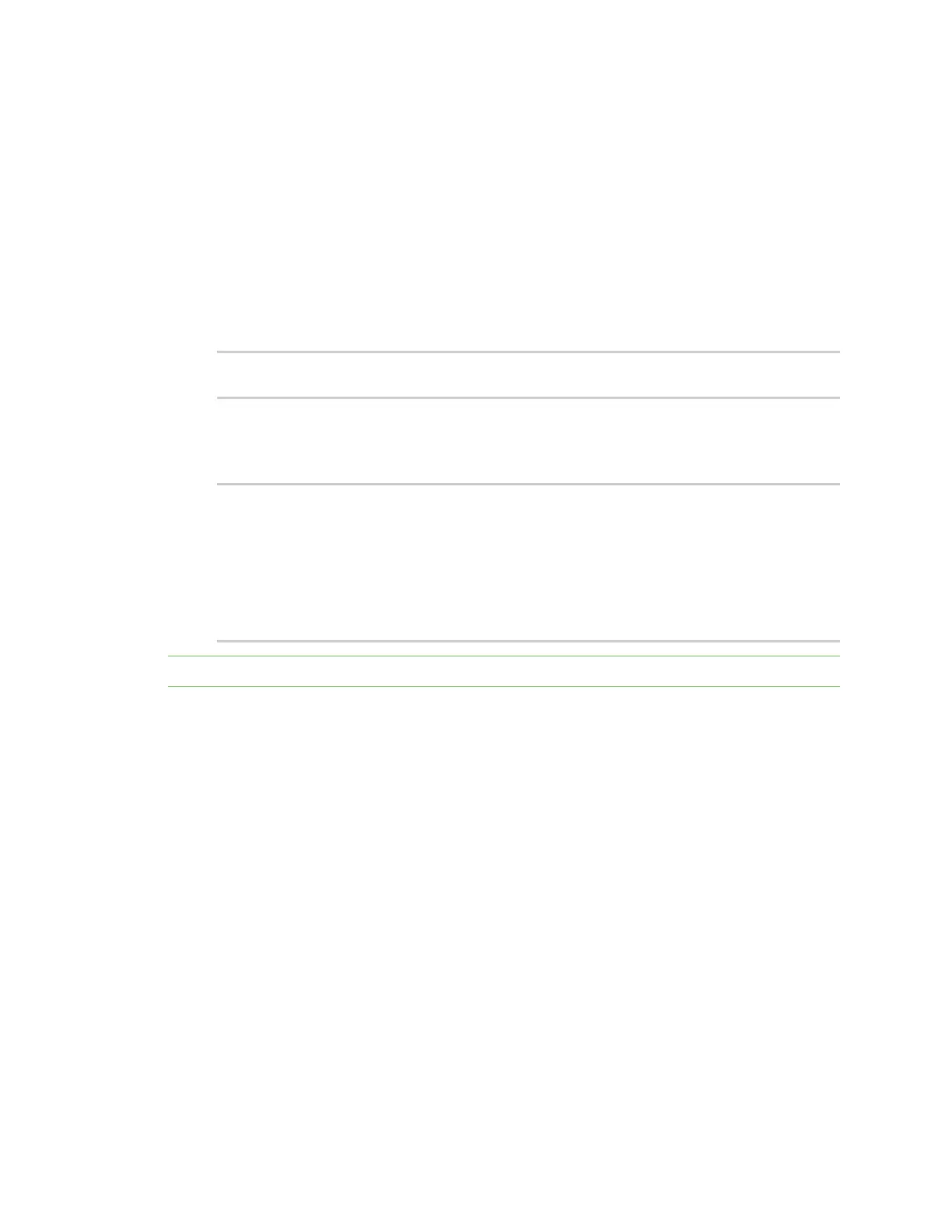Diagnostics Analyze network traffic
IX20 User Guide
1113
Clear captured data
To clear captured data traffic in RAM, use the analyzer clear command:
Command line
1. Select the device in Remote Manager and click Actions> Open Console, or log into the IX20
local command line as a user with full Admin access rights.
Depending on your device configuration, you may be presented with an Access selection
menu. Type admin to accessthe Admin CLI.
2. Type the following at the Admin CLI prompt:
> analyzer clear name capture_filter
>
where capture_filter is the name of a packet capture configuration. See Configure packet
capture for the network analyzer for more information.
To determine available packet capture configurations, use the ?:
> anaylzer clear name ?
name: Name of the capture filter to use.
Format:
test_capture
capture_ping
> anaylzer clear name
Note You can remove data traffic saved to a file using the rm command.
