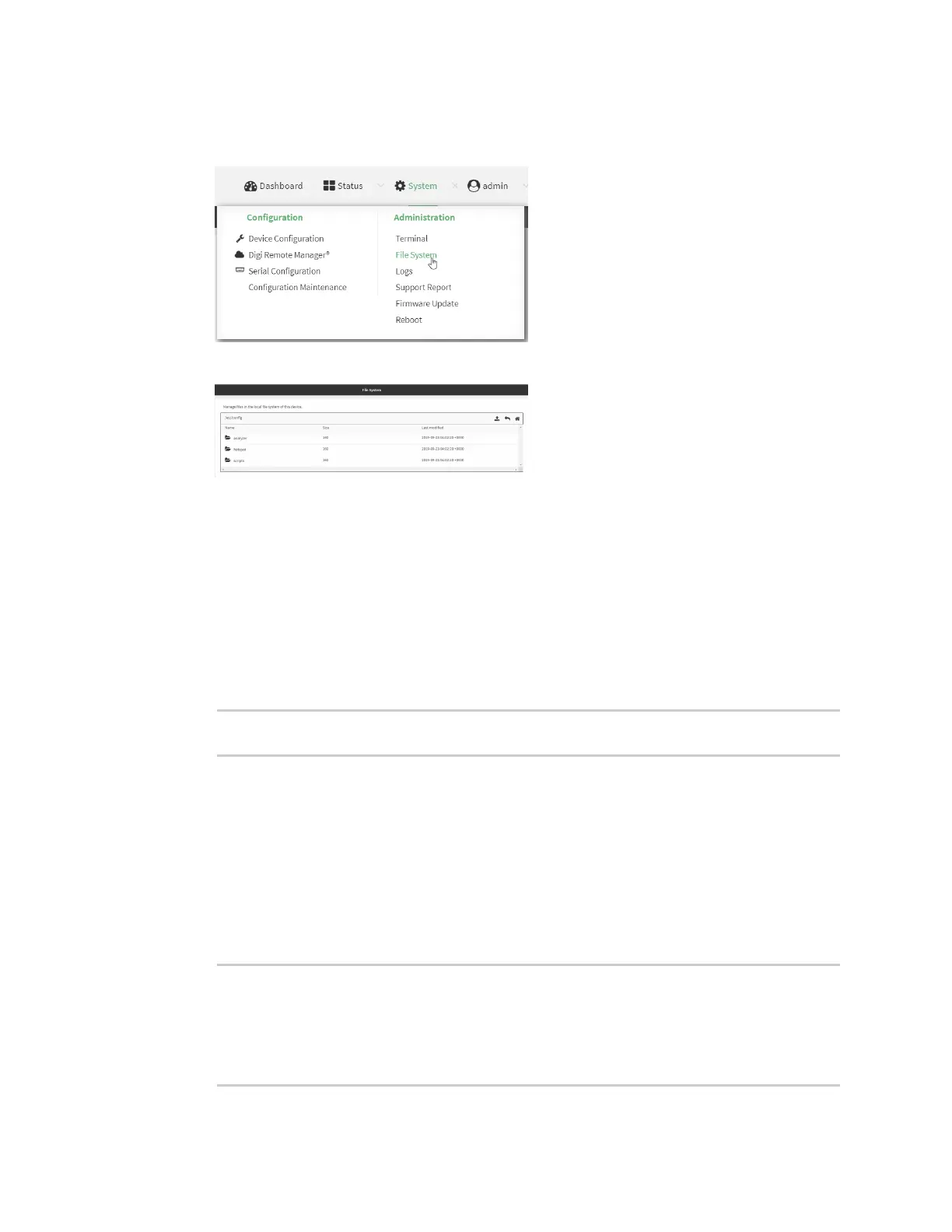Diagnostics Analyze network traffic
IX20 User Guide
1112
Log into the IX20 WebUI asa user with full Admin accessrights.
1. On the menu, click System. Under Administration, click File System.
The File System page appears.
2. Highlight the analyzer directory and click to open the directory.
3. Select the saved analyzer report you want to download and click (download).
Command line
1. Select the device in Remote Manager and click Actions> Open Console, or log into the IX20
local command line as a user with full Admin access rights.
Depending on your device configuration, you may be presented with an Access selection
menu. Type admin to accessthe Admin CLI.
2. Type scp to use the Secure Copy program to copy the file to your PC:
> scp host hostname-or-ip user username remote remote-path local local-
path to remote
where:
n
hostname-or-ip isthe hostname or IPaddress of the remote host.
n
username is the name of the user on the remote host.
n
remote-path isthe location on the remote host where the file will be copied.
n
local-path isthe path and filename on the IX20 device.
For example:
To download the traffic saved in the file /etc/config/analyzer/eth0.pcpng to a PCwith the IP
192.168.210.2, for a user named maria, to the /home/maria directory:
> scp host 192.168.210.2 user maria remote /home/maria local
/etc/config/analyzer/eth0.pcpng to remote
maria@192.168.210.2's password:
eth0.pcpng 100% 11KB 851.3KB/s
00:00
