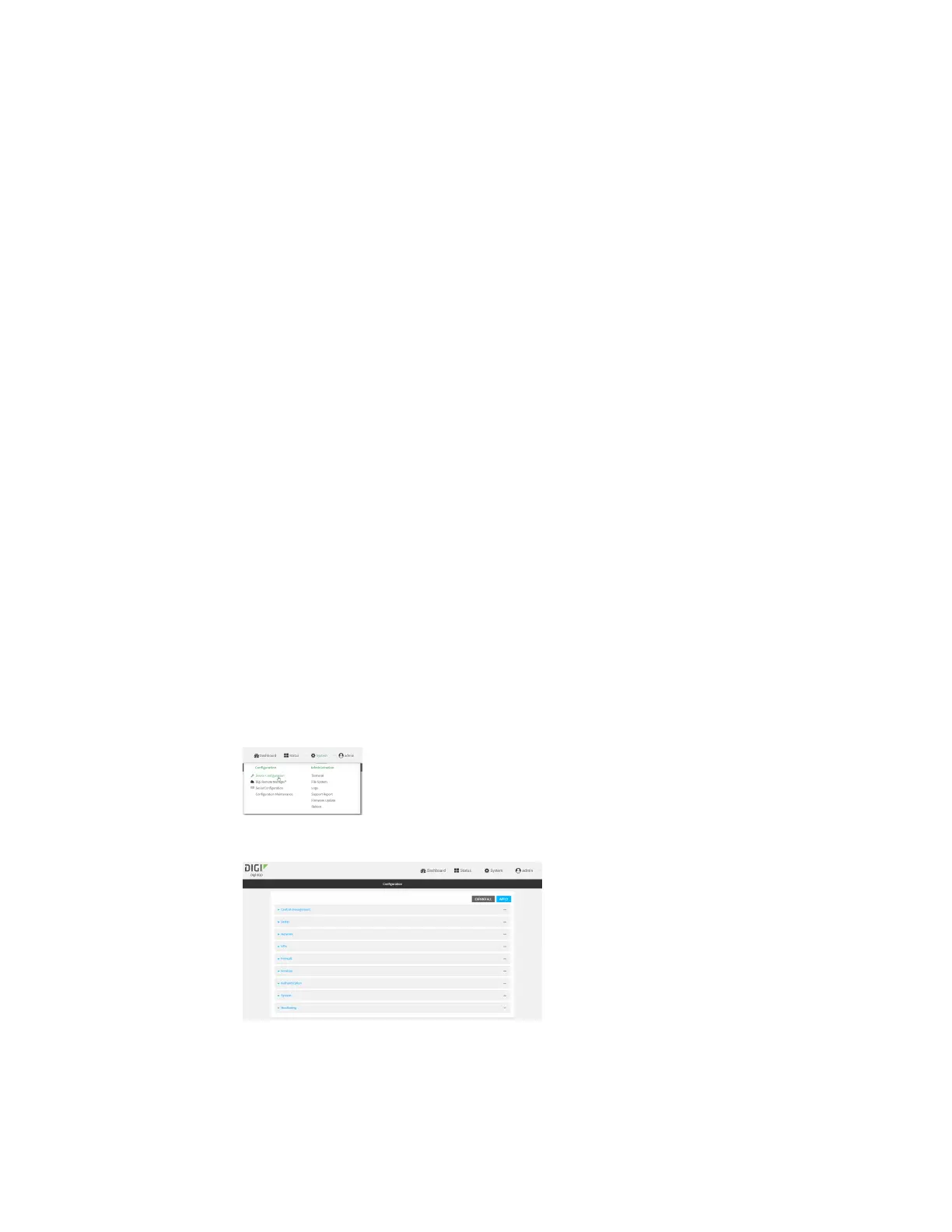Services Allow remote accessfor web administration and SSH
IX20 User Guide
645
Allow remote access for web administration and SSH
By default, only devicesconnected to the IX20's LAN haveaccess to the device via web administration
and SSH. To enable these services for accessfrom remote devices:
n
The IX20 device must havea publicly reachable IPaddress.
n
The External firewall zone must be added to the web administration or SSH service. See
Firewall configuration for information on zones.
n
See Set the idle timeout for IX20 users for information about setting the inactivity timeout for
the web administration and SSH services.
To allow web administration or SSH for the External firewall zone:
Add the External firewall zone to the web administration service
Web
1. Log into Digi Remote Manager, or log into the local Web UI asa user with full Admin access
rights.
2. Access the device configuration:
Remote Manager:
a. Locate your device as described in Use Digi Remote Manager to view and manage your
device.
b. Click the Device ID.
c. Click Settings.
d. Click to expand Config.
Local Web UI:
a. On the menu, click System. Under Configuration, click Device Configuration.
The Configuration window is displayed.
3. Click Services> Web administration > Access Control List >Zones.
