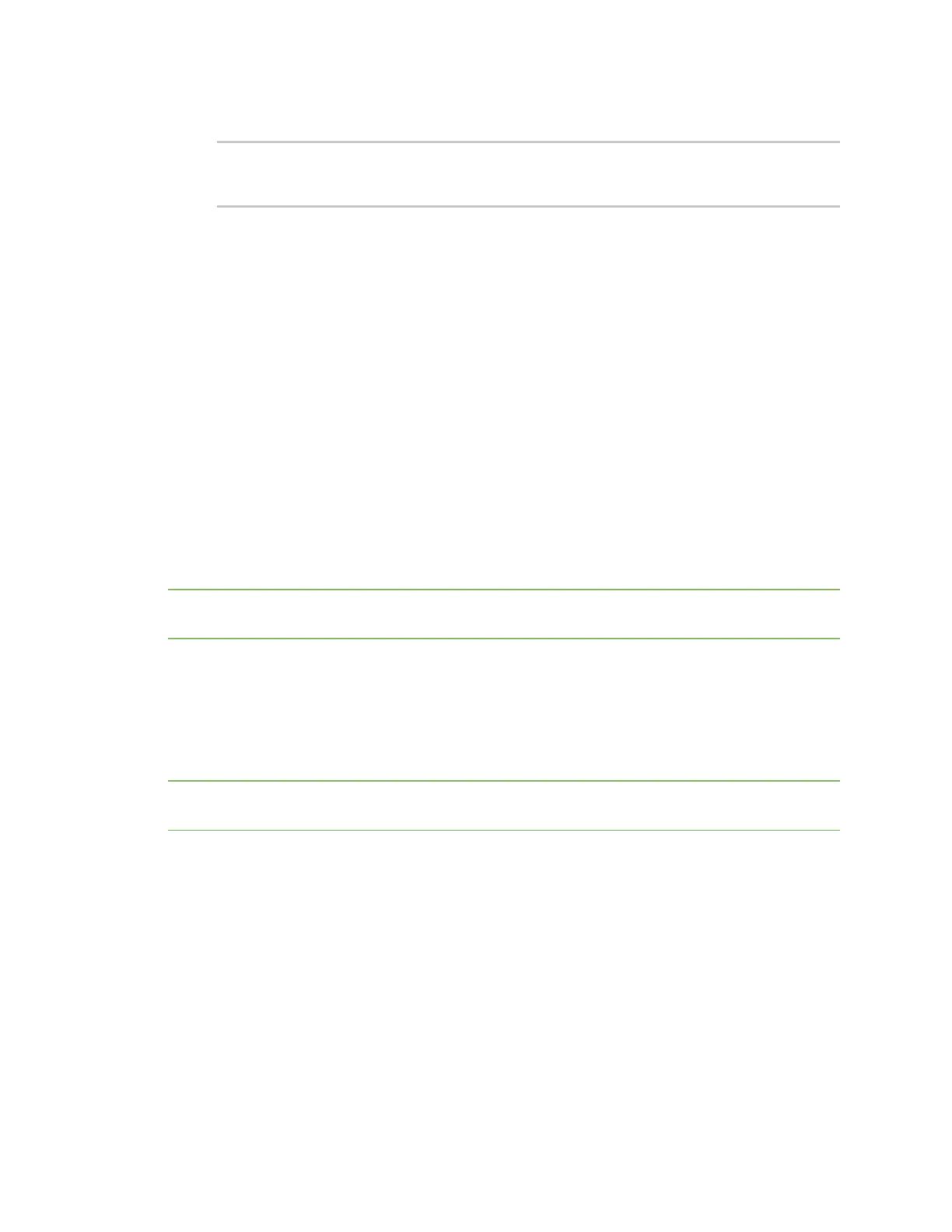Wi-Fi Configure theWi-Fi radio to support DFSchannelsin client mode
IX20 User Guide
316
4. Save the configuration and apply the change
(config)> save
Configuration saved.
>
5. Type exit to exit the Admin CLI.
Depending on your device configuration, you may be presented with an Access selection
menu. Type quit to disconnect from the device.
Configure the Wi-Fi radio to support DFS channels in client
mode
Dynamic Frequency Selection (DFS) is a mechanism for Wi-Fi connectionsto use 5 GHz frequencies
that are normally reserved for non-Wi-Fi proposes. In addition to the standard non-DFSchannels (36,
40, 44, and 48), your IX20Wcan be configured to haveoneor more Wi-Fi clients that can connect to
external Wi-Fi accesspoints that support DFS channels:
n
DFSchannels 52, 56, 60, 64, 100, 104, 108, 112, 116, 120, 124, 128, 132, 136, 140, and 144
n
Higher 5GHz non-DFSchannels 149, 153, 157, 161, and 165
The Wi-Fi accesspoint must also support connectionson these channels.
If DFSfunctionality is enabled, the IX20Wmust be rebooted after saving the configuration changes to
re-initialize the Wi-Fi module.
Note If DFSfunctionality is enabled, any accesspoints enabled on the IX20Wdevice will not be
started.
Required configuration items
n
Enable DFSsupport.
n
One or more configured Wi-Fi clients. See Configure a Wi-Fi client and add client networks for
details.
Note Not all Digi devices currently support 5 GHz. Before you try to use this feature, verify that your
device supports5 GHz.
Web
1. Log into Digi Remote Manager, or log into the local Web UI asa user with full Admin access
rights.
2. Access the device configuration:
Remote Manager:
a. Locate your device as described in Use Digi Remote Manager to view and manage your
device.
b. Click the Device ID.
