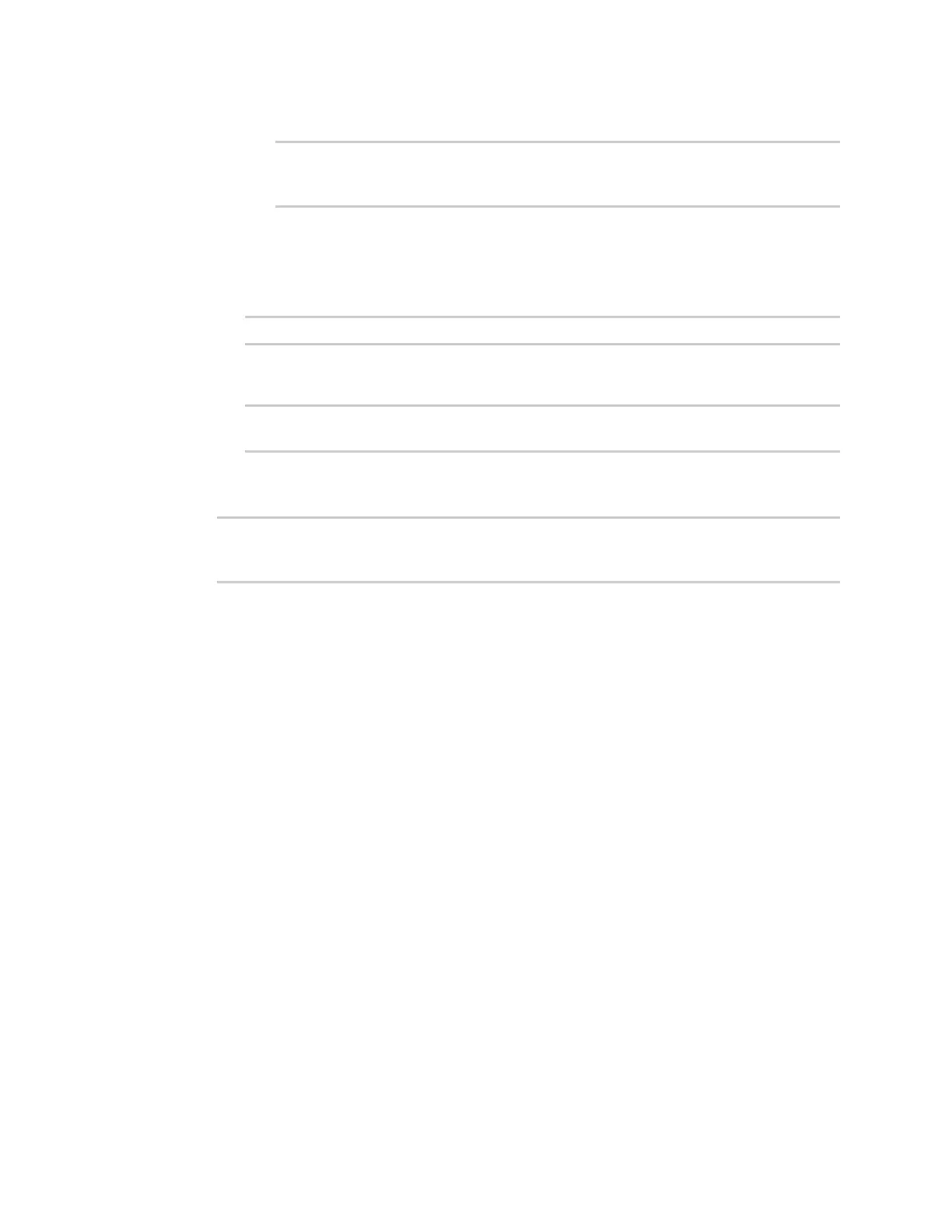Interfaces Bridging
IX20 User Guide
238
ii. Add the appropriate device. For example, to add the Digi AP Wi-Fi accesspoint:
(config network bridge my_bridge)> add device end
/network/wireless/ap/digi_ap
(config)>
5. (Optional) Enable Spanning Tree Protocol (STP).
STPis used when multiple LANs are configured on the same device, to prevent bridge loops
and other routing conflicts.
a. Enable STP:
(config)> network bridge eth2 stp enable true
b. Set the number of secondsthat the device will spend in each of the listening and learning
states before the bridge beginsforwarding data:
(config)> network bridge eth2 stp forward_delay num
(config)>
The default is 2 seconds.
6. Save the configuration and apply the change
(config)> save
Configuration saved.
>
7. Type exit to exit the Admin CLI.
Depending on your device configuration, you may be presented with an Access selection
menu. Type quit to disconnect from the device.
Configure a bridge
Required configuration items
n
Aname for the bridge.
Bridges are enabled by default.
n
Devices to beincluded in the bridge.
Additional configuration items
n
Enable Spanning Tree Protocol (STP).
To create a bridge:
Web
1. Log into Digi Remote Manager, or log into the local Web UI asa user with full Admin access
rights.
2. Access the device configuration:
