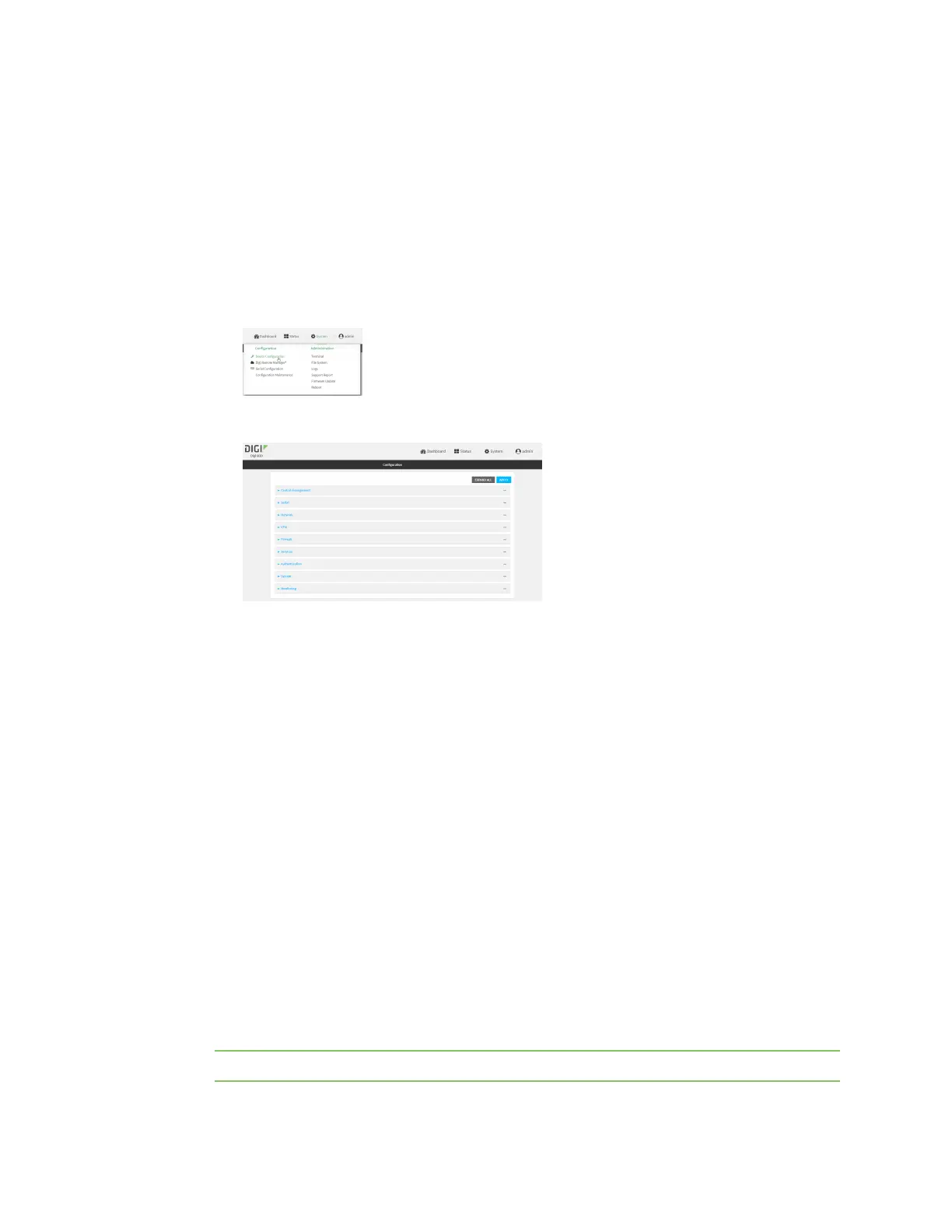Interfaces Bridging
IX20 User Guide
239
Remote Manager:
a. Locate your device as described in Use Digi Remote Manager to view and manage your
device.
b. Click the Device ID.
c. Click Settings.
d. Click to expand Config.
Local Web UI:
a. On the menu, click System. Under Configuration, click Device Configuration.
The Configuration window is displayed.
3. Click Network >Bridges.
4. For Add Bridge, typea name for the bridge and click .
5. Bridges are enabled by default. To disable, toggle off Enable.
6. For Bridge type, select Standard.
See Create a VLAN using switchport modefor information about switchport bridging.
7. (Optional) Enable Spanning Tree Protocol (STP).
STPis used when using multiple LANson the same device, to prevent bridge loopsand other
routing conflicts.
a. Click STP.
b. Click Enable.
c. For Forwarding delay, enter the number of secondsthat the device will spend in each of
the listening and learning states before the bridge beginsforwarding data. The default is 2
seconds.
8. Add devicesto the bridge:
a. Click to expand Devices.
b. For Add device, click .
c. Select the Device.
d. Repeat to add additional devices.
Note The MACaddressof the bridge is taken from the first available device in the list.