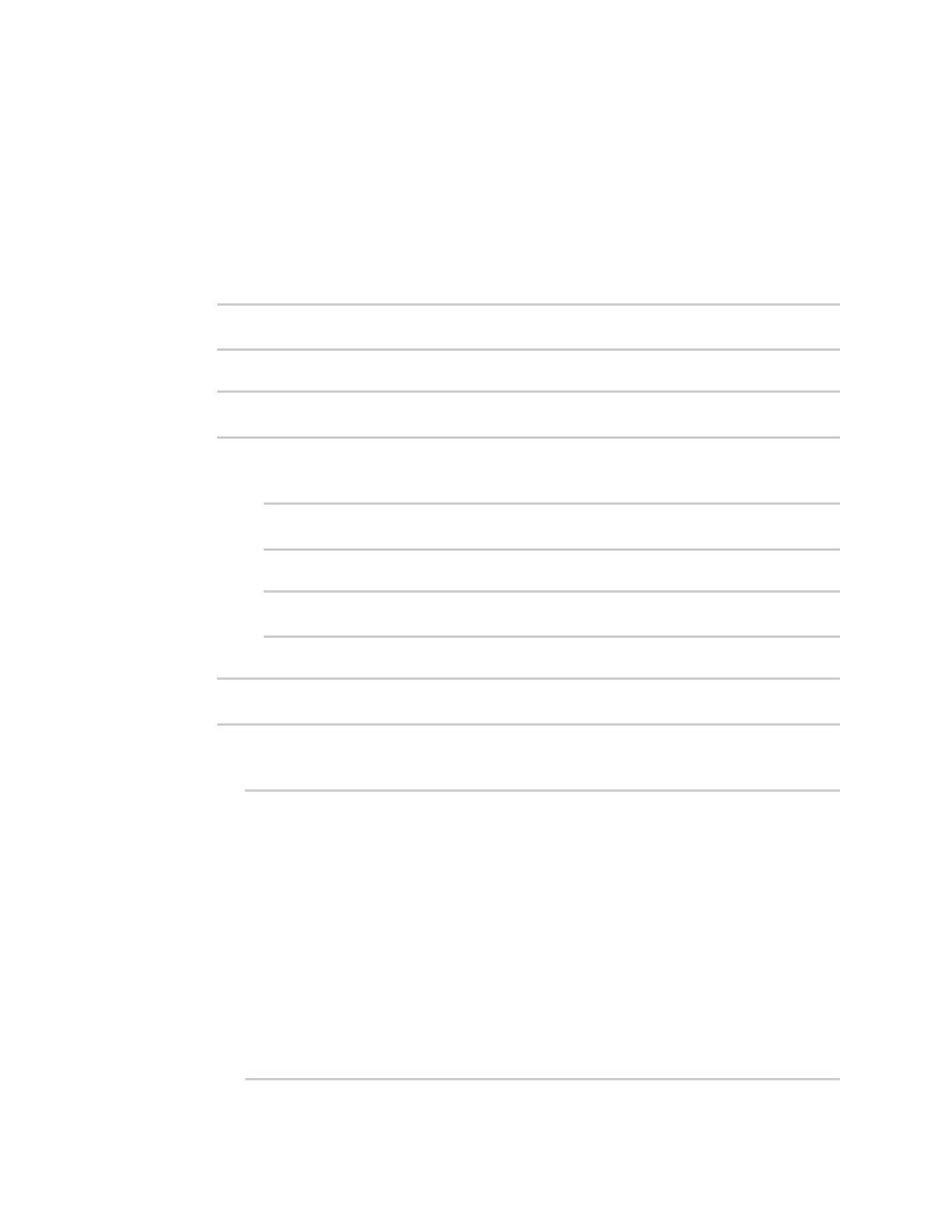Interfaces Bridging
IX20 User Guide
240
9. Click Apply to savethe configuration and apply the change.
Command line
1. Select the device in Remote Manager and click Actions> Open Console, or log into the IX20
local command line as a user with full Admin access rights.
Depending on your device configuration, you may be presented with an Access selection
menu. Type admin to accessthe Admin CLI.
2. At the command line, type config to enter configuration mode:
> config
(config)>
3. Create the bridge:
(config)> add network bridge my_bridge
(config network bridge my_bridge)>
4. Bridges are enabled by default.
n
To disable:
(config network bridge my_bridge)> enable false
(config network bridge my_bridge)>
n
To enable if it has been disabled:
(config network bridge my_bridge)> enable true
(config network bridge my_bridge)>
5. Set the bridge mode to standard:
(config network bridge my_bridge)> mode standard
(config network bridge my_bridge)>
6. Add devicesto the bridge:
a. Determine available devices:
(config network bridge my_bridge)> .. .. interface lan device ?
Device: The network device used by this network interface.
Format:
/network/device/eth1
/network/device/eth2
/network/device/loopback
/network/bridge/hotspot_bridge
/network/bridge/lan
/network/wireless/ap/digi_ap
/network/wireless/ap/digi_hotspot_ap
Default value: /network/bridge/lan
Current value: /network/bridge/lan
