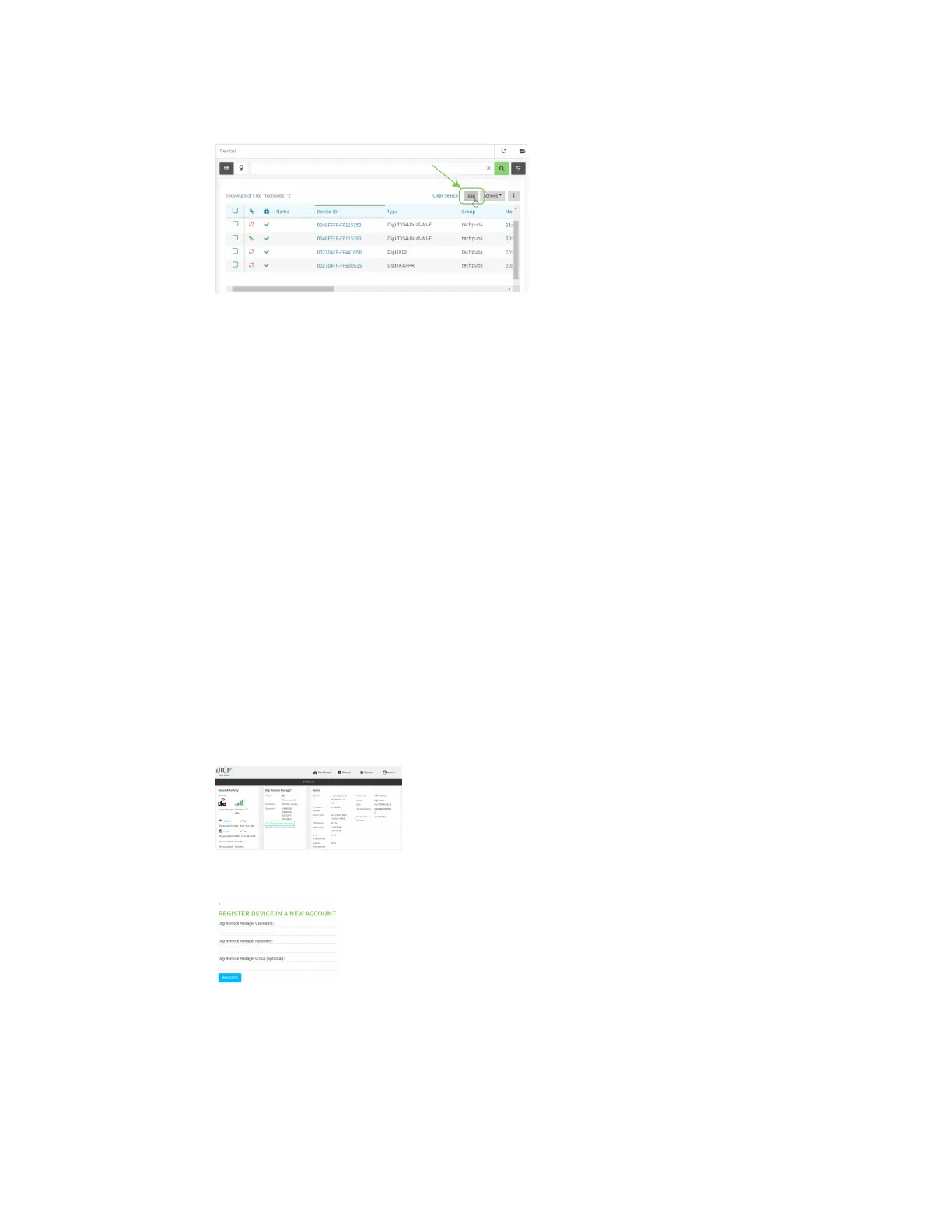Central management Add a device to Remote Manager
IX20 User Guide
78
3. Click Add.
4. Type the Device ID, MACAddress, or IMEI.
5. For Device Default Password, enter the default password on the printed label packaged with
your device. Thesame default password isalso shown on the label affixed to the bottom of the
device.
6. (Optional) Complete the other fields.
1. Click Add Device.
Remote Manager adds the IX20 device to your account and it appears in the Device
Management view.
Add a device to Remote Manager using your Remote Manager login
credentials
If you want to add a device to Remote Manager, and you do not have itspassword, you can add it
using your Remote Manager login credentials.
To add a device using your Remote Manager credentials:
Web
1. Log into the IX20 WebUI asa user with full Admin accessrights.
2. On the dashboard, in Digi Remote Manager statuspane, click Register device in new
account.
3. The Register Device in New Account page displays.
4. For Digi Remote Manager Username, typeyour Remote Manager username.
5. For Digi Remote Manager Password, typeyour Remote Manager password.
6. For Digi Remote Manager Group (optional), typethe group to which the device will be
added, if needed.
