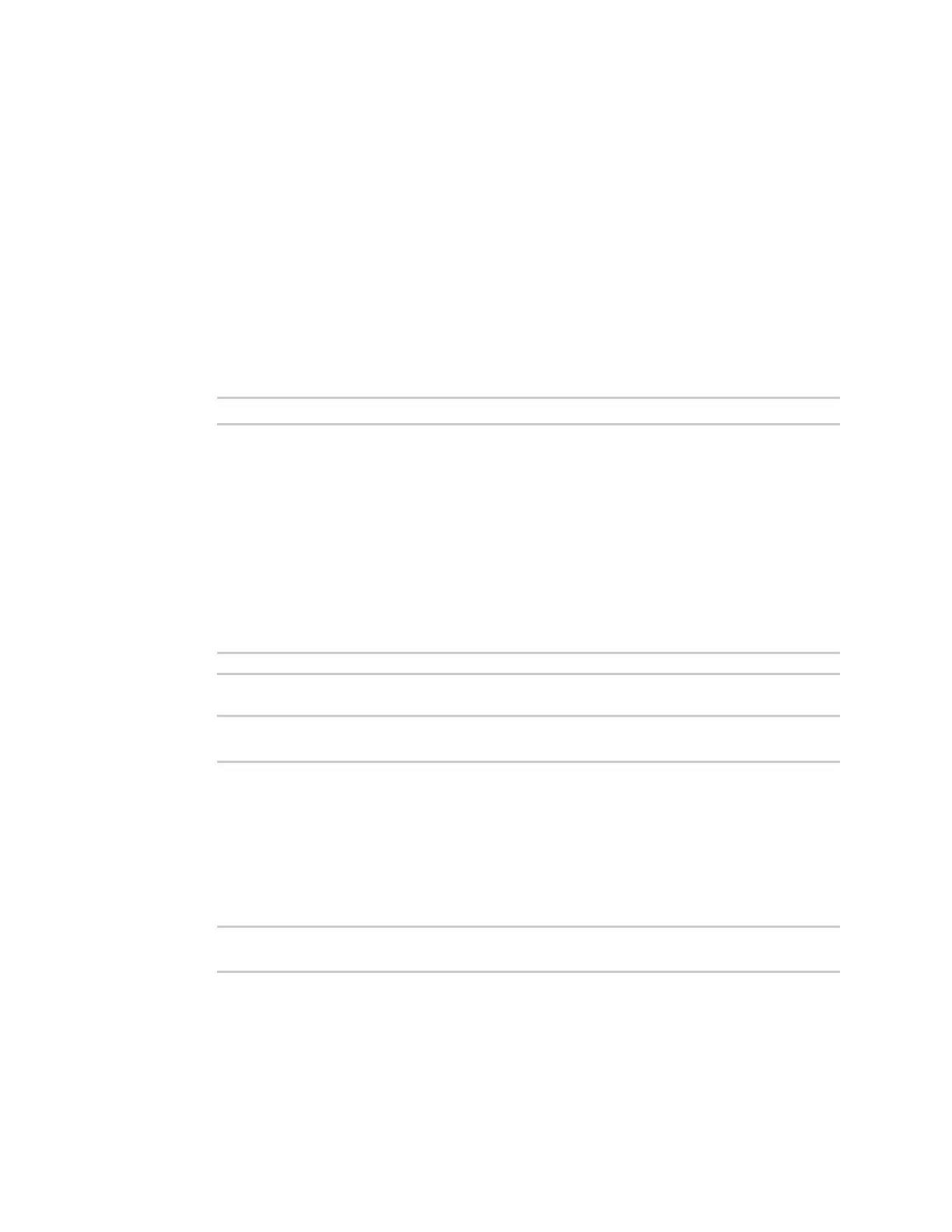System administration Configuration files
IX20 User Guide
1032
2. In the Configuration backup section:
a. (Optional) To encrypt the configuration using a passphrase, for Passphrase
(save/restore), enter the passphrase.
b. Click SAVE.
The file will be downloaded using your browser's standard download process.
Command line
1. Select the device in Remote Manager and click Actions> Open Console, or log into the IX20
local command line as a user with full Admin access rights.
Depending on your device configuration, you may be presented with an Access selection
menu. Type admin to accessthe Admin CLI.
2. Enter the following:
> system backup path [passphrase passphrase] type type
where
n
path is the location on the IX20's filesystem where the configuration backup file should
be saved.
n
passphrase (optional) isa passphrase used to encrypt the configuration backup.
n
typeis the type of backup, either:
l
archive: Creates a binary archive file containing the device's configuration,
certificates and keys, and other information.
l
cli-config: Creates a text file containing only the configuration changes.
For example:
> system backup /etc/config/scripts/ type archive
3. (Optional) Use scp to copy the file from your device to another host:
> scp host hostname-or-ip user username remote remote-path local local-
path to remote
where:
n
hostname-or-ip isthe hostname or IPaddress of the remote host.
n
username is the name of the user on the remote host.
n
remote-path isthe location on the remote host where the file will be copied.
n
local-path isthe path and filename on the IX20 device.
For example:
> scp host 192.168.4.1 user admin remote /home/admin/bin/ local
/etc/config/backup-archive-0040FF800120-19.05.17-19.01.17.bin to remote
Restore the device configuration
You can restore a configuration file to your IX20 device by using a backup from the device, or a backup
from a similar device.
Web
