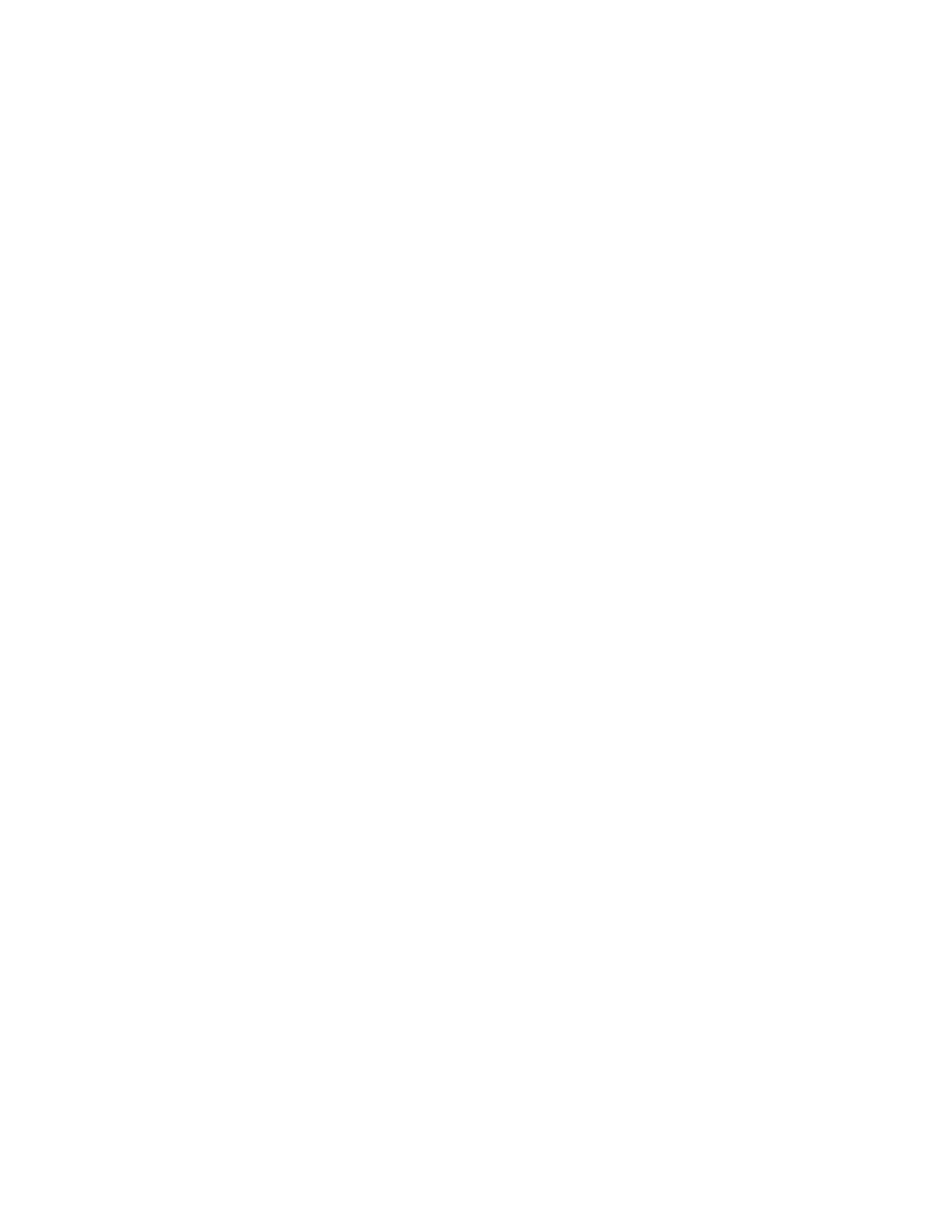Services System time
IX20 User Guide
751
System time
By default, the IX20 device synchronizes the system time by periodically connecting to the Digi NTP
server, time.devicecloud.com. In this mode, the device queriesthe time server based on following
events and schedule:
n
At boot time.
n
Once a day.
The default configuration hasthe system time zone set to UTC. No additional configuration is required
for the system time if the default configuration is sufficient. However, you can change the default time
zoneand the default NTPserver, aswell asconfiguring additional NTPservers. If multiple servers are
configured, a number of time samplesare obtained from each of the servers and a subset of the NTP
clock filter and selection algorithmsare applied to select the best of these. See Configure the system
time for details about changing the default configuration.
The IX20 device can also beconfigured to serve as an NTPserver, providing NTPservices to
downstream devices. See Network Time Protocol for more information about NTPserver support.
You can also set the local date and time manually, if there is no accessto NTPservers. See Manually
set the system date and time for information
Configure the system time
This procedure isoptional.
The IX20 device'sdefault system time configuration usesthe Digi NTPserver, time.devicecloud.com,
and has the time zone set to UTC. You can change the default NTPserver and the default time zone.
You can also set the local date and time without using an upstream NTPserver, as well asconfiguring
additional NTPservers.
Required Configuration Items
n
The time zone for the IX20 device.
n
If t least one upstream NTPserver for synchronization.
Additional Configuration Options
n
Additional upstream NTPservers.
Web
1. Log into Digi Remote Manager, or log into the local Web UI asa user with full Admin access
rights.
2. Access the device configuration:
Remote Manager:
a. Locate your device as described in Use Digi Remote Manager to view and manage your
device.
b. Click the Device ID.
c. Click Settings.
