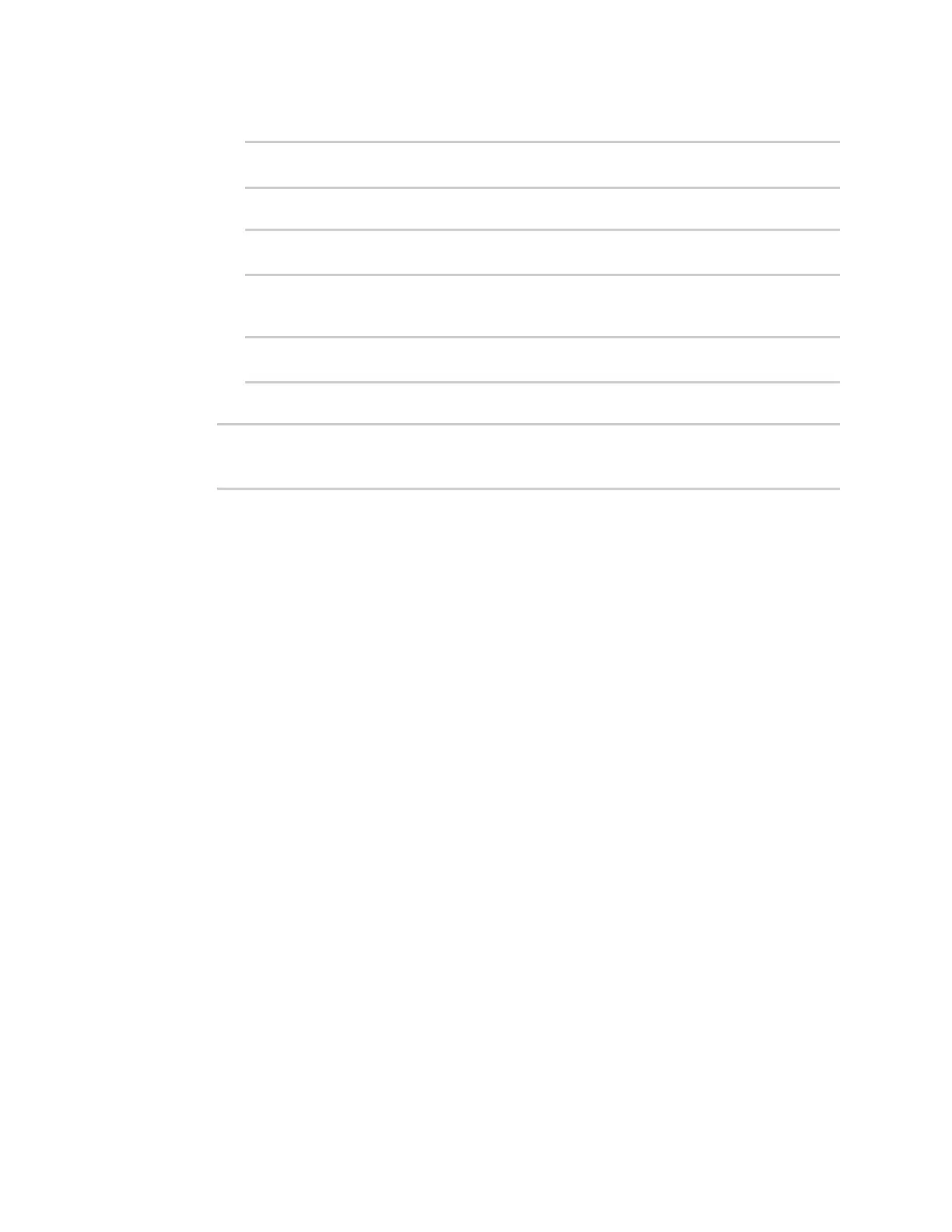Central management Configureyour device for Digi Remote Manager support
IX20 User Guide
70
a. Enable the use of an HTTPproxy server:
(config)> cloud drm proxy enable true
(config)>
b. Set the hostname of the proxy server:
(config)> cloud drm proxy host hostname
(config)>
c. (Optional) Set the port number on the proxy server that the device should connect to. The
default is2138.
(config)> cloud drm proxy port integer
(config)>
16. Save the configuration and apply the change
(config)> save
Configuration saved.
>
17. Type exit to exit the Admin CLI.
Depending on your device configuration, you may be presented with an Access selection
menu. Type quit to disconnect from the device.
Collect device health data and set the sample interval
You can enable or disable the collection of device health data to upload to Digi Remote Manager, and
configure the interval between health sample uploads. By default, device health data upload is
enabled, and the health sample interval isset to 60 minutes. Each time a device connects to Digi
Remote Manager after the device boots (or re-boots), the device immediately uploads all health
metrics.
To avoid a situation where several devices are uploading health metrics information to Remote
Manager at the same time, the IX20 device includes a preconfigured randomization of two minutesfor
uploading metrics. For example, if Health sample interval isset to fiveminutes, the metricswill be
uploaded to Remote Manager at a random time between fiveand seven minutes.
To disable the collection of device health data or enable it if it has been disabled, or to change the
health sample interval:
Web
1. Log into Digi Remote Manager, or log into the local Web UI asa user with full Admin access
rights.
2. Access the device configuration:
Remote Manager:
a. Locate your device as described in Use Digi Remote Manager to view and manage your
device.
b. Click the Device ID.
c. Click Settings.
