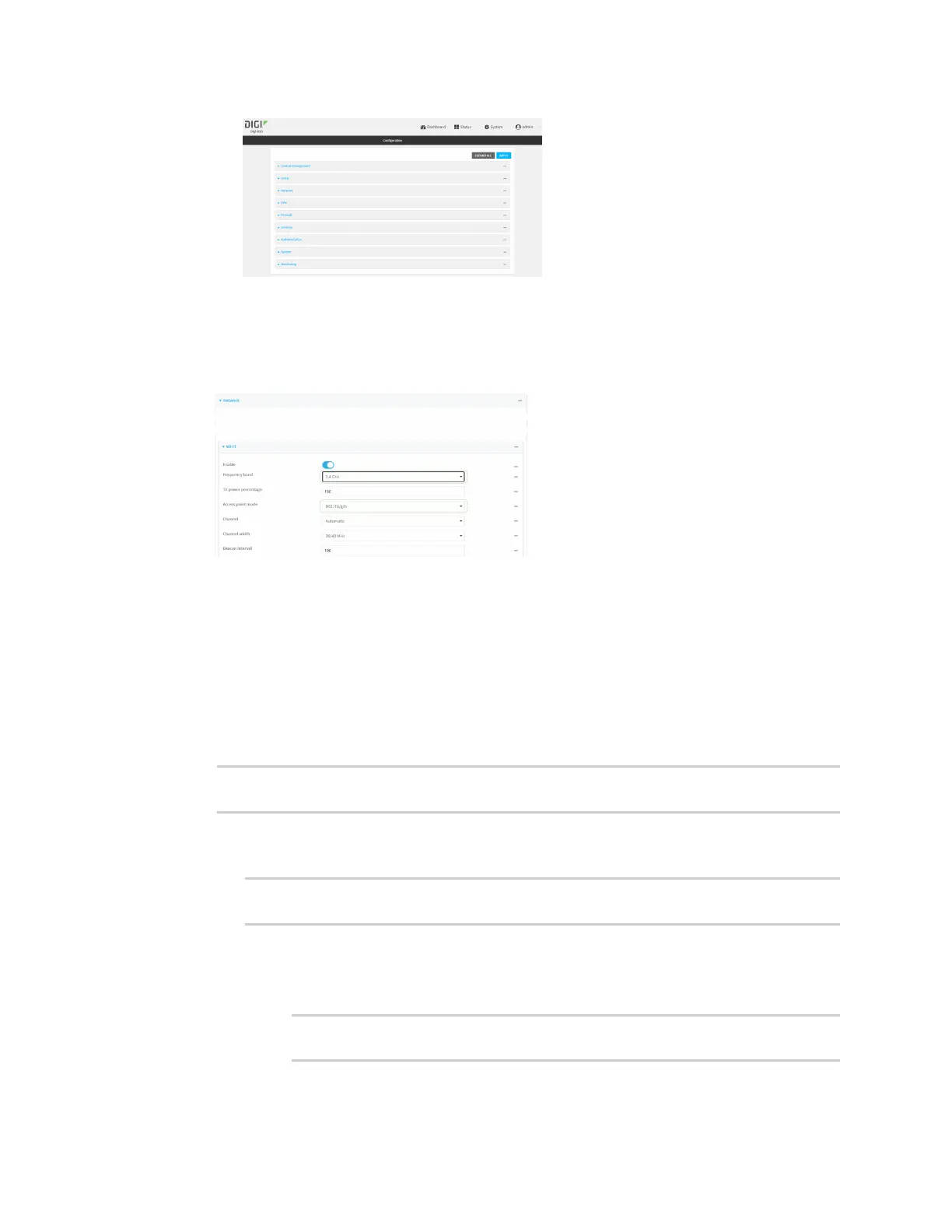Wi-Fi ConfiguretheWi-Fi radio'sband and protocol
IX20 User Guide
319
3. Click Network >WiFi.
4. For Frequency band, select either 2.4 GHz or 5 GHz.
5. For Access point mode, select the appropriate mode. Only modesappropriate for the selected
band are displayed.
6. Click Apply to savethe configuration and apply the change.
Command line
1. Select the device in Remote Manager and click Actions> Open Console, or log into the IX20
local command line as a user with full Admin access rights.
Depending on your device configuration, you may be presented with an Access selection
menu. Type admin to accessthe Admin CLI.
2. At the command line, type config to enter configuration mode:
> config
(config)>
3. Set channel for the radio:
a. Set the band for the radio:
(config)> network wifi radio phy0 band value
(config)>
where value is either 2400mhz or 5000mhz.
b. Set the mode for the Wi-Fi radio. For example:
n
If the Wi-Fi radio has a band of 2400mhz:
(config)> network wifi radio phy0 2400mhz mode value
(config)>
where value is one of b, bg, bgn, g, gn, or n.
