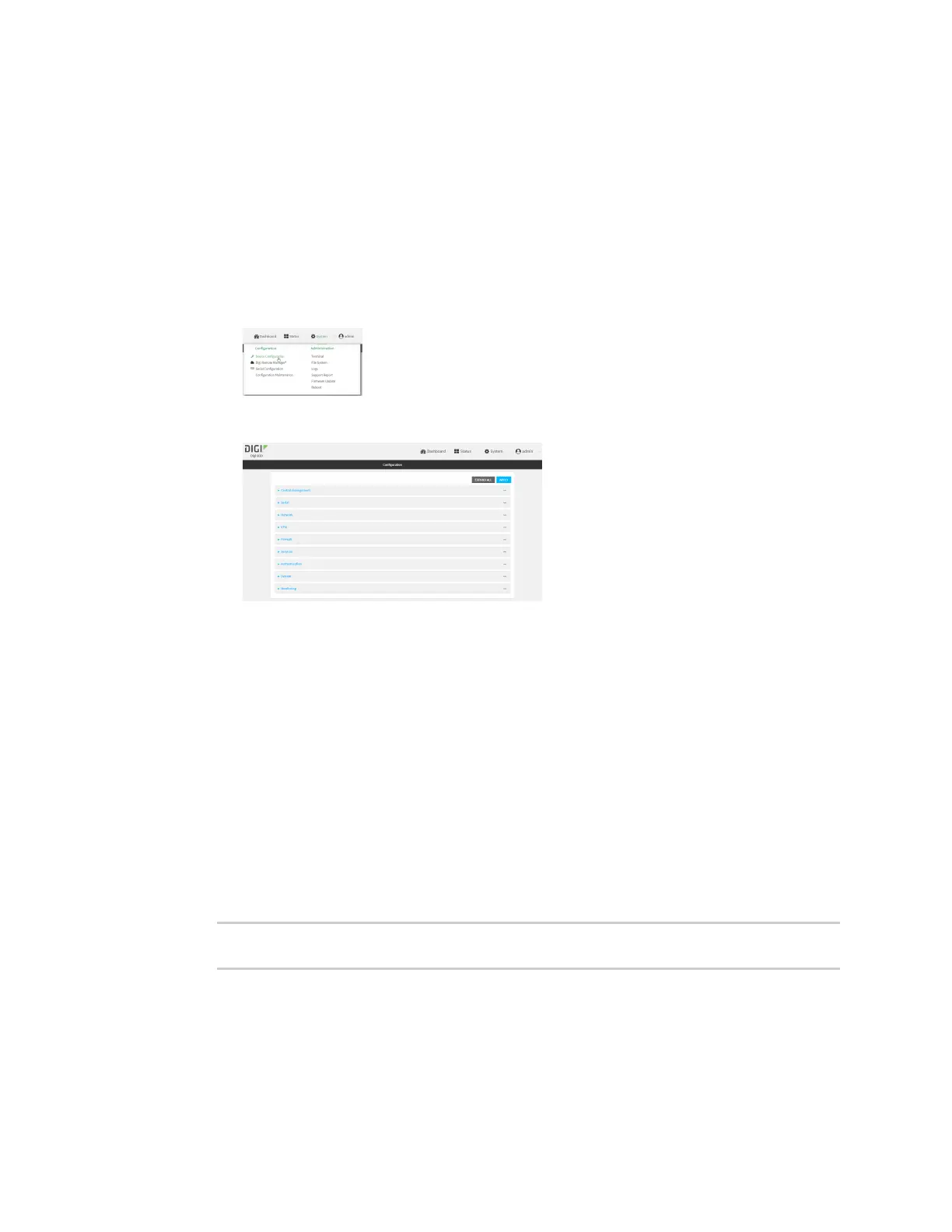Wi-Fi Isolate Wi-Fi clients
IX20 User Guide
343
Remote Manager:
a. Locate your device as described in Use Digi Remote Manager to view and manage your
device.
b. Click the Device ID.
c. Click Settings.
d. Click to expand Config.
Local Web UI:
a. On the menu, click System. Under Configuration, click Device Configuration.
The Configuration window is displayed.
3. Click Network >WiFi >Access points.
4. Create a new accesspoint or modify an existing accesspoint. See Configure an open Wi-Fi
access point, Configure a Wi-Fi accesspoint with personal security, or Configure a Wi-Fi access
point with enterprise security.
5. Enable Isolate clients.
6. Click Apply to savethe configuration and apply the change.
Command line
1. Select the device in Remote Manager and click Actions> Open Console, or log into the IX20
local command line as a user with full Admin access rights.
Depending on your device configuration, you may be presented with an Access selection
menu. Type admin to accessthe Admin CLI.
2. At the command line, type config to enter configuration mode:
> config
(config)>
3. Create a new accesspoint or modify an existing accesspoint. See Configure an open Wi-Fi
access point, Configure a Wi-Fi accesspoint with personal security, or Configure a Wi-Fi access
point with enterprise security.
