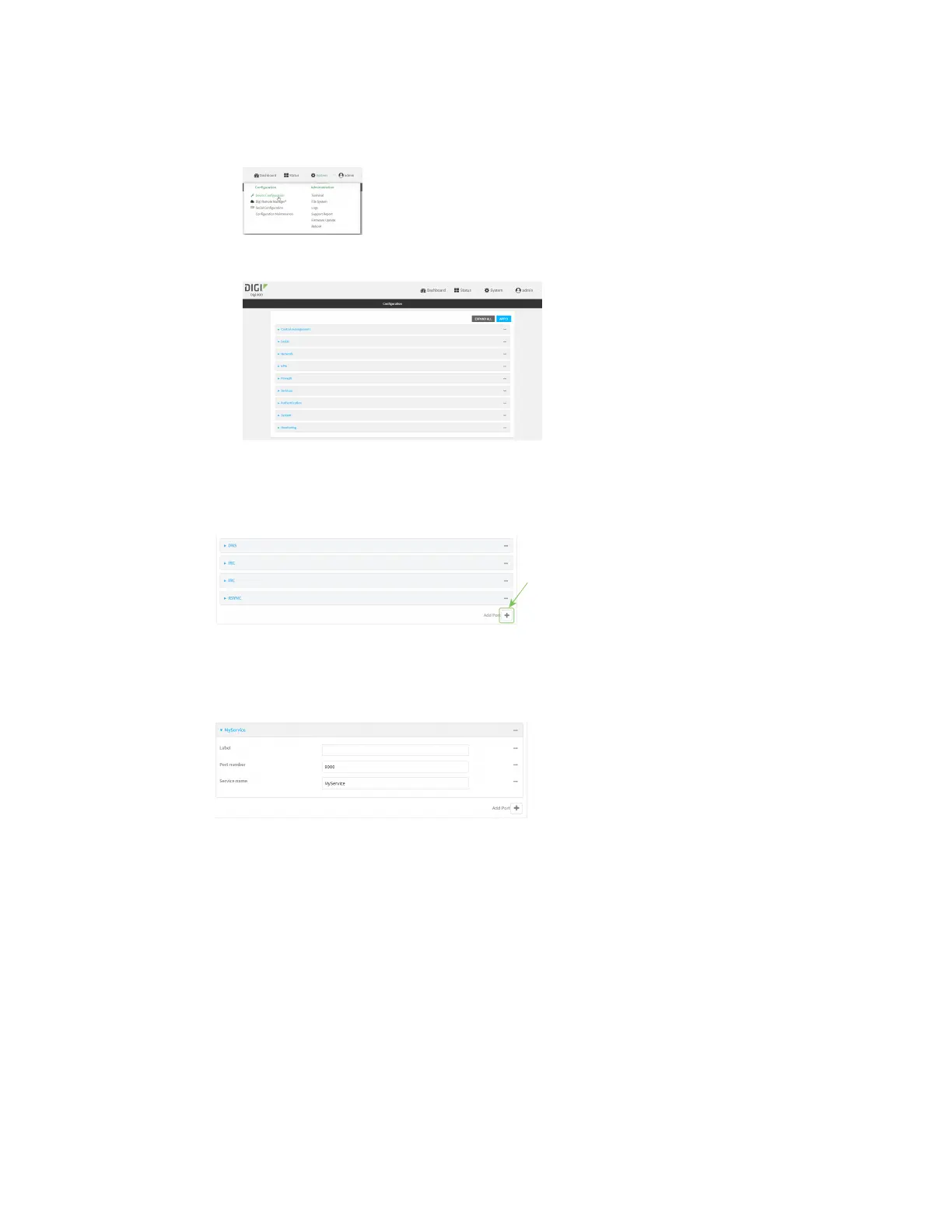Monitoring intelliFlow
IX20 User Guide
1054
Local Web UI:
a. On the menu, click System. Under Configuration, click Device Configuration.
The Configuration window is displayed.
3. Click Monitoring>intelliFlow.
4. Click to expand Ports.
5. At the bottom of the list of ports, click to add a port.
6. Label is optional.
7. For Port number, type9000.
8. For Service name, typeMyService.
9. Click to add a another port.
10. For Port number, type 9001.
11. For Service name, typeMyService.
12. Click Apply to save the configuration and apply the change.
Command line
1. Select the device in Remote Manager and click Actions> Open Console, or log into the IX20
local command line as a user with full Admin access rights.
Depending on your device configuration, you may be presented with an Access selection
menu. Type admin to accessthe Admin CLI.
