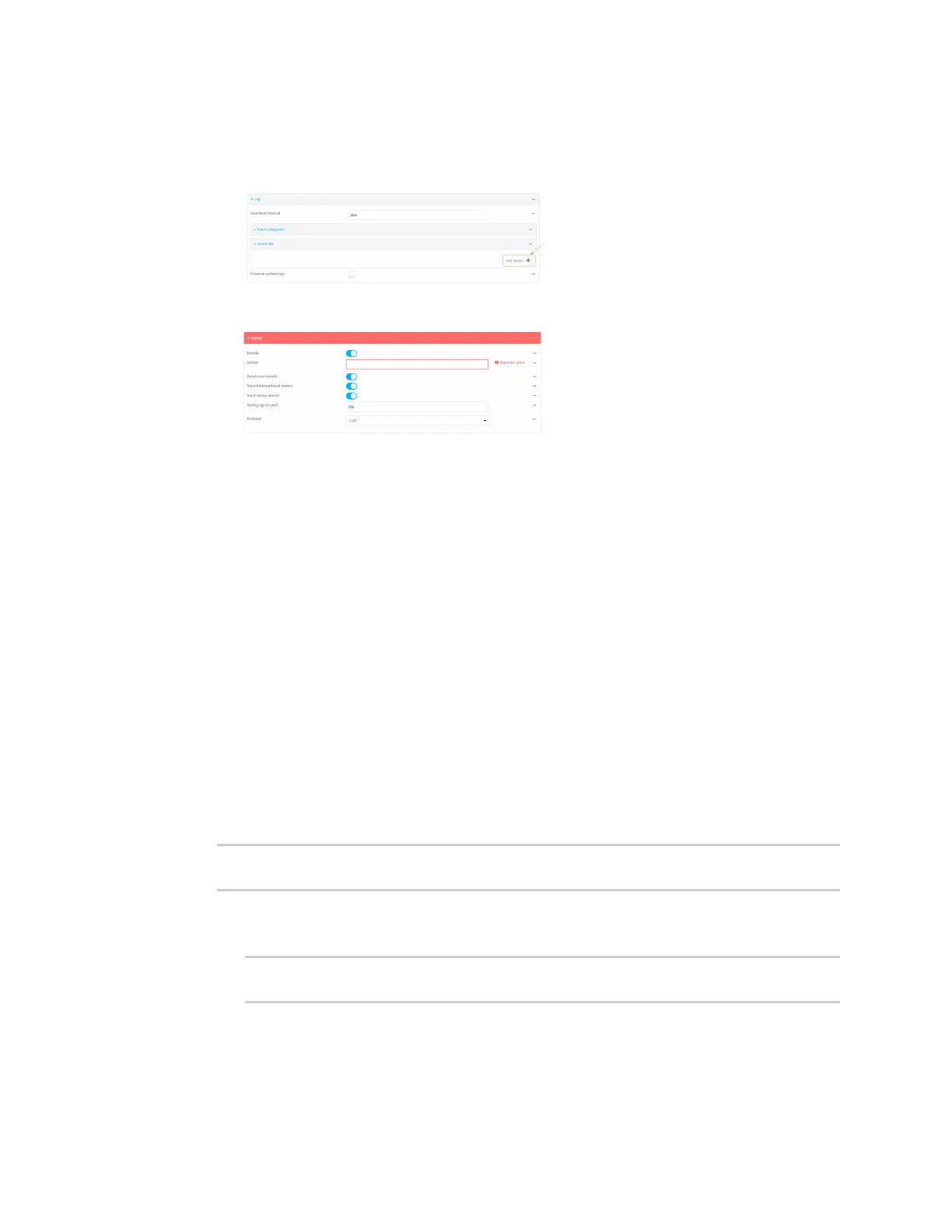Diagnostics Configuresyslog servers
IX20 User Guide
1089
4. Add and configure a remote syslog server:
a. Click to expand Server list.
b. For Add Server, click .
The log server configuration window is displayed.
Log servers are enabled by default. To disable, toggle off Enable.
c. Typethe host name or IPaddressof the Server.
d. Select the event categories that will be sent to the server. By default, all event categories
are enabled. You can disable logging for error, informational, and status event categories
by clicking to toggle off the category.
e. For Syslog egress port, type the port number to use for the syslog server. The default is
514.
f. For Protocol, select the IPprotocol to use for communication with the syslog server.
Available optionsare TCP and UPD. The default is UPD.
5. Click Apply to savethe configuration and apply the change.
Command line
1. Select the device in Remote Manager and click Actions> Open Console, or log into the IX20
local command line as a user with full Admin access rights.
Depending on your device configuration, you may be presented with an Access selection
menu. Type admin to accessthe Admin CLI.
2. At the command line, type config to enter configuration mode:
> config
(config)>
3. (Optional) To configure remote syslog servers:
a. Add a remote server:
(config)> add system log remote end
(config system log remote 0)>
