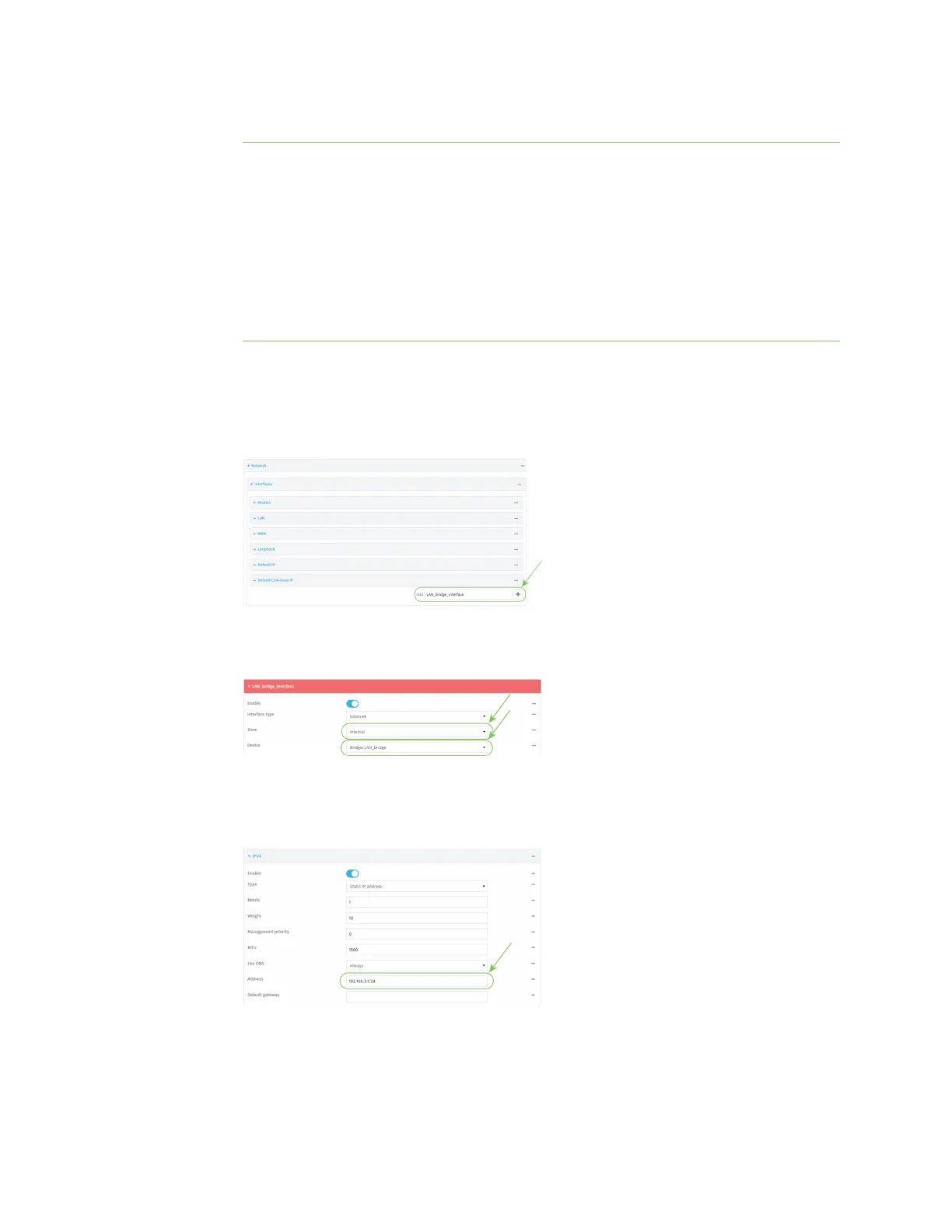Interfaces Local Area Networks(LANs)
IX20 User Guide
196
f. Click Add Device again and select or access point to add to the bridge.
Note If you are adding a port or accesspoint that is already part of the default LAN bridge,
you should either disable the default bridge, or remove the port or accesspoint:
i. Click Network >Bridges> LAN.
n
To disable the bridge, click to toggle off Enable.
n
To remove a port or accesspoint from the bridge:
i. Click to expand Devices.
ii. Click next to a device.
iii. Select Delete.
g. Repeat for additional access points.
4. Create a LAN interface for the bridge:
a. Click Network >Interfaces.
b. For Add Interface, type a name for the interface and click .
c. For Zone, select Internal.
d. For Device, select the new bridge.
e. Click to expand IPv4.
f. For Address, type the IPv4 addressand netmask, using the format IPv4_address/netmask,
for example, 192.168.3.1/24.
