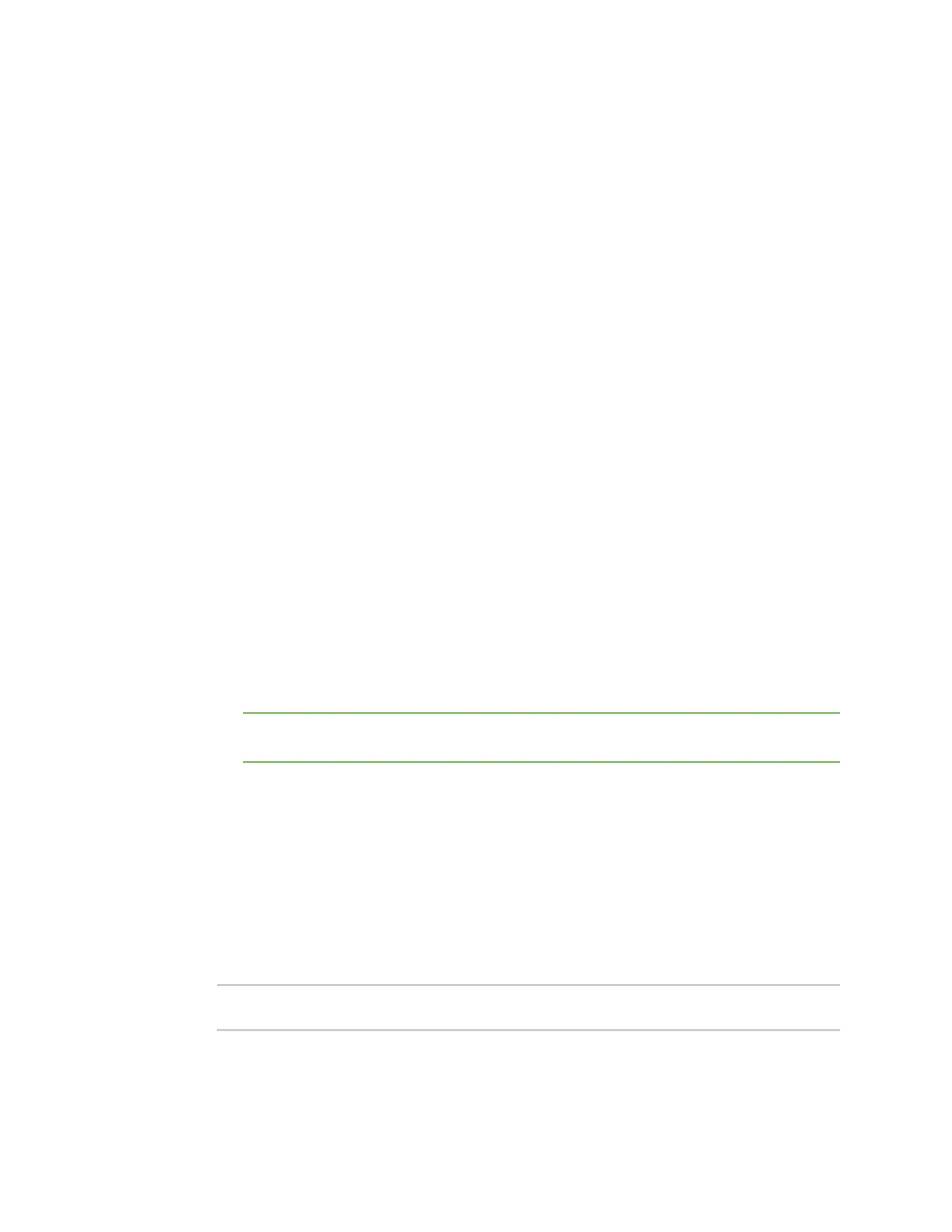Serial port ConfigureLogin mode
IX20 User Guide
249
The entriesin the following fieldsmust match the information for the power controller. Refer
to your power controller manual for the correct entries.
a. Baud rate: For Baud rate, select the baud rate used by the device to which you want to
connect. The default is 9600.
b. Data bits: For Data bits, select the number of data bits used by the device to which you
want to connect. The default is 8.
c. Parity: For Parity, select the type of parity used by the device to which you want to
connect. The default is None.
d. Stop bits: For Stop bits, select the number of stop bits used by the deviceto which you
want to connect. The default is 1.
e. Flow control: For Flow control, select the type of flow control used by the device to
which you want to connect. The default is None.
6. Expand Logging Settingsto configure logging for thisserial port.
a. To enable logging, click to toggle on Enable.
b. In the Log file name field, enter a descriptivename for the log file.
c. For Log file size, typethe size of the log file. When the log file reachesthe size limit, the
current file issaved and anew file is created. The default is 65536 bytes.
d. From the Type of data to log list box, specify the type of data that should be saved.
n
Received
n
Transmitted
n
Both
n
Both with arrows. This is the default.
e. If you want to log the time at which date wasreceived or transmitted, click the
Timestampstoggle to Enable.
f. If you want to log the data as hexadecimal values, click the Hexadecimal toggle to
Enable.
Note You can review the message log in the Serial Port Log page. See Review the serial
port message log.
7. Click Apply to savethe configuration and apply the change.
Command line
1. Select the device in Remote Manager and click Actions> Open Console, or log into the IX20
local command line as a user with full Admin access rights.
Depending on your device configuration, you may be presented with an Access selection
menu. Type admin to accessthe Admin CLI.
2. At the command line, type config to enter configuration mode:
> config
(config)>
