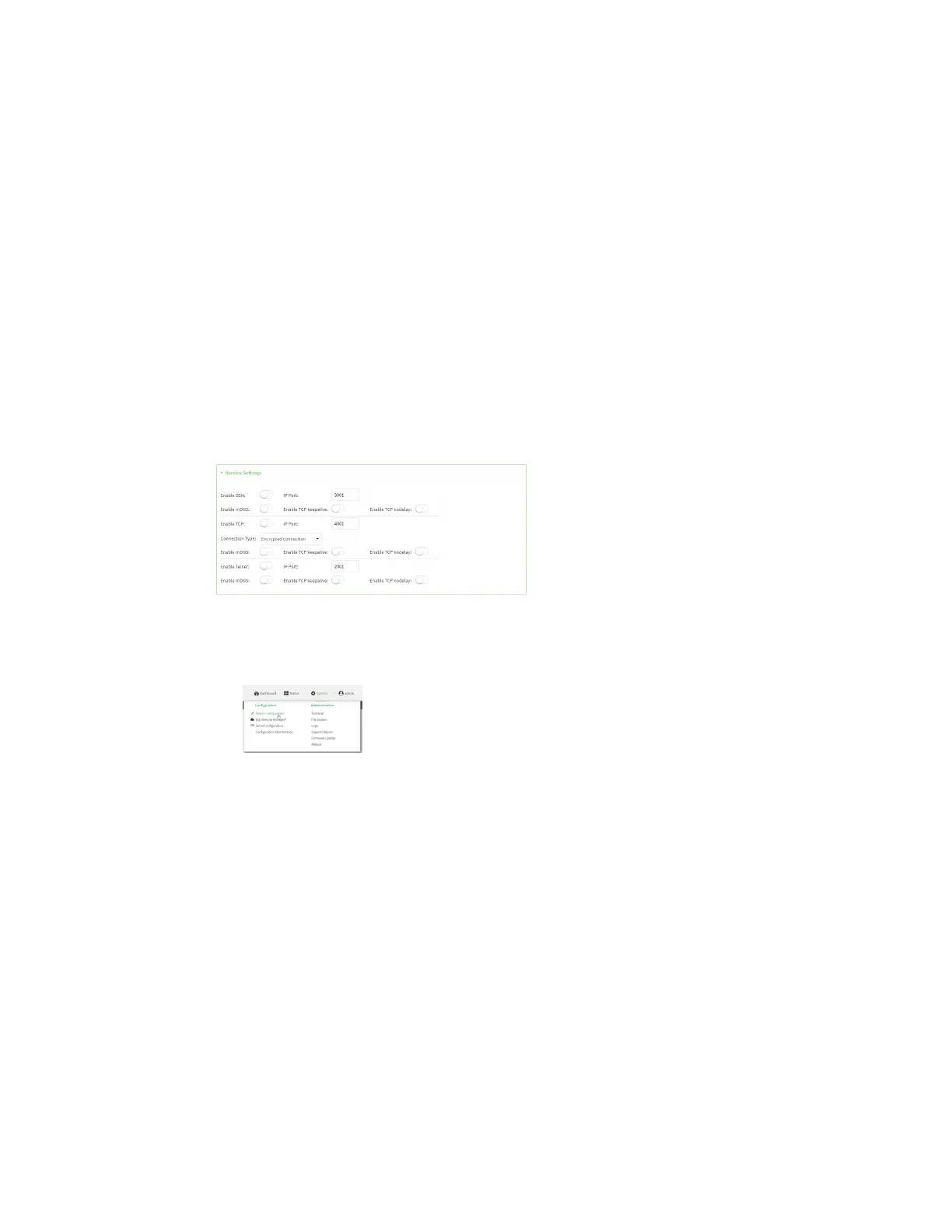Serial port Configure Remote Accessmode
IX20 User Guide
253
d. Stop bits: For Stop bits, select the number of stop bits used by the deviceto which you
want to connect. The default is 1.
e. Flow control: For Flow control, select the type of flow control used by the device to
which you want to connect. The default is None.
6. Click to expand Data Framing.
a. Click Enable to enable the data framing feature.
b. For Maximum Frame Count, enter the maximum size of the packet. The default is 1024.
c. For Idle Time, enter the length of time the device should wait before sending the packet.
d. For End Pattern, enter the end pattern. The packet is sent when this pattern is received
from the serial port.
e. Click Strip End Pattern if you want to remove the end pattern from the packet before it is
sent.
7. Expand Service Settings.
All service settings are disabled by default. Click available optionsto toggle them to enabled,
and set the IPportsasappropriate.
For each type of service, you can also configure the accesscontrol.
To do this, you need to go to Device Configuration:
a. On the menu, click System. Under Configuration, click Device Configuration.
The Configuration window is displayed.
b. Access the configuration for the appropriate type of service:
i. Click to expand Serial.
ii. Click to expand the appropriate serial port.
iii. Click to expand the appropriate type of service.
iv. Click to expand Access Control List.
For example, to set the AccessControl List for the SSH connection for serial port 1, click to
expand Serial >Port 1 > SSH connection > Access Control List:
