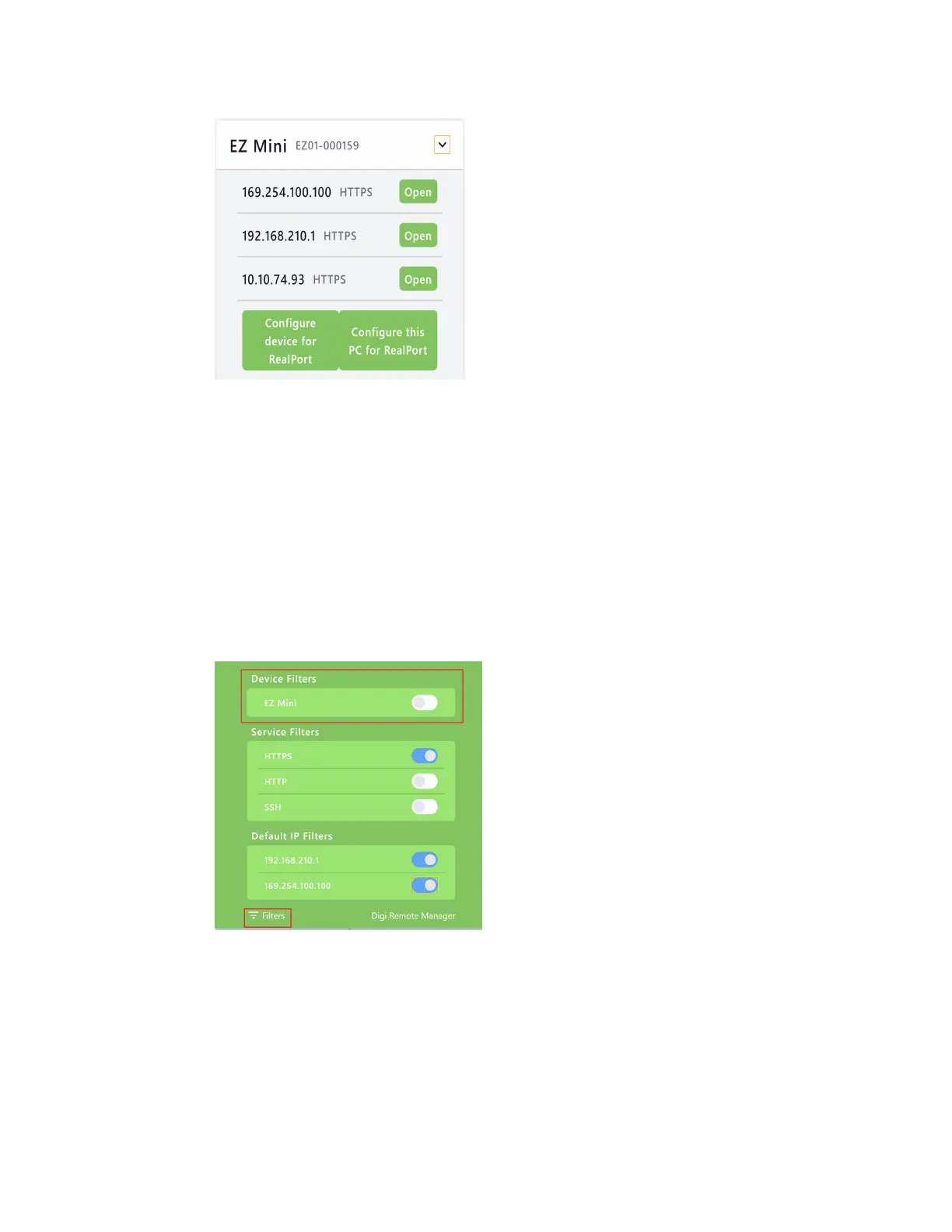Serial port ConfigureRealPort modeusing the Digi Navigator
IX20 User Guide
300
4. Click Open next to the IPaddress you want to use. Thelogin screen for the web UI launches.
a. Enter the user name and password for the IX20 in the Username and Password fields.
b. Click Login.
Filter devicesfor display in the Digi Navigator
You can use the Digi Navigator filters to determine the typesof Digi devices you want to display. Only
the devicesthat are powered on and are discoverable are included.
1. Make sure Digi Navigator is installed and the IX20 is powered and connected to your local
network or computer with an Ethernet cable.
2. Launch the Digi Navigator.
3. Click Filtersfrom the green toolbar to expand the toolbar and display the filter options.
4. In the Device Filterssection, a list of the Digi device typesdisplay. All typesare disabled by
default, and when all are disabled, all typesare displayed.
5. To filter the typesthat are displayed, click the enable slider for the typesyou want to display.
Only the enabled typeswill display, and all other typesremain disabled and do not display.
6. Click Filtersat the bottom of the expanded toolbar to minimize the toolbar and hide the
filters.
