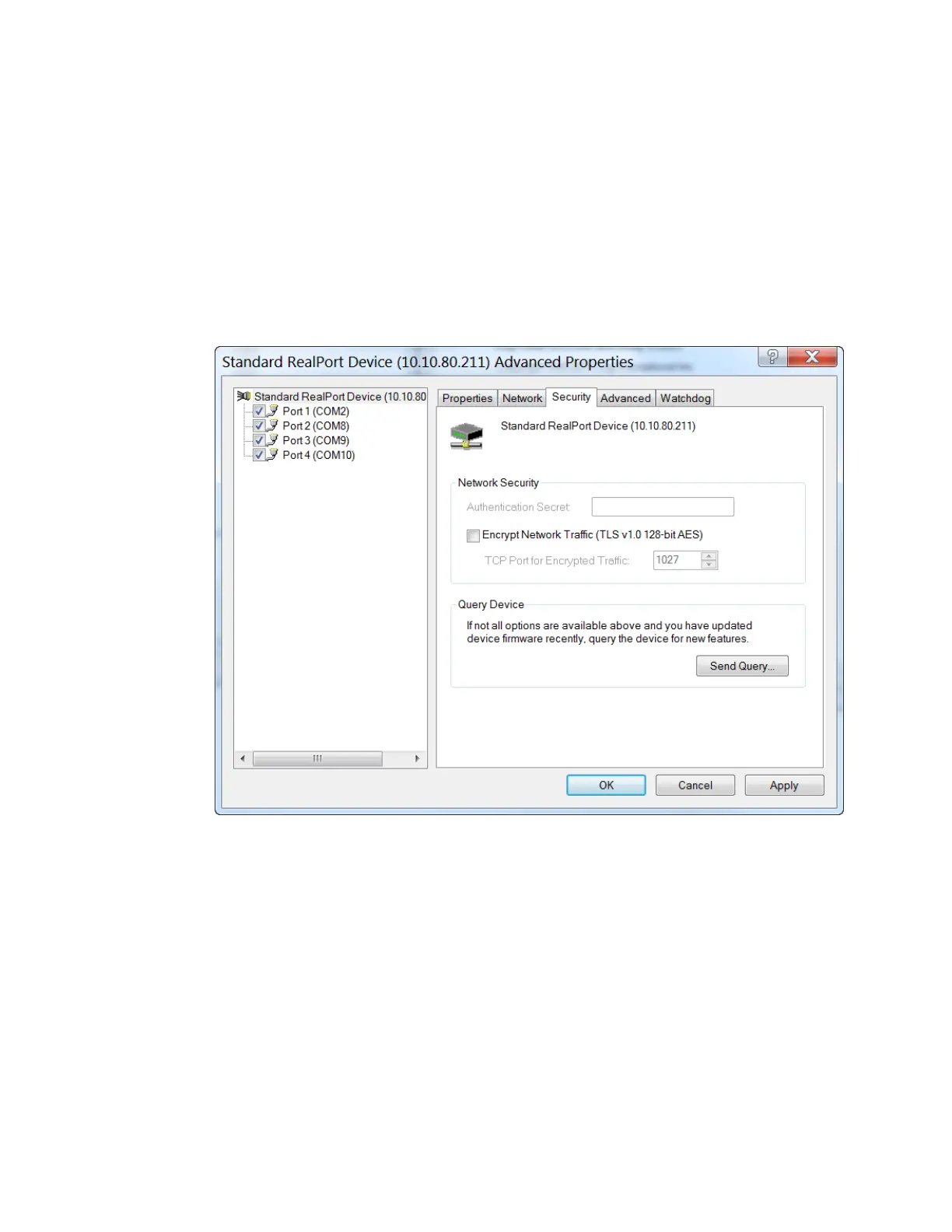Serial port Advanced RealPort configuration without using the Digi Navigator
IX20 User Guide
303
Step 2: Configure a RealPort connection on your laptop for your device
1. Follow the standard Windowsprocess to access the Device Manager from your computer's
operating system.
2. Select Multi-port Serial Adapters.
3. Right-click on your device. Click the Propertiesmenu option. The Propertiesdialog appears.
4. Click the Advanced tab.
5. Click Properties. The Advanced Propertiesdialog appears
6. Click the Security tab.
7. Select the Encrypt Network Trafficcheck box to enable encrypted network traffic. When you
select this option, the TCP Port for Encrypted Trafficfield becomes available.
8. The TCP Port for Encrypted Traffic field has a default value of 1027. The entry must match
the device'sTCPport setting.
9. (Optional) If you want to use authentication, configure the feature.
a. From the the Authentication Method list box, select the Shared Secret - SHA256 option.
b. Enter the authentication password in the Shared Secret field.
10. Click Apply.
11. Click OK to close the Advanced Propertiesdialog.
12. Click OKto close the Propertieswindow.
