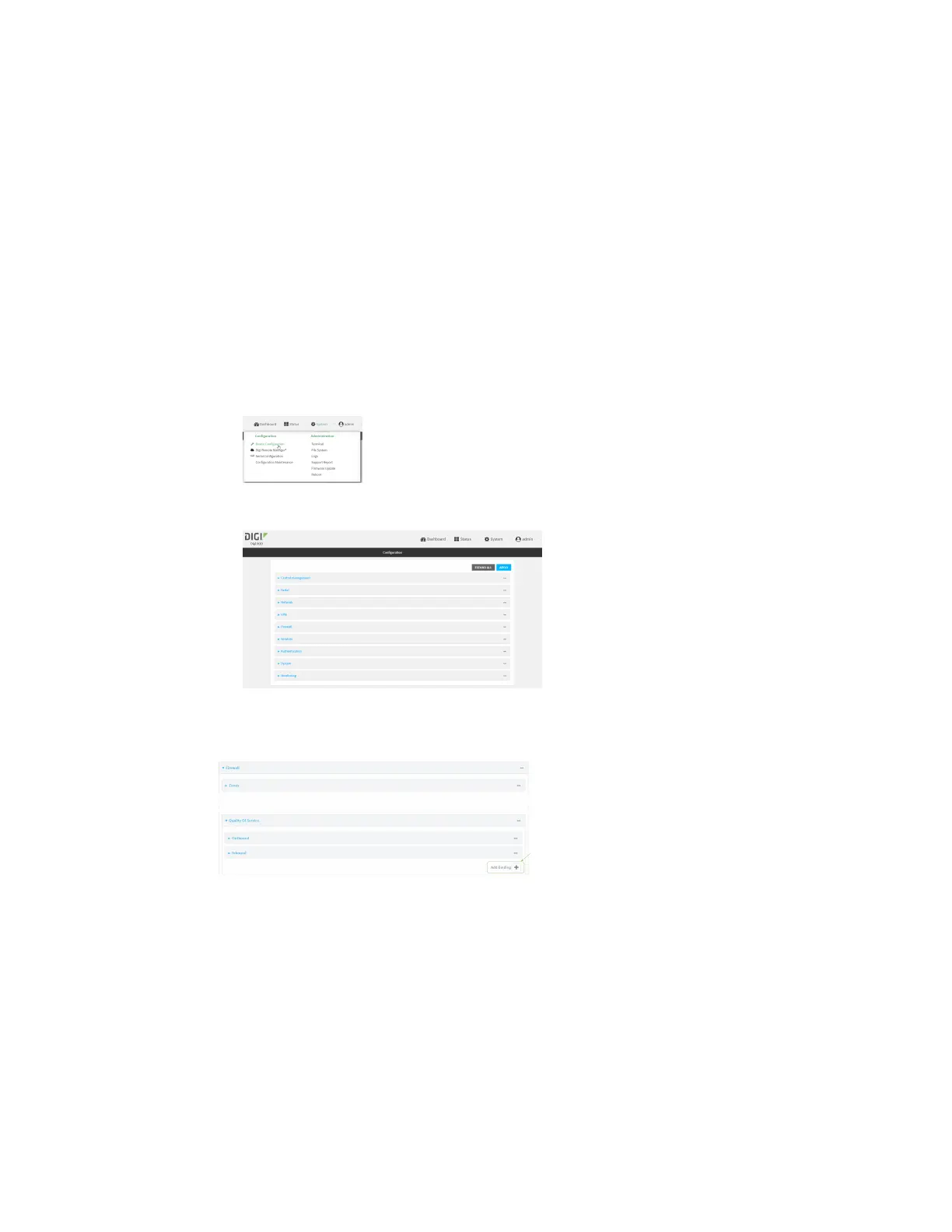Digi IX20hardwarereference Configuration for extremethermal conditions
IX20 User Guide
35
1. Log into Digi Remote Manager, or log into the local Web UI asa user with full Admin access
rights.
2. Access the device configuration:
Remote Manager:
a. Locate your device as described in Use Digi Remote Manager to view and manage your
device.
b. Click the Device ID.
c. Click Settings.
d. Click to expand Config.
Local Web UI:
a. On the menu, click System. Under Configuration, click Device Configuration.
The Configuration window is displayed.
3. Click Firewall >Quality of Service.
4. For Add Binding, click .
5. For Interface, select Modem.
6. For Interface bandwidth (Mbit), type1.
7. Click to expand Policy.
8. For Add Policy, click .
9. Click to expand Rule.
10. For Add Rule, click .
The default settings for the policy and rule are sufficient.
11. Click Apply to savethe configuration and apply the change.
