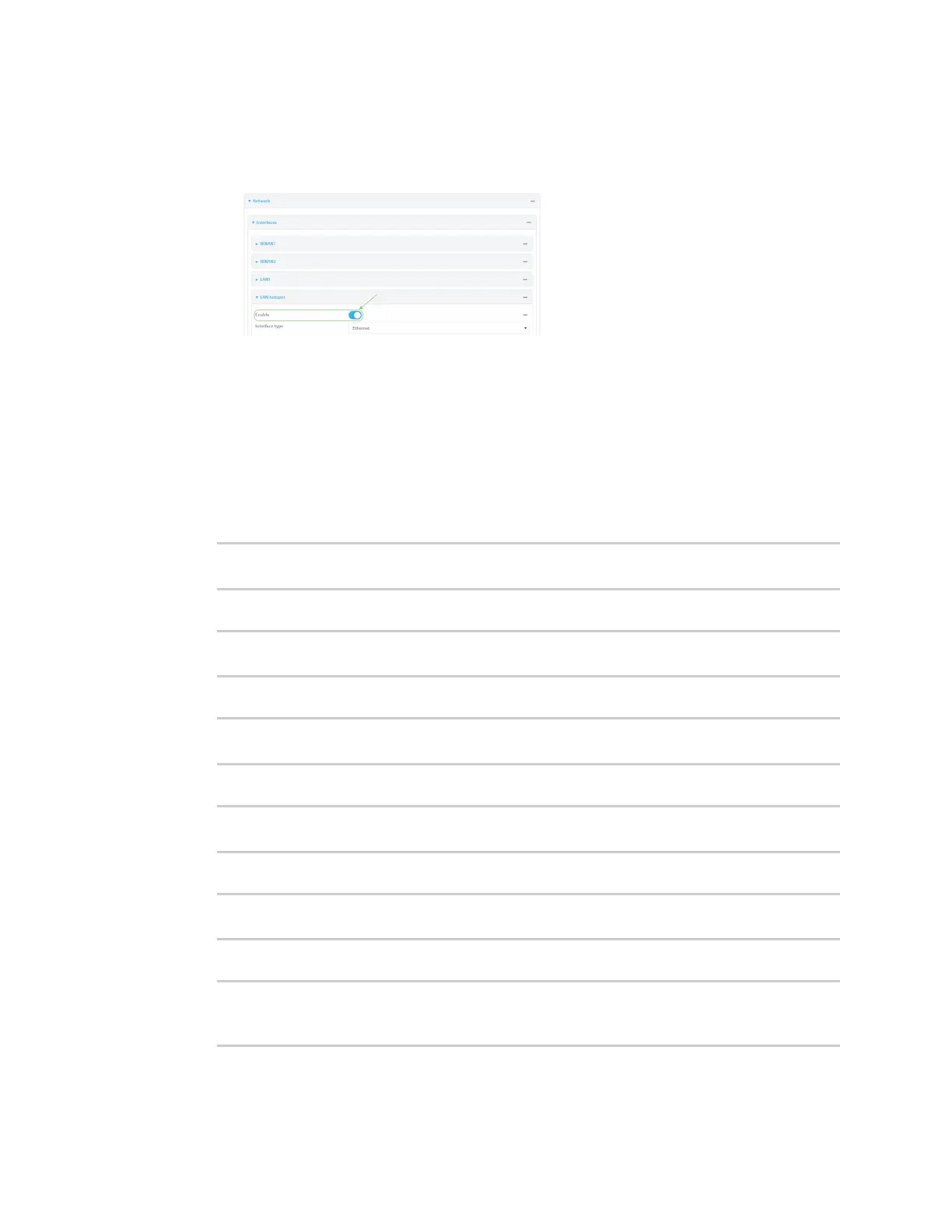Hotspot
IX20 User Guide
370
6. Enable the hotspot LAN:
a. Click Network >Interface > LAN >LAN hotspot.
b. Click Enable.
7. Click Apply to savethe configuration and apply the change.
Command line
1. Select the device in Remote Manager and click Actions> Open Console, or log into the IX20
local command line as a user with full Admin access rights.
Depending on your device configuration, you may be presented with an Access selection
menu. Type admin to accessthe Admin CLI.
2. At the command line, type config to enter configuration mode:
> config
(config)>
3. Enable the hotspot:
(config)> network hotspot hotspot enable true
(config)>
4. Enable the hotspot accesspoints:
(config)> network ap digi_hotspot_ap
(config)>
5. Enable the hotspot bridge:
(config)> network bridge hotspot_bridge enable true
(config)>
6. Enable the hotspot LAN:
(config)> network interface lan_hotspot enable true
(config)>
7. Save the configuration and apply the change
(config)> save
Configuration saved.
>
