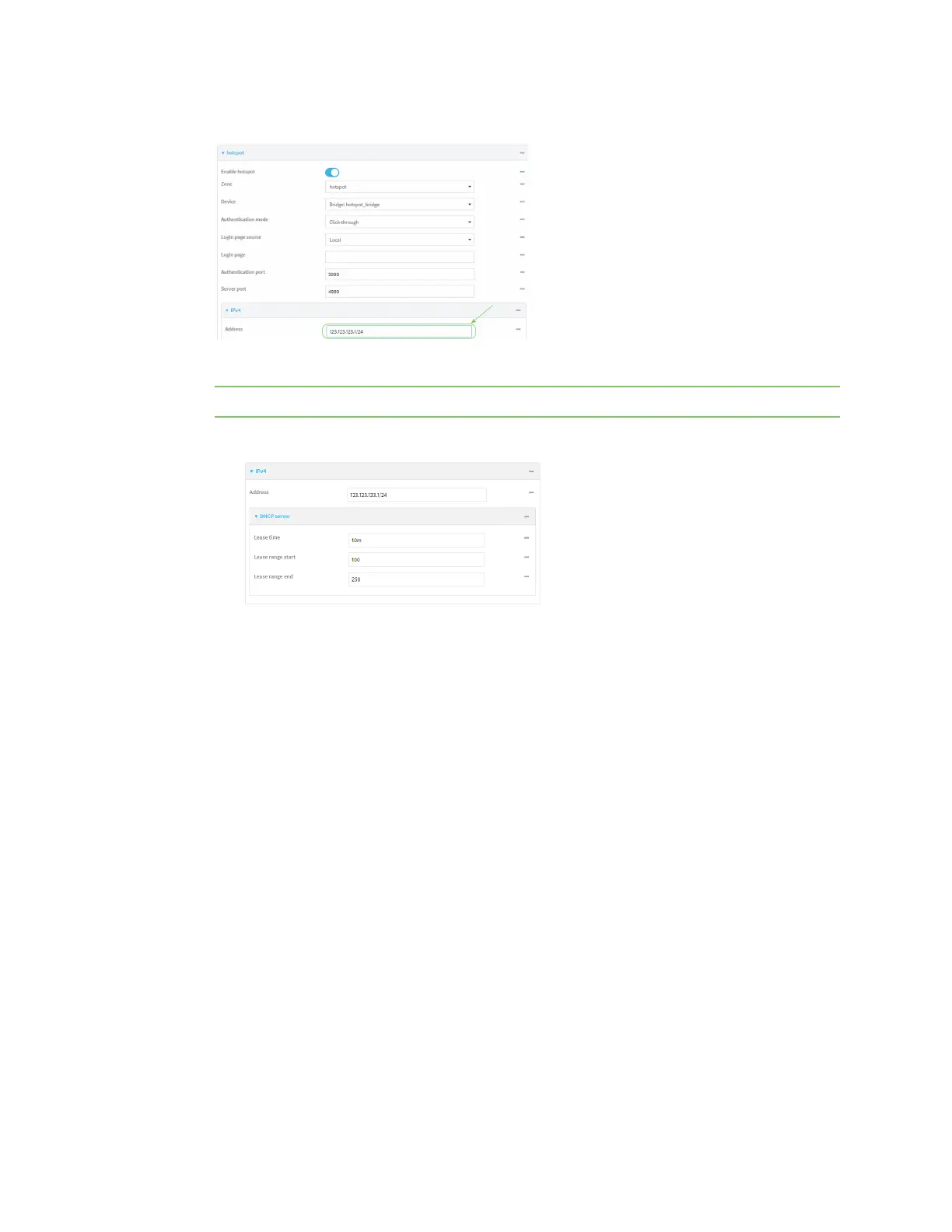Hotspot
IX20 User Guide
374
5. For Address, enter a new IPaddressand subnet mask.
6. (Optional) Change the default DHCPserver configuration.
Note The hotspot DHCPserver isautomatically enabled and cannot be disabled.
a. Click to expand DHCP server.
b. For Lease time, type the amount of time that a client DHCP lease is valid. The default is 10
minutes.
Allowed values are any number of weeks, days, hours, minutes, or seconds, and take the
format number{w|d|h|m|s}.
For example, to set Lease time to ten minutes, enter 10m or 600s.
c. For Lease range start, type the lowest IPaddress in the range to assign to hotspot clients.
The value entered here represents the low order byte of the IPaddress, and iscombined
with the subnet of the hotspot's static IPaddress. The default is 100.
d. For Lease range end, type the highest IPaddressin the range to assign to hotspot clients.
The value entered here represents the low order byte of the IPaddress, and when DHCP
addresses are assigned to client, this number iscombined with the subnet of the hotspot's
static IPaddress. The default is 250.
7. Click Apply to savethe configuration and apply the change.
Command line
1. Select the device in Remote Manager and click Actions> Open Console, or log into the IX20
local command line as a user with full Admin access rights.
Depending on your device configuration, you may be presented with an Access selection
menu. Type admin to accessthe Admin CLI.
