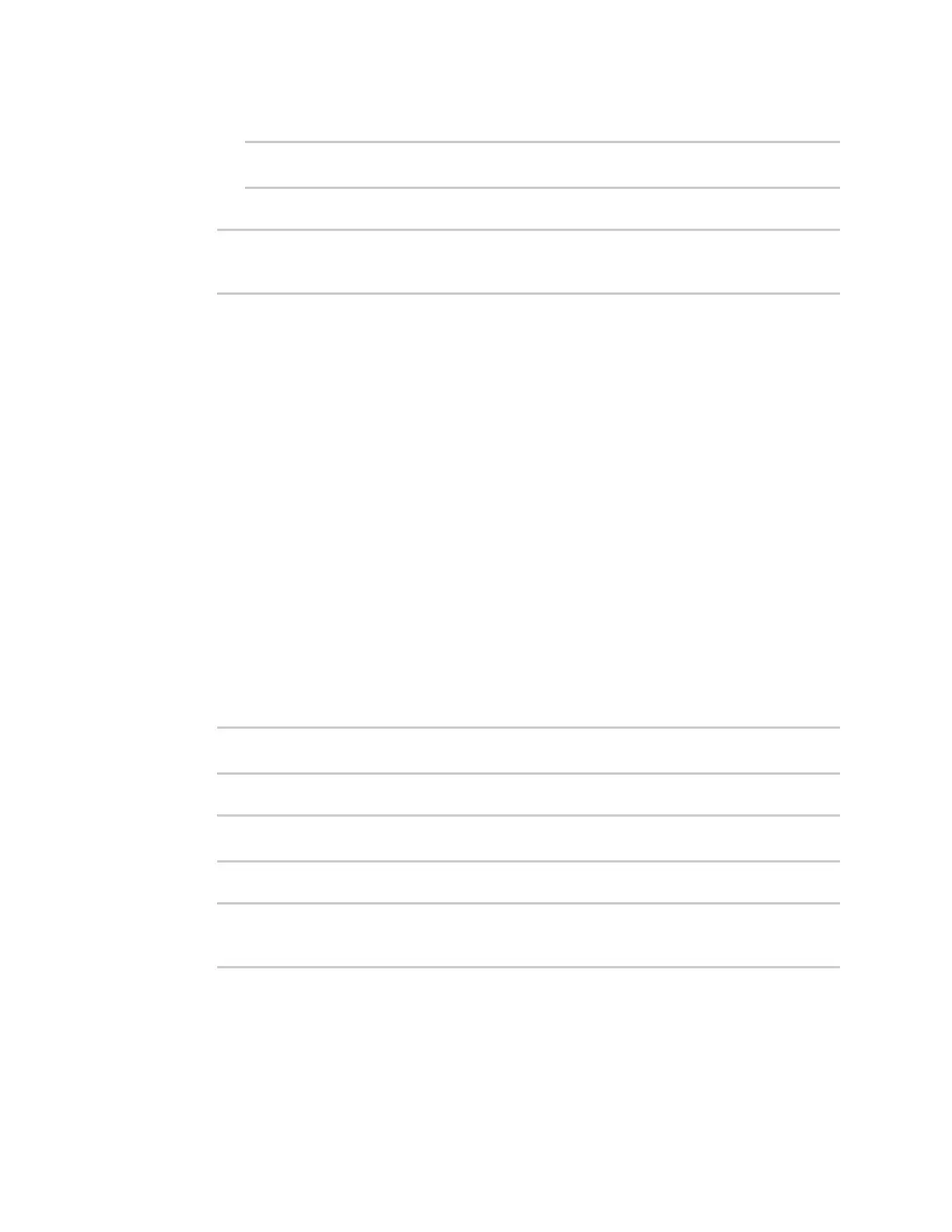Hotspot
IX20 User Guide
381
b. Use the index number, 0, to remove the device from the LAN bridge:
(config)> del network bridge lan1 device 0
(config)>
5. Save the configuration and apply the change
(config)> save
Configuration saved.
>
6. Type exit to exit the Admin CLI.
Depending on your device configuration, you may be presented with an Access selection
menu. Type quit to disconnect from the device.
Use policy routeswith hotspot
When creating policy routesfor hotspots, the source address should beset to use the hotspot zone:
Web
1. Create a new routing policy. See Configure a routing policy for instructions.
2. During configuration, for Source address:
a. For Type, select Zone.
b. For Zone, select hotspot.
3. Click Apply to savethe configuration and apply the change.
Command line
1. Create a new routing policy. See Configure a routing policy for instructions.
2. During configuration, set the source address type to zone:
(config network route policy 0)> src type zone
(config network route policy 0)>
3. Set the zone to hotspot:
(config network route policy 0)> src zone hotspot
(config network route policy 0)>
4. Save the configuration and apply the change
(config)> save
Configuration saved.
>
5. Type exit to exit the Admin CLI.
Depending on your device configuration, you may be presented with an Access selection
menu. Type quit to disconnect from the device.
