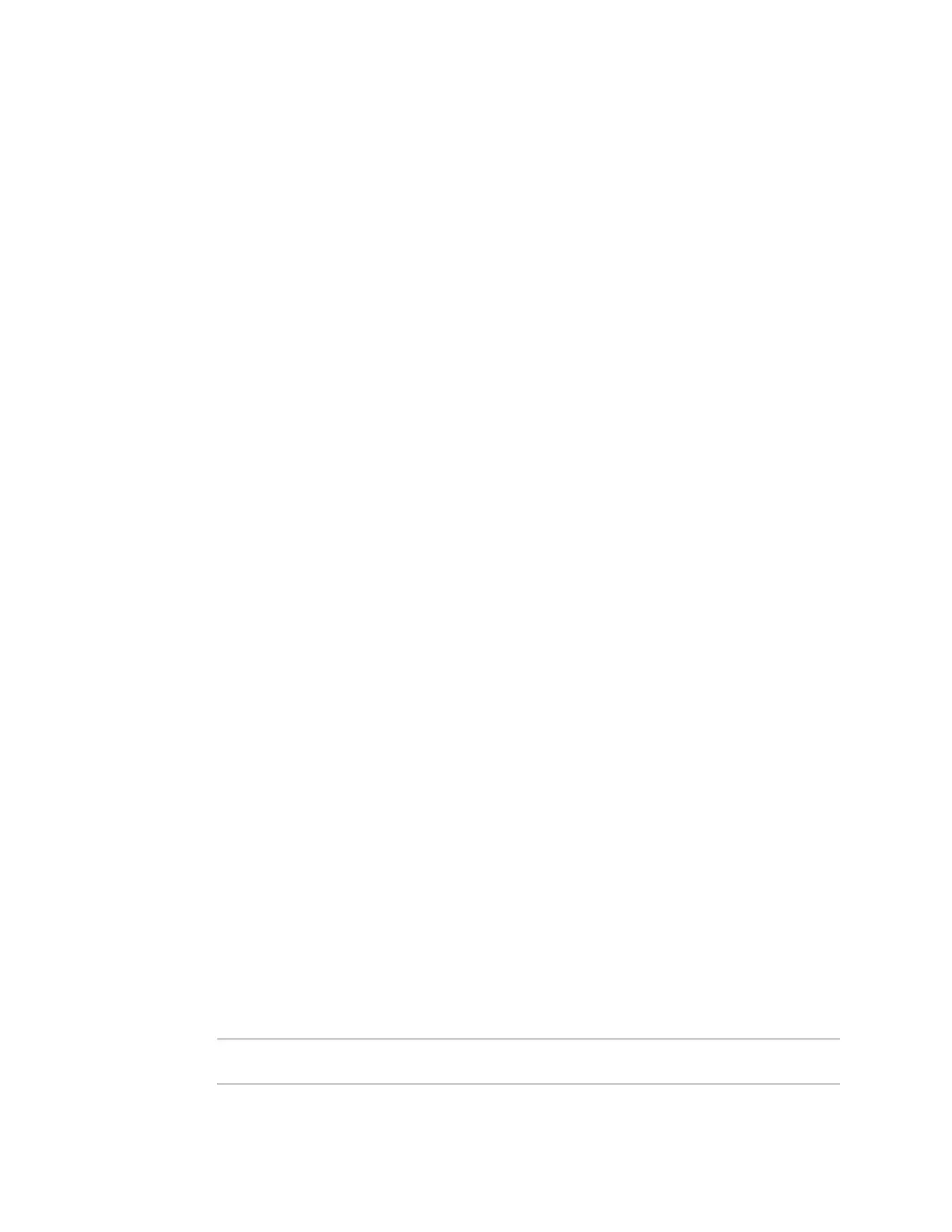Hotspot
IX20 User Guide
402
5. Click to expand Radius.
a. For Primary server name, enter the IPaddressor fully-qualified domain name of the
primary RADIUSserver to use to authenticate hotspot users.
b. (Optional) For Secondary server name, enter the IPaddress or fully-qualified domain
name of the backup RADIUSserver to use to authenticate hotspot users if the primary
RADIUSserver is not available.
c. (Optional) For Port, type the port number to use for RADIUSauthentication requests. The
default is1812.
d. (Optional) For Accounting port, type the port number to use for RADIUSaccounting
requests. The default is 1813.
e. For Secret, enter the shared secret for the RADIUSserver. This is configured on the RADIUS
server.
f. For NAS ID, enter the unique Network Access Server (NAS) identifier used by the
RADIUS server. The default is hotspot.
g. (Optional) Enable Swap Octets to swap the meaning of the input octets/packets and
output octets/packetsRADIUSattributes. This can fix issuesif the data limits and/or
accounting reports appear to be reversed on the RADIUSserver. The default isdisabled.
6. Click to expand Walled garden.
Walled garden settings define the "white list" of domains and subnets that unauthenticated
clients are able to access. Include the domain or subnet of the RADIUSserver(s) that are being
used for authentication.
n
To add domainsthat can be accessed by the client prior to authentication:
a. Click to expand Allowed domains.
b. Click to add a domain.
c. For Domain, typethe hostname of the allowed domain.
d. Repeat to add additional domains.
n
To add subnets that can beaccessed by the client prior to authentication:
a. Click to expand Allowed subnets.
b. Click to add a subnet.
c. For Subnet, type an IPv4 addressand optional subnet mask, using the format IPv4_
address[/netmask], or the keyword any.
d. Repeat to add additional subnets.
7. Click Apply to savethe configuration and apply the change.
Configure hotspot for RADIUS usersauthentication from the Command line
1. Select the device in Remote Manager and click Actions> Open Console, or log into the IX20
local command line as a user with full Admin access rights.
Depending on your device configuration, you may be presented with an Access selection
menu. Type admin to accessthe Admin CLI.
2. At the command line, type config to enter configuration mode:
> config
(config)>
