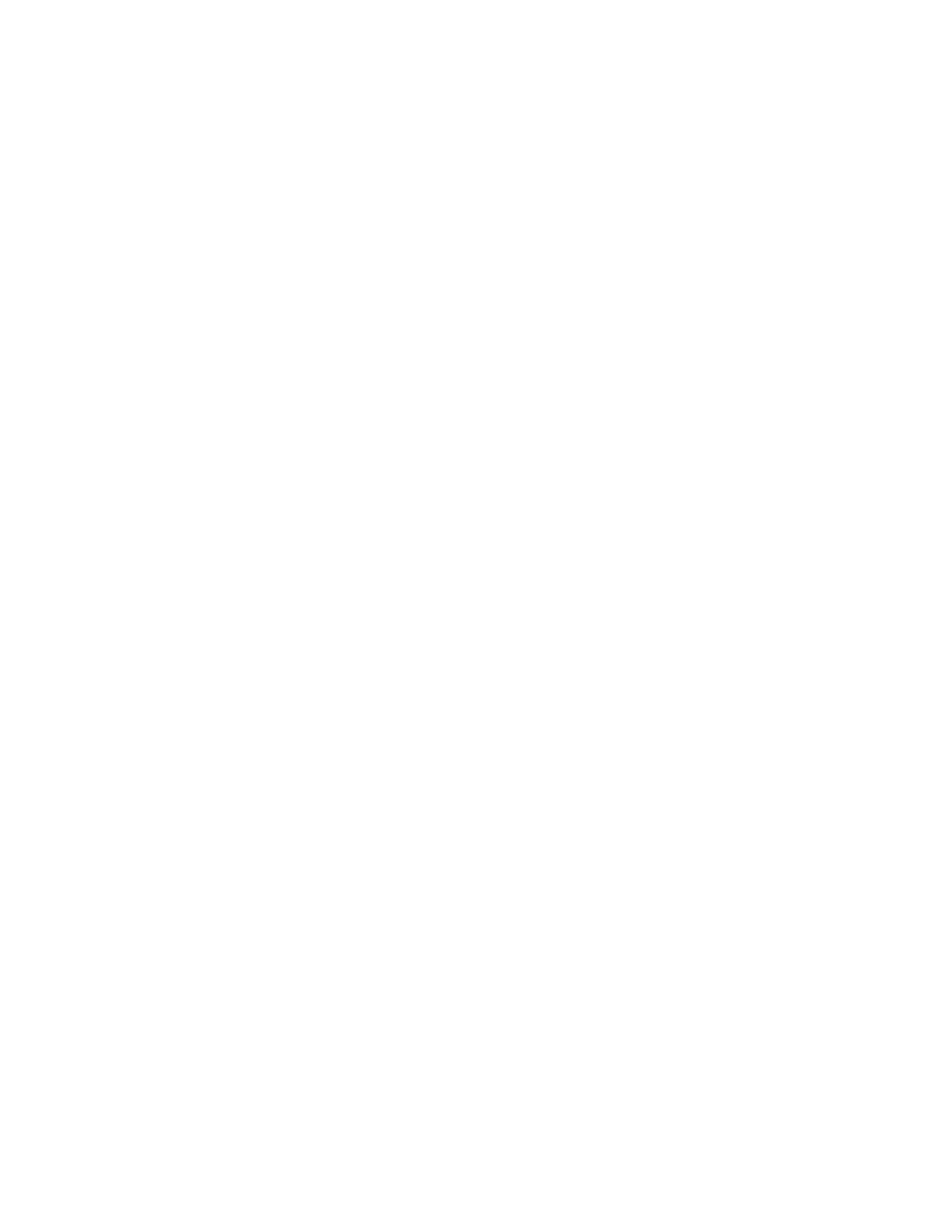Hotspot
IX20 User Guide
405
remote web server to host the HTML authentication page and include that server in the "white
list" of servers that unauthenticated hotspot clients can access. See Customize the hotspot
login page for further information.
Hotspot LAN configuration:
Configure a HotspotSystem account
1. Sign up for an operator account. Go to HotspotSystem signup.
2. Add a new location for the hotspot. Take care when selecting the BusinessModel because
someoptionscannot be changed after you create the location. Go to Add a new location.
3. Click Modify Hotspot Data & Settings.
4. Click Splash Page Settings.
5. Set Internal Login URL to http://{UAMIP}:{UAMPORT}/prelogin.
6. Set Internal Logout URL to http://{UAMIP}:{UAMPORT}/logoff.
7. Click Submit.
Configure allowed domains
HotspotSystem usesvariousadditional domains for payment processing and social media login. While
unauthorized users are automatically able to access hotspotsystem.com, your hotspot configuration
may require unauthorized users to have accessto additional domains. These domains need to be
listed by the Allowed garden >Allowed domainsoption. For example, this may include sites like the
following:
n
PayPal and other payment processors require access to a number of domains, depending on
which servicesyou select. Contact HotspotSystem for an up-to-date list of domainsthat need
to be whitelisted.
n
FREESocial login requires a number of domains, depending on which servicesyou select.
Refer to the following page for an up-to-date list of social login domains that need to be
whitelisted: Whitelist for hotspot free social login.
Add routersto HotspotSystem's list of supported devices
You can use the Remote Webserver feature to certify and add your device to Hotspotsystem's official
list of supported devices.
Configure hotspot for HotspotSystem authentication from the WebUI
1. Log into Digi Remote Manager, or log into the local Web UI asa user with full Admin access
rights.
2. Access the device configuration:
Remote Manager:
a. Locate your device as described in Use Digi Remote Manager to view and manage your
device.
b. Click the Device ID.
