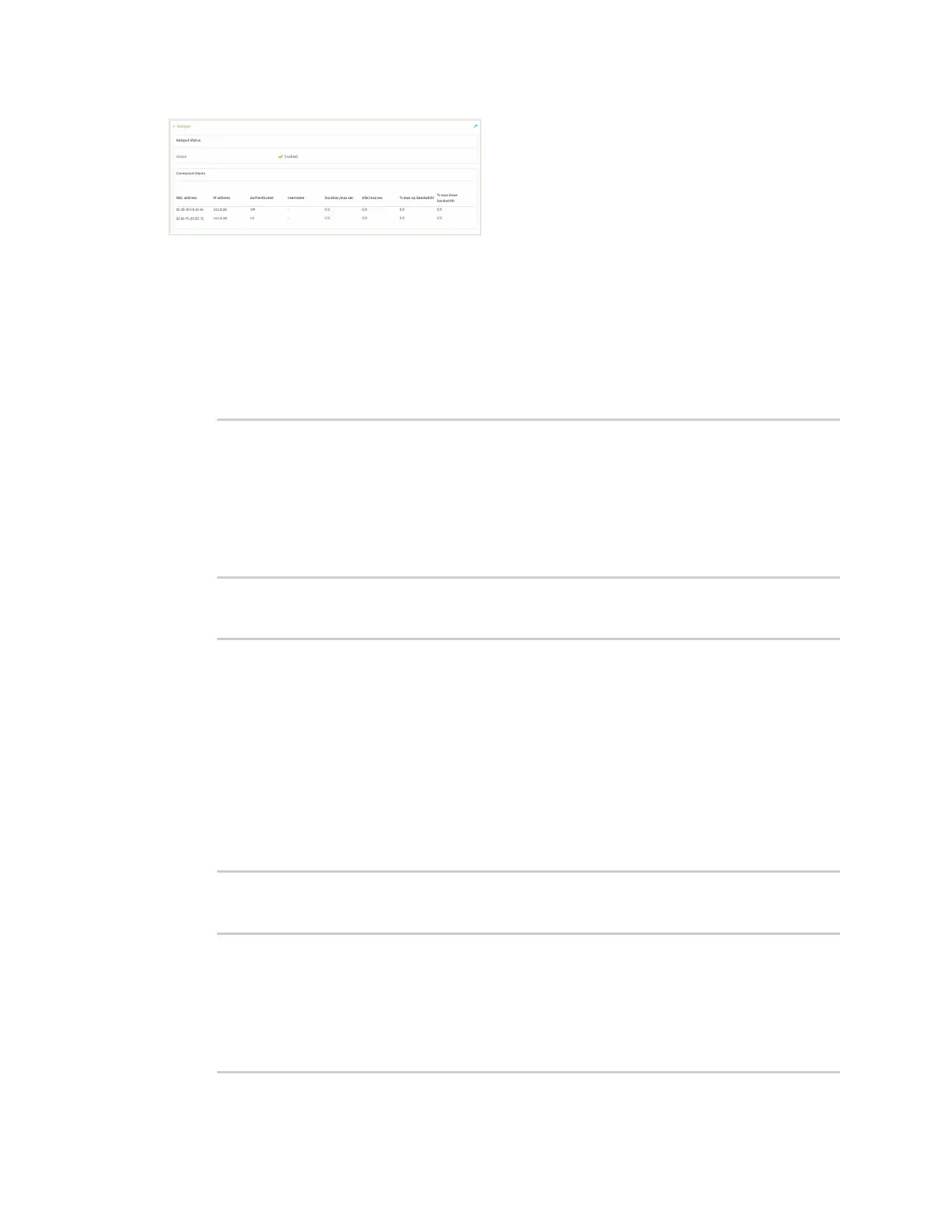Hotspot
IX20 User Guide
409
Command line
1. Select the device in Remote Manager and click Actions> Open Console, or log into the IX20
local command line as a user with full Admin access rights.
Depending on your device configuration, you may be presented with an Access selection
menu. Type admin to accessthe Admin CLI.
2. Enter the show hotspot command at the Admin CLI prompt:
> show hotspot
Hotspot Enabled Status Device
----------- ------- ------ --------------
hotspot true up hotspot_bridge
new_hotspot false down new_hotspot_ap
>
3. Enter the show hotspot name hotspot_name command at the Admin CLI prompt to display
information about clientsconnected to a specific hotspot:
> show hotspot name hotspot
MAC Address IP Address Auth Username Duration/max sec
Idle/max sec %/max up bandwidth %/max down bandwidth
----------------- ---------- ---- -------- ---------------- -------
----- ------------------ --------------------
8C-2D-2D-C8-41-AA 10.1.0.101 yes mariev 0/0 0/0
0/0 0/0
E5-8A-FC-D3-DC-7E 10.1.0.100 no - 0/0 0/0
0/0 0/0
>
4. Enter the show hotspot ip ip_addresscommand at the Admin CLI prompt to display
information about clientsconnected to a specific hotspot:
> show hotspot ip hotspot 10.1.0.101
MAC Address IP Address Auth Username Duration/max sec
Idle/max sec %/max up bandwidth %/max down bandwidth
----------------- ---------- ---- -------- ---------------- -------
----- ------------------ --------------------
8C-2D-2D-C8-41-AA 10.1.0.101 yes mariev 0/0 0/0
