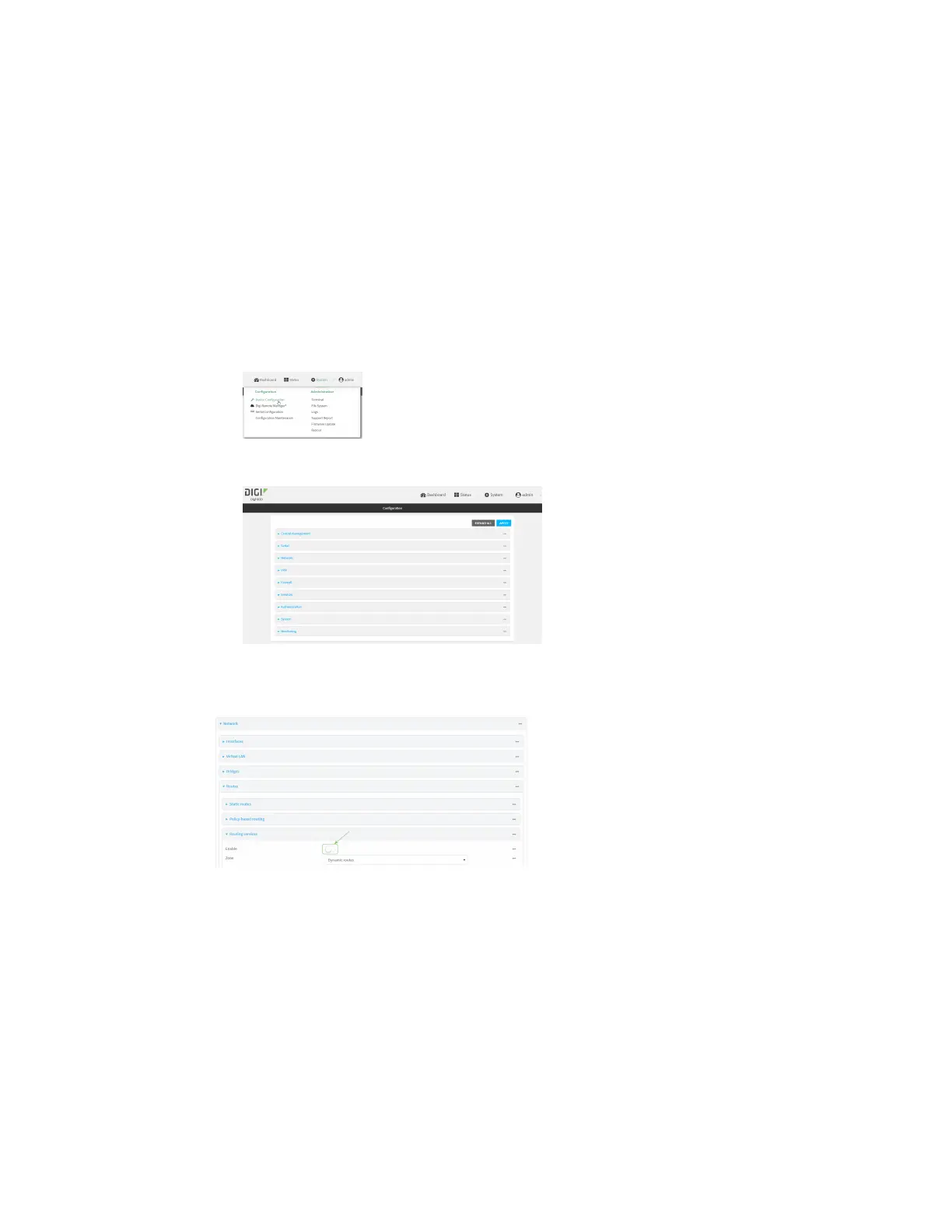Routing IProuting
IX20 User Guide
445
2. Access the device configuration:
Remote Manager:
a. Locate your device as described in Use Digi Remote Manager to view and manage your
device.
b. Click the Device ID.
c. Click Settings.
d. Click to expand Config.
Local Web UI:
a. On the menu, click System. Under Configuration, click Device Configuration.
The Configuration window is displayed.
3. Click Network >Routes> Routing services.
4. Click Enable.
The default firewall zone setting, Dynamic routes, is specifically designed to work with routing
servicesand should be left asthe default.
5. Configure the routing servicesthat will be used:
a. Click to expand a routing service.
b. Enable the routing service.
c. Complete the configuration of the routing service.
6. Click Apply to savethe configuration and apply the change.
Command line
