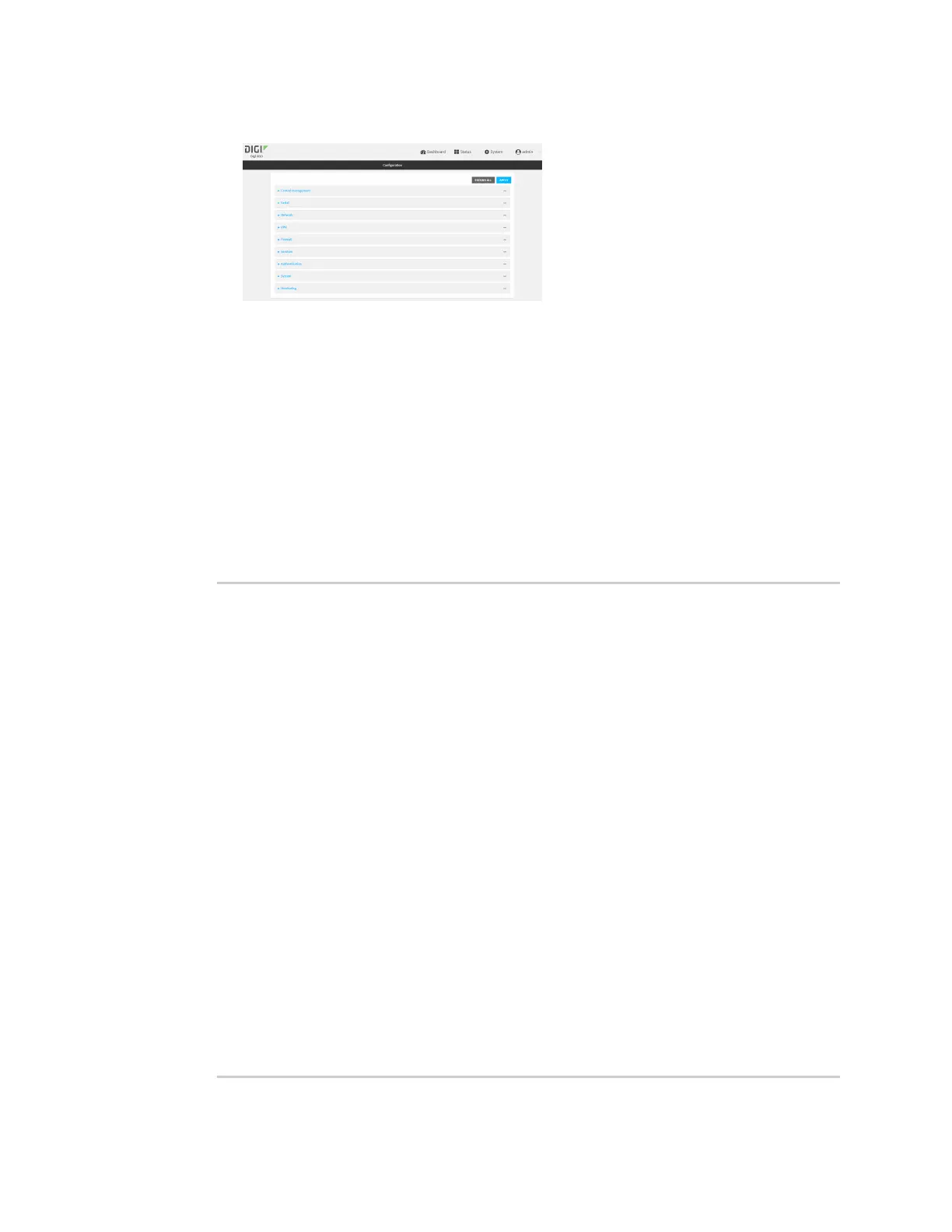Routing Show therouting table
IX20 User Guide
448
The Configuration window is displayed.
3. Click Status> Routes.
The Network Routingwindow is displayed.
4. Click IPv4 Load Balance to view IPv4 load balancing.
5. Click IPv6 Load Balance to view IPv6 load balancing.
Command line
1. Select the device in Remote Manager and click Actions> Open Console, or log into the IX20
local command line as a user with full Admin access rights.
Depending on your device configuration, you may be presented with an Access selection
menu. Type admin to accessthe Admin CLI.
2. At the Admin CLI prompt, typeshow route:
> show route
Destination Gateway Source Metric
Interface
------------------------ ------------------------ ----------- -------
--- ------------------------
default 10.1.21.1 1
10.1.14.25 10.1.21.1 10.1.21.99 1
/network/device/eth1
10.1.14.27 10.1.21.1 10.1.21.99 1
/network/device/eth1
10.1.25.0/24 10.1.21.99 1
/network/device/eth1
127.0.0.0/8 127.0.0.1
/network/device/loopback
fd00:2704::1 fe80::204:f3ff:fe80:e231 1
fd00:2704::/64 1
fd00:2704::/48
2147483647
fe80::204:f3ff:fe80:e231 fe80::204:f3ff:fe80:e231 1
fe80::204:f3ff:ff80:c525 fe80::204:f3ff:fe80:e231 1
fe80::/64 256
fe80::/64 256
default fe80::204:f3ff:fe80:e231 1
default 1024
