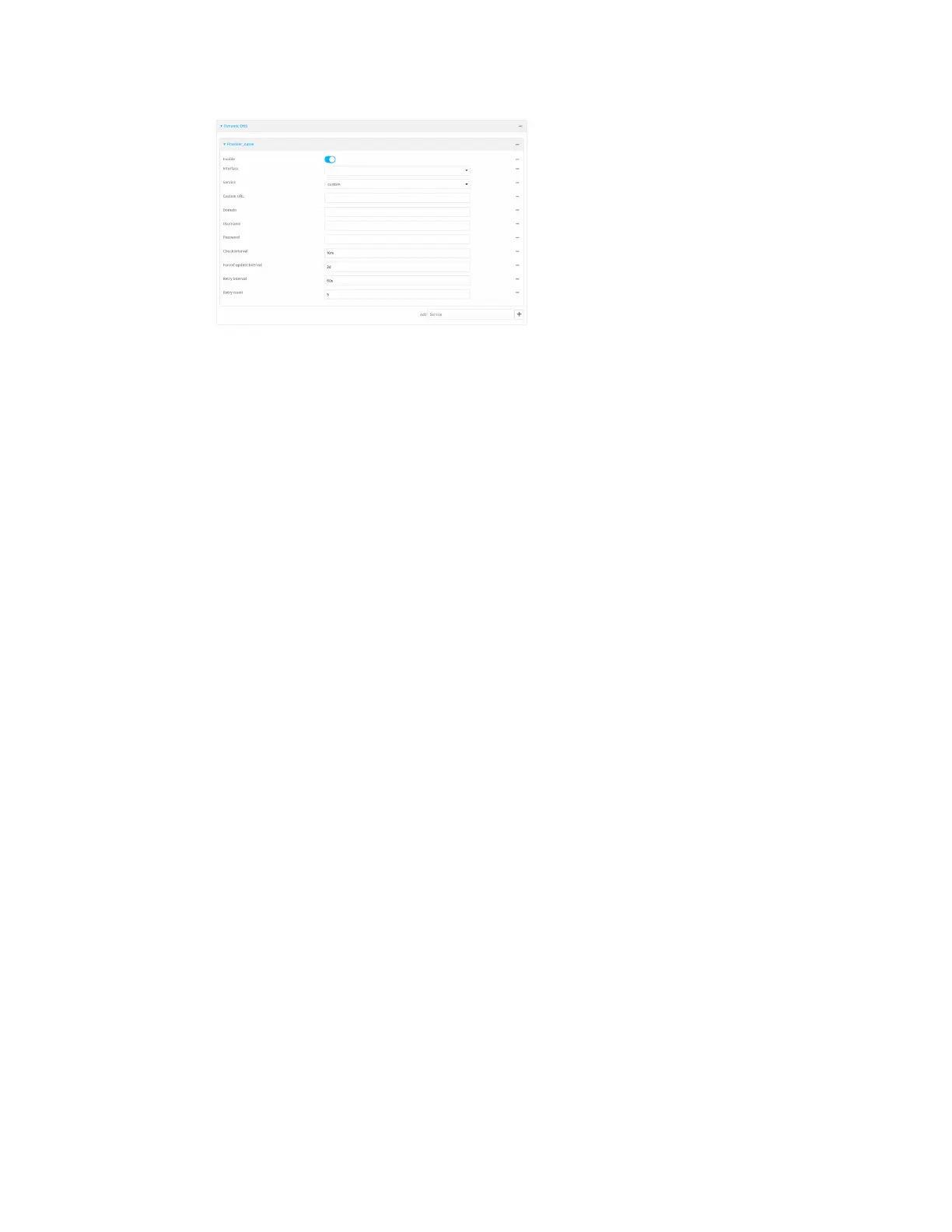Routing Dynamic DNS
IX20 User Guide
451
New Dynamic DNSconfigurationsare enabled by default. To disable, toggle off Enable.
5. For Interface, select the interface that hasits IPaddress registered with the Dynamic DNS
provider.
6. For Service, select the Dynamic DNSprovider, or select custom to enter a custom URL for the
Dynamic DNS provider.
7. If custom is selected for Service, typethe Custom URLthat should be used to update the IP
addresswith the Dynamic DNSprovider.
8. Type the Domain name that is linked to the interface's IPaddress.
9. Type the Username and Password used to authenticate with the Dynamic DNS provider.
10. (Optional) For Check Interval, type the amount of time to wait to check if the interface'sIP
addressneeds to be updated.
Allowed values are any number of weeks, days, hours, minutes, or seconds, and take the
format number{w|d|h|m|s}.
For example, to set Check interval to ten minutes, enter 10m or 600s.
11. (Optional) For Forced update interval, type the amount of time to wait to force an update of
the interface's IPaddress.
Allowed values are any number of weeks, days, hours, minutes, or seconds, and take the
format number{w|d|h|m|s}.
For example, to set Forced update interval to ten minutes, enter 10m or 600s.
The setting for Forced update interval must be larger than the setting for Check Interval.
12. (Optional) For Retry interval, typethe amount of time to wait for an IPaddress update to
succeed before retrying the update.
Allowed values are any number of weeks, days, hours, minutes, or seconds, and take the
format number{w|d|h|m|s}.
For example, to set Retry interval to ten minutes, enter 10m or 600s.
13. (Optional) For Retry count, type the number of times to retry a failed IPaddress update.
14. Click Apply to save the configuration and apply the change.
Command line
1. Select the device in Remote Manager and click Actions> Open Console, or log into the IX20
local command line as a user with full Admin access rights.
