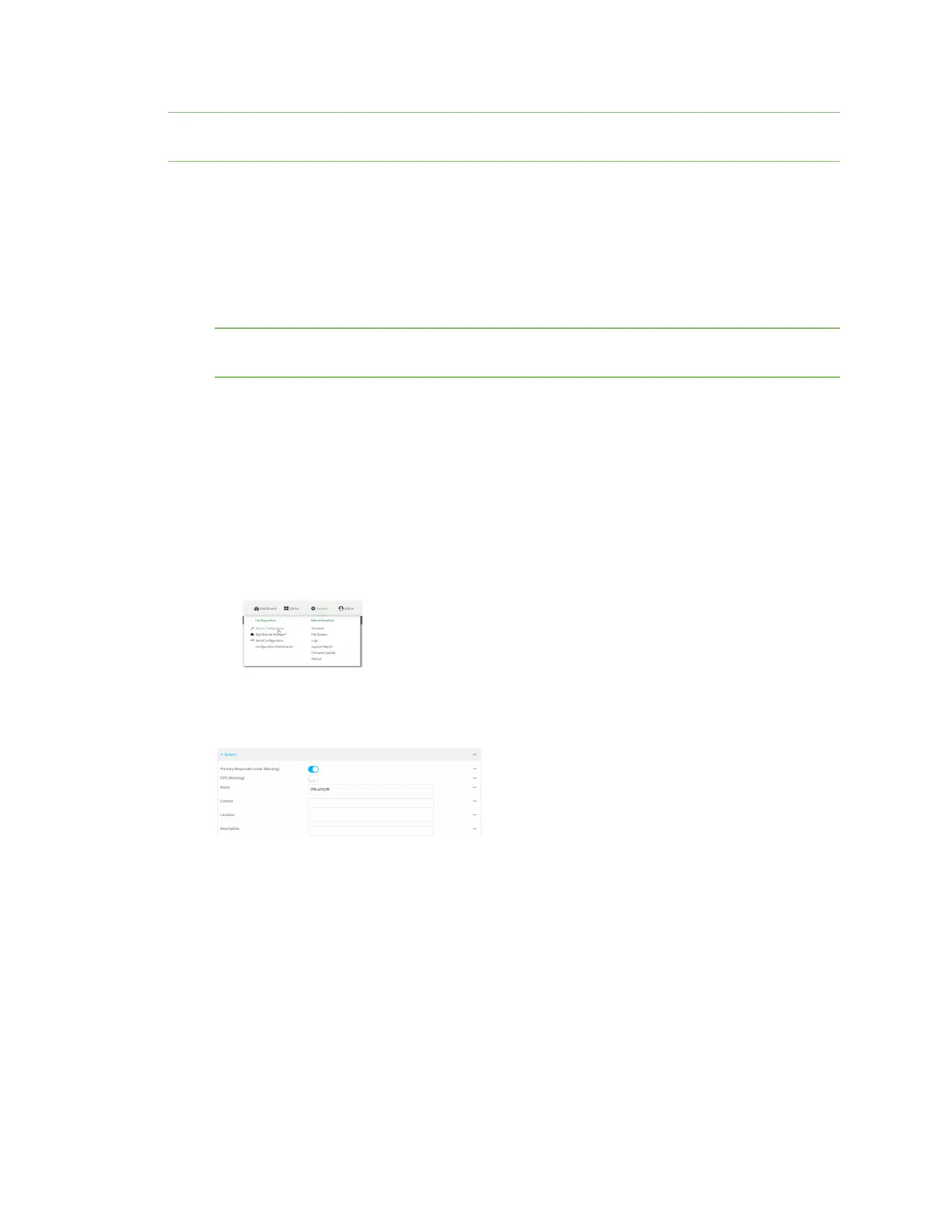Firmwareconfiguration Primary Responder mode
IX20 User Guide
48
Note When Primary Responder mode isenabled, some features on your device will not be available.
See Differences between standard firmware operation and Primary Responder mode.
To enable Primary Responder mode:
Web
1. Log into Digi Remote Manager, or log into the local Web UI asa user with full Admin access
rights.
2. On the Dashboard, verify the current firmware version installed on the device. In the Device
section, look at the Firmware Version field and verify that the version is 23.9.x or above.
Note If the firmware version is not 23.9.x or above, you must update the firmware to 23.9.x
before you can continue.
3. Access the device configuration:
Remote Manager:
a. Locate your device as described in Use Digi Remote Manager to view and manage your
device.
b. Click the Device ID.
c. Click Settings.
d. Click to expand Config.
Local Web UI:
a. On the menu, click System. Under Configuration, click Device Configuration.
The Configuration window is displayed.
4. Click System.
5. Enable Primary Responder mode.
6. Click Apply to savethe configuration and apply the change.
Command line
1. Select the device in Remote Manager and click Actions> Open Console, or log into the IX20
local command line as a user with full Admin access rights.
Depending on your device configuration, you may be presented with an Access selection
menu. Type admin to accessthe Admin CLI.
