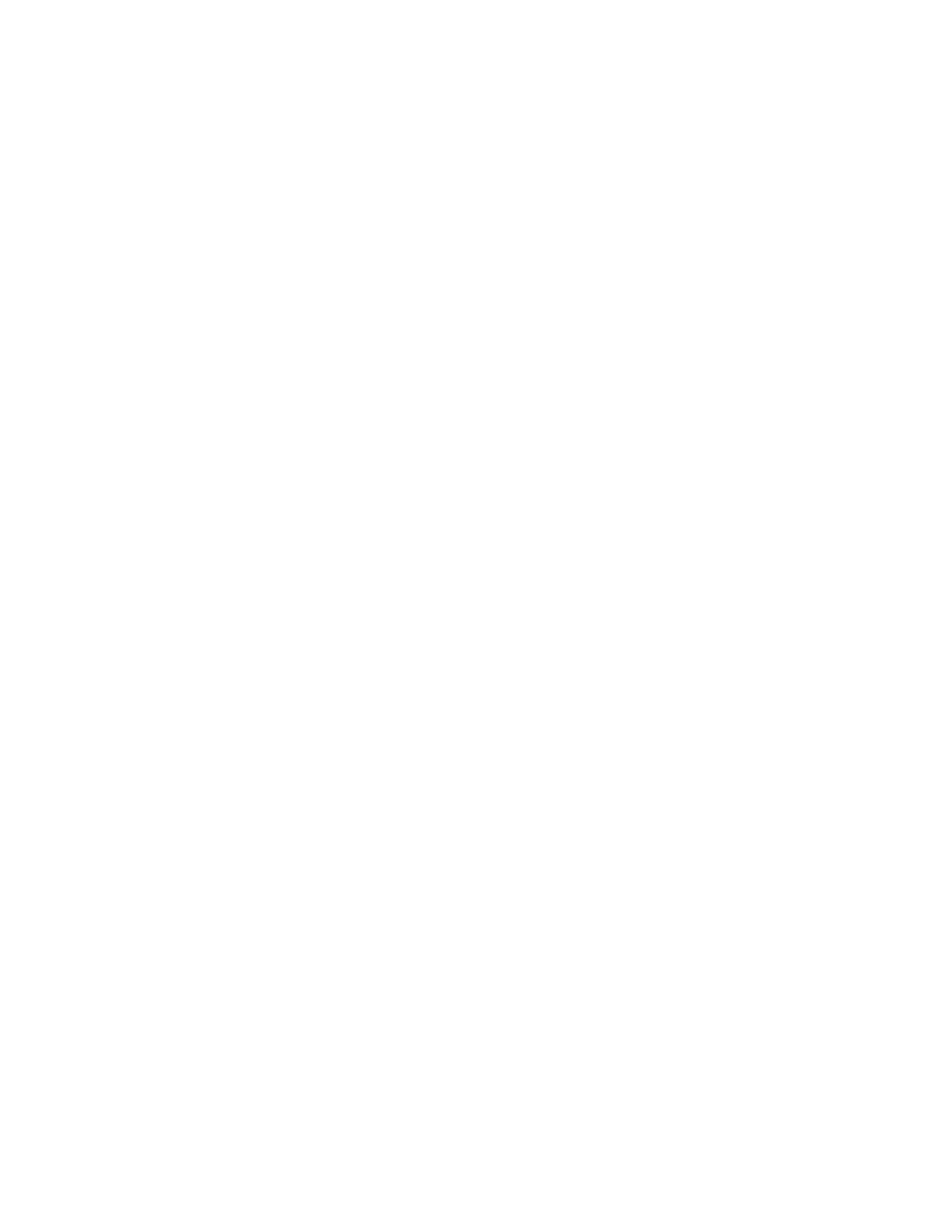Virtual PrivateNetworks(VPN) OpenVPN
IX20 User Guide
550
n
Username/password only: Uses a username and password for client
authentication. You must create an OpenVPN authentication group and user. See
Configure an OpenVPNAuthentication Group and User for instructions.
n
Certificate and username/password: Usesboth certificates and a username and
password for client authentication. Each client requiresa public and private key,
and you must create an OpenVPN authentication group and user. See Configure an
OpenVPN Authentication Group and User for instructions.
b. Paste the contents of the CAcertificate (usually in a ca.crt file), the Public key (for
example, server.crt), the Private key (for example, server.key), and the Diffie Hellman
key (usually in dh2048.pem) into their respectivefields. The contentswill be hidden when
the configuration is saved.
10. (Optional) Click to expand Access control list to restrict accessto the OpenVPNserver:
n
To limit access to specified IPv4 addresses and networks:
a. Click IPv4 Addresses.
b. For Add Address, click .
c. For Address, enter the IPv4 addressor network that can accessthe device's
service-type. Allowed values are:
l
Asingle IPaddress or host name.
l
Anetwork designation in CIDRnotation, for example, 192.168.1.0/24.
l
any: No limit to IPv4 addresses that can access the service-type.
d. Click again to list additional IPaddresses or networks.
n
To limit access to specified IPv6 addresses and networks:
a. Click IPv6 Addresses.
b. For Add Address, click .
c. For Address, enter the IPv6 addressor network that can accessthe device's
service-type. Allowed values are:
l
Asingle IPaddress or host name.
l
Anetwork designation in CIDRnotation, for example, 2001:db8::/48.
l
any: No limit to IPv6 addresses that can access the service-type.
d. Click again to list additional IPaddresses or networks.
n
To limit access to hosts connected through a specified interface on the IX20 device:
a. Click Interfaces.
b. For Add Interface, click .
c. For Interface, select the appropriate interface from the dropdown.
d. Click again to allow accessthrough additional interfaces.
n
To limit access based on firewall zones:
a. Click Zones.
b. For Add Zone, click .
c. For Zone, select the appropriate firewall zonefrom the dropdown.
See Firewall configuration for information about firewall zones.
d. Click again to allow accessthrough additional firewall zones.
