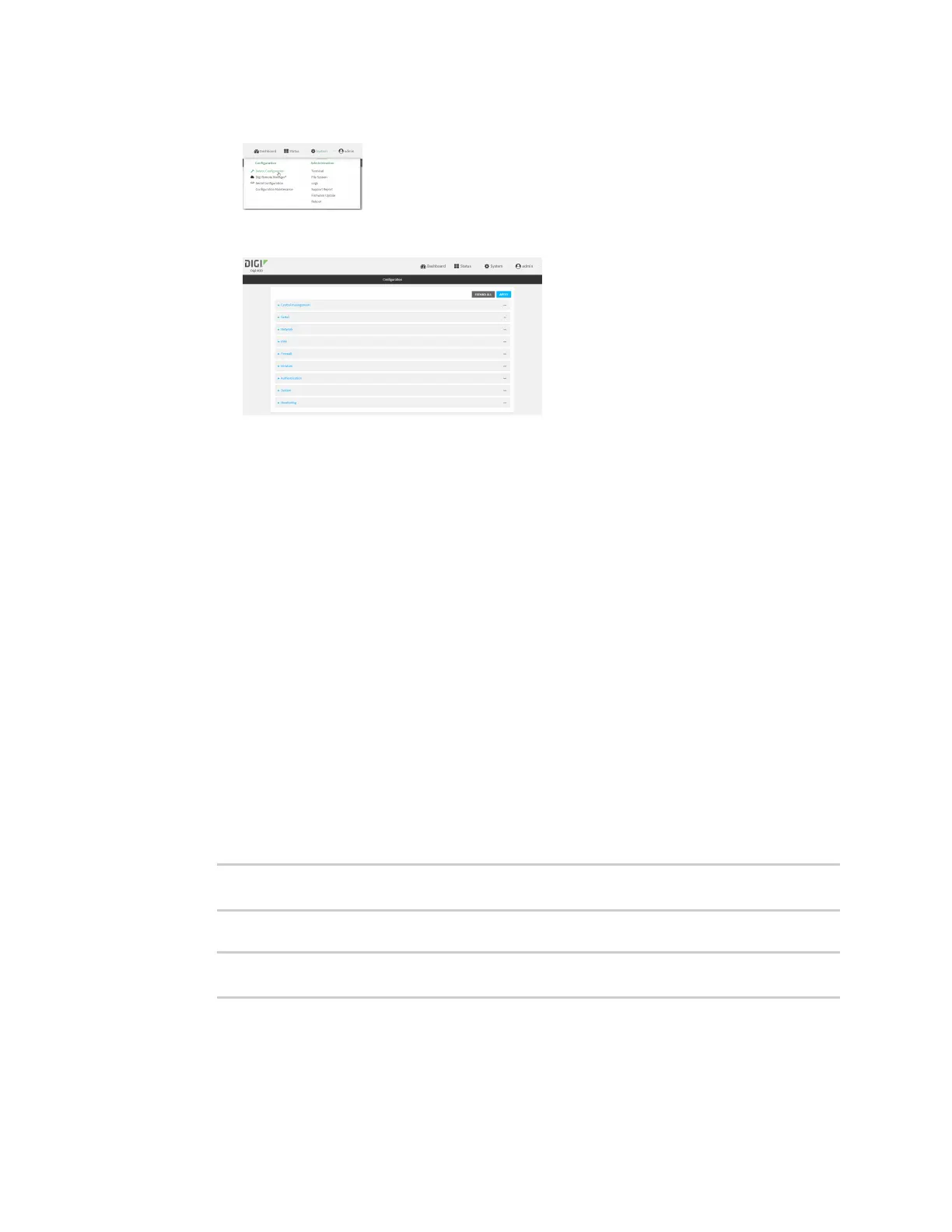Virtual PrivateNetworks(VPN) Generic Routing Encapsulation (GRE)
IX20 User Guide
589
a. On the menu, click System. Under Configuration, click Device Configuration.
The Configuration window is displayed.
3. Click Network >Interfaces.
4. For Add Interface, type a name for the GREloopback endpoint interface and click .
5. Enable the interface.
New interfacesare enabled by default. To disable, toggle off Enable.
6. For Interface type, select Ethernet.
7. For Zone, select Internal.
8. For Device, select Ethernet: Loopback.
9. Click to expand IPv4.
10. For Address, enter the IPaddressand subnet mask of the local GREendpoint, for example
10.10.1.1/24.
11. Click Apply to save the configuration and apply the change.
Command line
1. Select the device in Remote Manager and click Actions> Open Console, or log into the IX20
local command line as a user with full Admin access rights.
Depending on your device configuration, you may be presented with an Access selection
menu. Type admin to accessthe Admin CLI.
2. At the command line, type config to enter configuration mode:
> config
(config)>
3. Add the GREendpoint interface. For example, to add an interface named gre_endpoint:
(config)> add network interface gre_interface
(config network interface gre_interface)>
