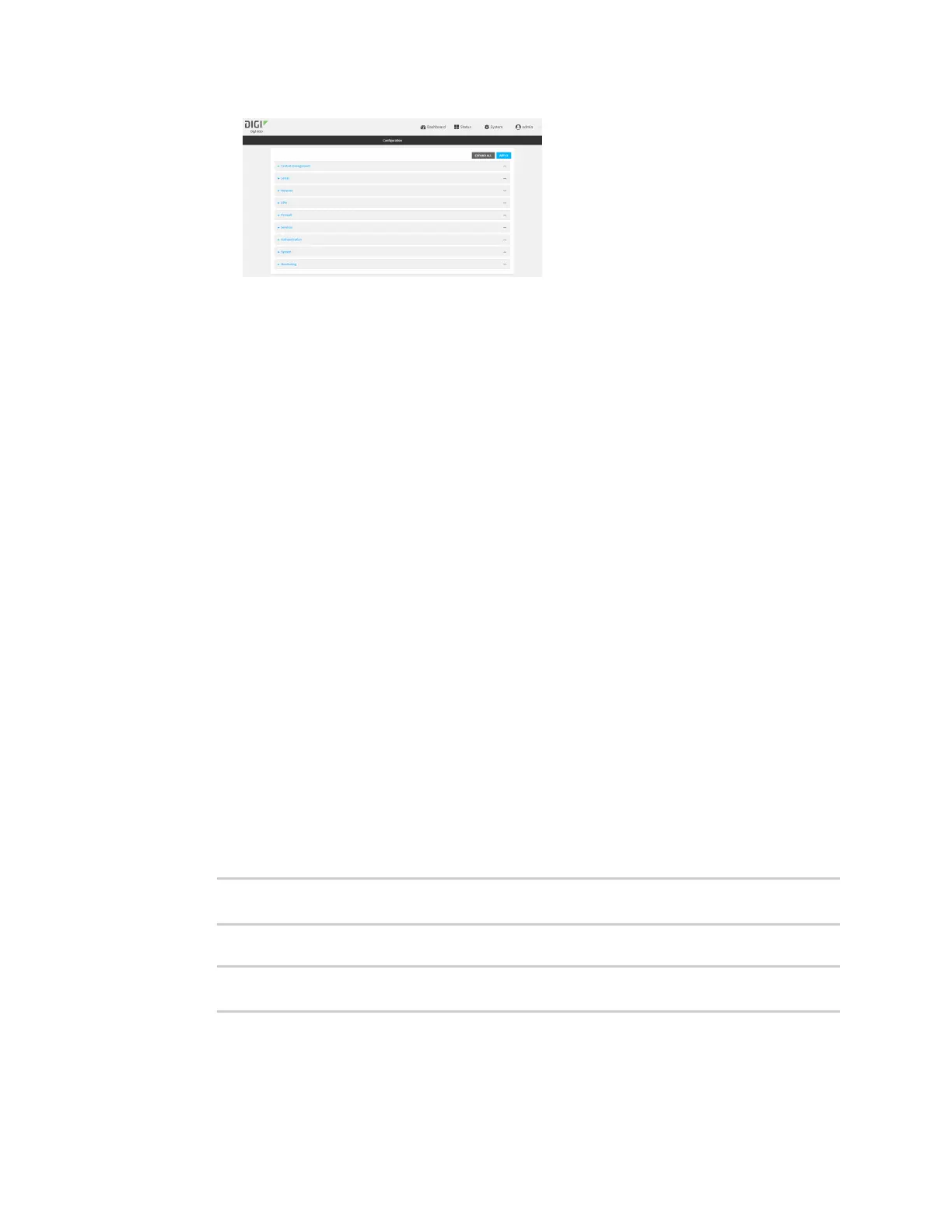Virtual PrivateNetworks(VPN) Generic Routing Encapsulation (GRE)
IX20 User Guide
591
3. Click VPN >IP Tunnels.
4. For Add IP tunnel, typea name for the GRE tunnel and click .
5. Enable the tunnel.
New tunnels are enabled by default. To disable, toggle off Enable.
6. For Mode, select either:
n
GRE: Standard GREpoint-to-point protocol.
n
mGRE: multipoint GRE protocol.
7. For Local endpoint, select the GRE endpoint interface created in Task One.
8. If GRE is selected for the Mode, for Remote endpoint, type the IPaddressof the GREendpoint
on the remote peer.
9. (Optional) For Key, enter a key that will be inserted in GREpackets created by this tunnel. It
must match the key set by the remote endpoint. Allowed value is an interger between 0 and
4294967295, or an IPaddress.
10. (Optional) Enable keepalive reply to enable the device to reply to Cisco GRE keepalive
packets.
11. (Optional) Enable open routingto enable packets destined for an address which is not
explicitly in the routing table to exit the IPtunnel.
12. Click Apply to save the configuration and apply the change.
Command line
1. Select the device in Remote Manager and click Actions> Open Console, or log into the IX20
local command line as a user with full Admin access rights.
Depending on your device configuration, you may be presented with an Access selection
menu. Type admin to accessthe Admin CLI.
2. At the command line, type config to enter configuration mode:
> config
(config)>
3. Add the GREendpoint tunnel. For example, to add a tunnel named gre_example:
(config)> add vpn iptunnel gre_example
(config vpn iptunnel gre_example)>
