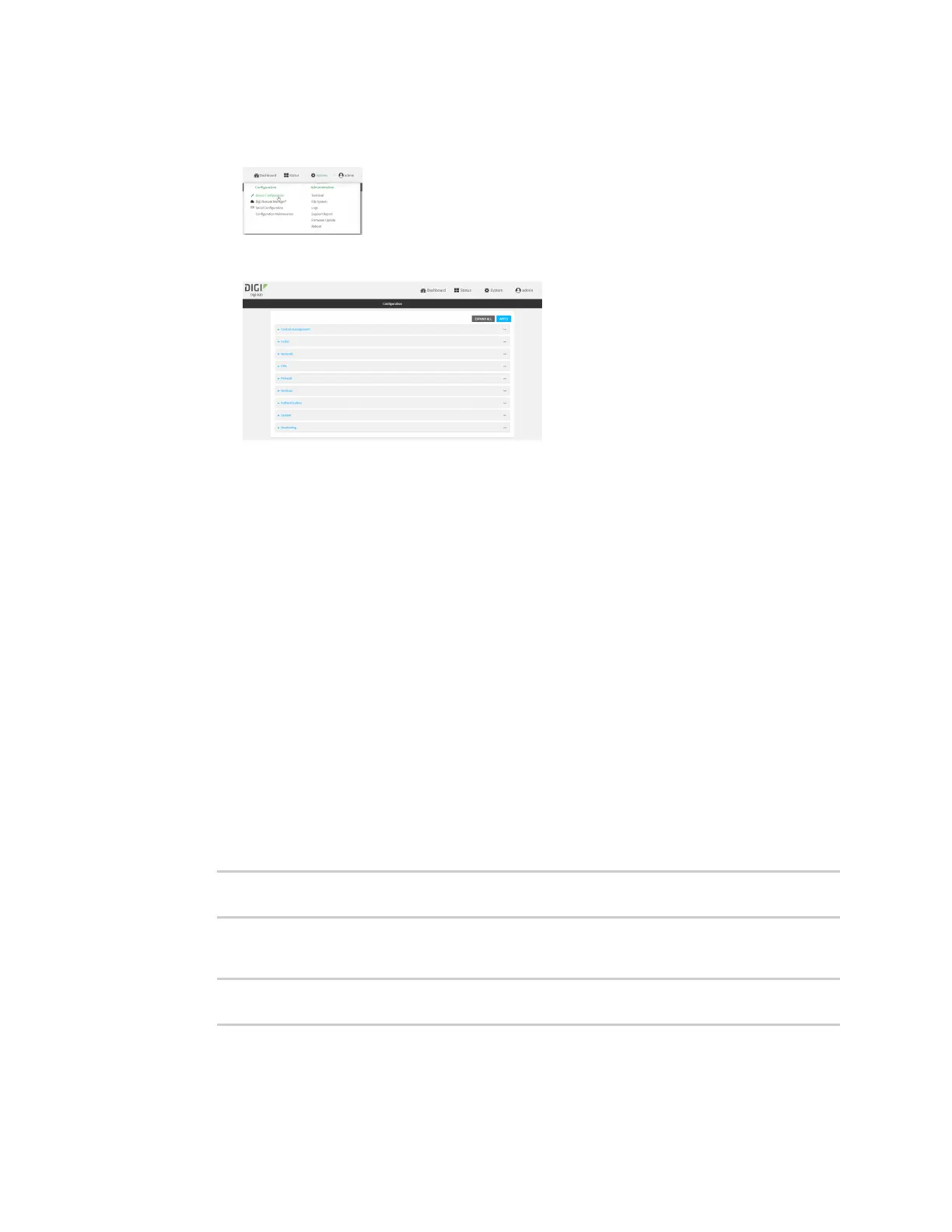Services Use SSHwith key authentication
IX20 User Guide
668
Local Web UI:
a. On the menu, click System. Under Configuration, click Device Configuration.
The Configuration window is displayed.
3. Click Authentication > Users.
4. Select an existing user or create a new user. See User authentication for information about
creating a new user.
5. Click SSH keys.
6. In Add SSH key, enter a name for the SSH key and click .
7. Enter the public SSH key by pasting or typing a public encryption key that this user can use for
passwordlessSSH login.
8. Click Apply to savethe configuration and apply the change.
Command line
You can add configure passwordless SSH login for an existing user or include the support when
creating a new user. See User authentication for information about creating a new user. These
instructionsassume an existing user named temp_user.
1. Select the device in Remote Manager and click Actions> Open Console, or log into the IX20
local command line as a user with full Admin access rights.
Depending on your device configuration, you may be presented with an Access selection
menu. Type admin to accessthe Admin CLI.
2. At the command line, type config to enter configuration mode:
> config
(config)>
3. Add an SSH key for the user by using the ssh_key command and pasting or typing a public
encryption key:
(config)> add auth user maria ssh_key key_name key
(config)>
where:
