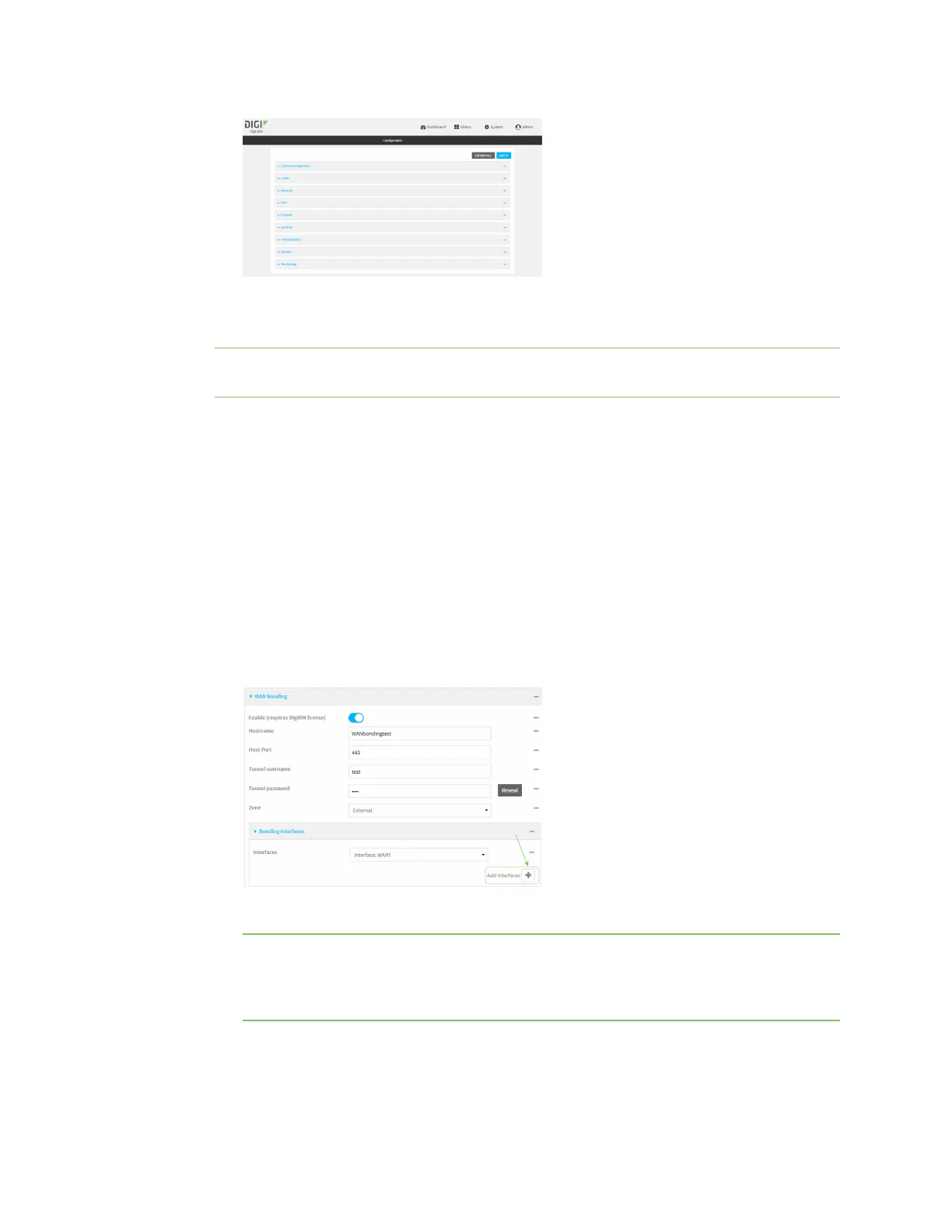Services WAN bonding
IX20 User Guide
688
3. Click Network >SD-WAN >WAN bonding.
4. Toggle on Enable.
Note The WAN bonding service must be enabled for this device in Digi Remote Manager.
Contact your Digi sales representativefor information.
5. For Hostname, typethe hostname or IPv4 address of the external server hosting the WAN
bonding server.
6. (Optional) For Host Port, typethe port number that the external server usesfor the WAN
bonding connection. The default is 443.
7. For Tunnel username and Tunnel password, type the username and password to
authenticate with the WAN bondingserver. These values are created when you configure
device-specific tunnel settings on the WAN bonding server.
8. For Zone, select the firewall zone for the bonded interface. To treat the interface asa normal
WAN interface, this would be set at the default of External.
9. Configure the device's WAN interfaces that will be bonded:
a. Click to expand Bonding interfaces.
b. Click to add an interface.
c. For Interfaces, select a WAN interface to be bonded.
Note By default, IX20 devices prioritize their WAN Ethernet connection over any WWAN
cellular connections. Consider thisprioritization if using both wired Ethernet and cellular
Internet connections. Make sure to add the highest priority in-use interface(s) to the WAN
Bonding settings.
d. For Mode, select the mode that the interface will use:
